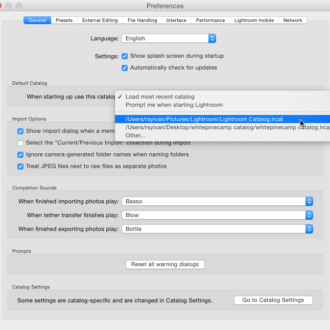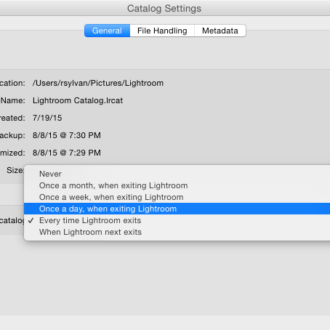It just didn’t feel right leaving off with just 13 tips, so while I’m off backpacking in New Mexico I wanted to top off the tips to 15 in total, which feels like a better number.
Tip #14: Leverage Collections in Your Workflow
When using Lightroom Classic, your photos are always (and only) stored in folders on some local drive (even if it is a network drive). Those folders show up in the Folders panel, and there’s nothing wrong with looking in a folder to find your photos. In fact, that is the place to do various types of file management. Folders are important, and you need to treat them with care to avoid losing photos or creating problems in the catalog, but they have limitations too. The Folders panel is only found in the Library module, and that’s fine for those file management tasks I mentioned, but there are six other modules you could be working in any any given time. Guess what panel is visible in all modules? Yep, the Collections panel! Wherever you are working in Lightroom Classic, you will find the Collections panel, so why not take advantage of it?
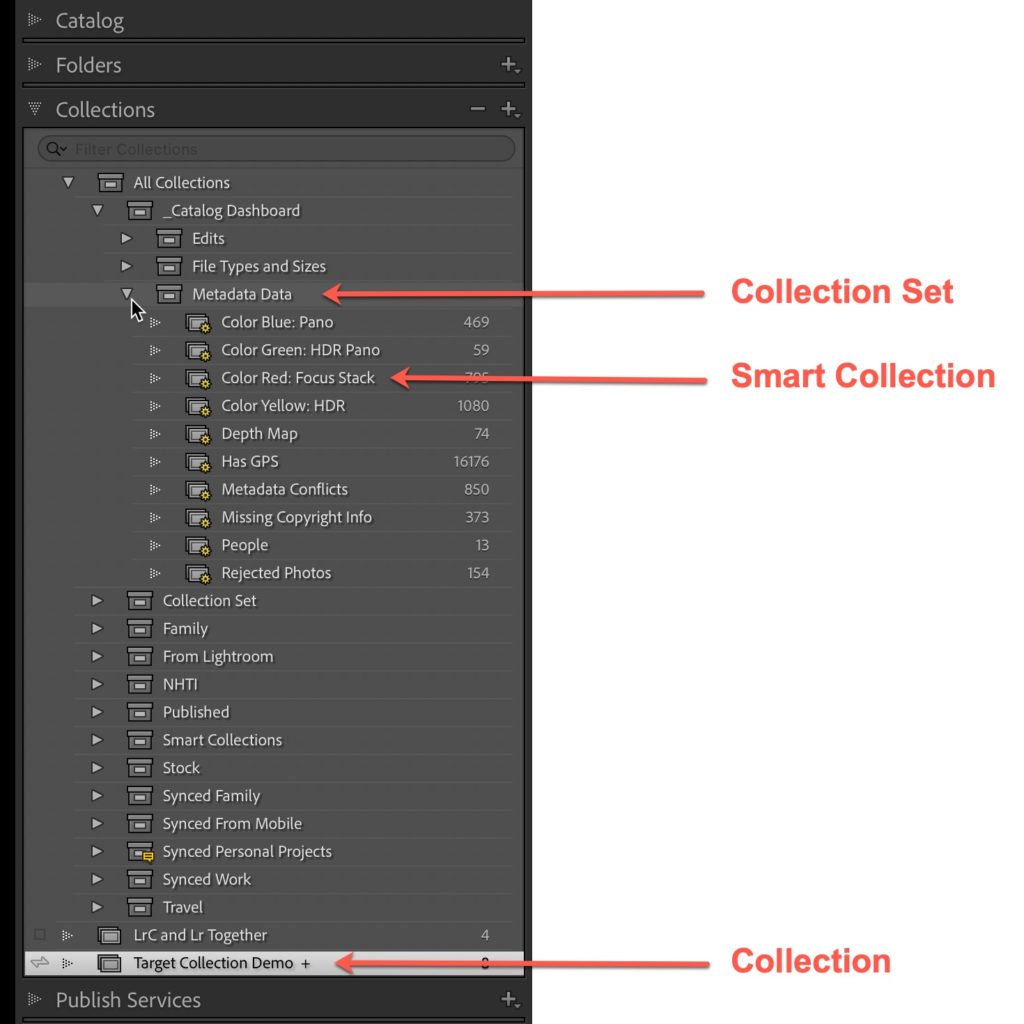
Here are some of the other benefits of using collections in your workflow:
- You can group photos together based on your needs without moving or duplicating them on disk.
- You can use smart collections, which are basically saved searches, to automatically gather photos based on rules you define.
- You can organize your collections and smart collections using collection sets, which can hold other collection sets or collections.
- If you sync your catalog to the Lightroom cloud you use collections as the vehicle to sync photos to the cloud.
- When you are done with a collection, you can delete it without fear of deleting your photos on disk.
- You can designate one collection as the Target Collection, which makes it really easy to add photos to it with a keyboard shortcut.
There may be other benefits as well, but as you can see they are really powerful and open up new workflow possibilities. If you want to dive deeper into collections, be sure to check out my series on mastering collections to learn more. Also, be sure to check out all previous tips for new users.