Simple, Yet Smart ‘Color Labels’ Idea From One of My Readers
After taking my survey yesterday, Andy Ramsay, posted a comment with the very simple, clever, and effective way he uses Color Labels in Lightroom. Here’s what he wrote:
“I use traffic-light-style colour labels to identify ‘Needs Work in Photoshop’ [Red], ‘Been worked in Photoshop, Needs final LR adjustments’ [Amber], and ‘Ready for Release’ [Green]. …My portfolio smart collection is built to only use photos that are coloured Green and tagged ‘portfolio’.”
This is the type of stuff we all tend to over-think. Love the simplicity. Thanks for sharing that, Andy (and I thought some of you might find it useful). 🙂
Best,
-Scott


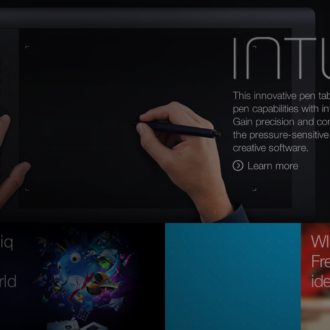

felicidades excelente post
}
its a KISS approach I have been teaching that in my lightroom workshops from the beginning – I recently added on Blue as a color outside of the traffic light as posted for sale on my website.
I use color labels the same way Carsten does except I don’t use a green label for finished photos.
Red = Newly imported photos with not tagging/adjustments. After tagging (title, caption, keywords) the color is replaced by yellow.
Yellow = Potos are tagged but not edited yet. After editing the color yellow is removed.
I use these two colors in addition with a set of Smart Collections which show me
– Photos without copyright
– Photos withour creator
– Photos without keywords
and so on
Regards,
Michael
I also use color labels. I will admit not as creatively as most here do. Mine is very simple. My wife and both shoot on jobs when I import photos I assign Red to my self and Green to my wife. I told you it would not be exciting.
Same here, although I use colors all the way to blue. Red = freshly imported, Yellow = has been sorted out/tagged, Green = worth editing (big cull through the reject flag from yellow to green), Blue = edited and ready for publication. The lack of an easy keyboard shortcut for purple means I didn’t try to find a use for it. Like Carsten being able to glance at a collection and see where each picture is at is essential.
I had high hopes for Mobile (doing some of the boring sorting/tagging during dead time on my iPhone, yeah!) until I realized colors were not available. Since they are central to my workflow I will have to wait until it gets in there.
I find the color labels useful for designating photographs that are part of a focus stacking or HDR sets, and the finished products from those processes. It provides a ready, easy visual identification.
[…] post Simple, Yet Smart ‘Color Labels’ Idea From One of My Readers appeared first on Lightroom Killer […]
I use labels to keep track of what agencies and organizations I send photos to. I’m a photojournalist and I send photos to a couple of agencies and organizations. Each is assigned a color label and I can tell at a glance where a picture is.
I also use the “traffic lights” for my workflow, though a bit different:
– freshly imported photos receive a red label
– once metadata (like keywords etc.) and rating (stars) are added, the label will be changed to yellow
– after they have been edited in either LR or PS they finally receive the green label
This way it’s very easy to see the status of each picture at a glance.