Do You Use Publish Services?
The Publish Services panel in the left side of the Library module has been around for a long time, but it hasn’t gotten a lot of love in recent years (unless you count when Facebook pulled the plug on sharing from third-party apps like Lightroom Classic). I was talking about the panel recently with Scott, and it got me wondering, is anyone still using it at all? If so, is there some favorite third-party plug-in that you use it with? Do you use it with submissions to Adobe Stock? Or, is this the first time you realized there is a panel with this name in the Library module?
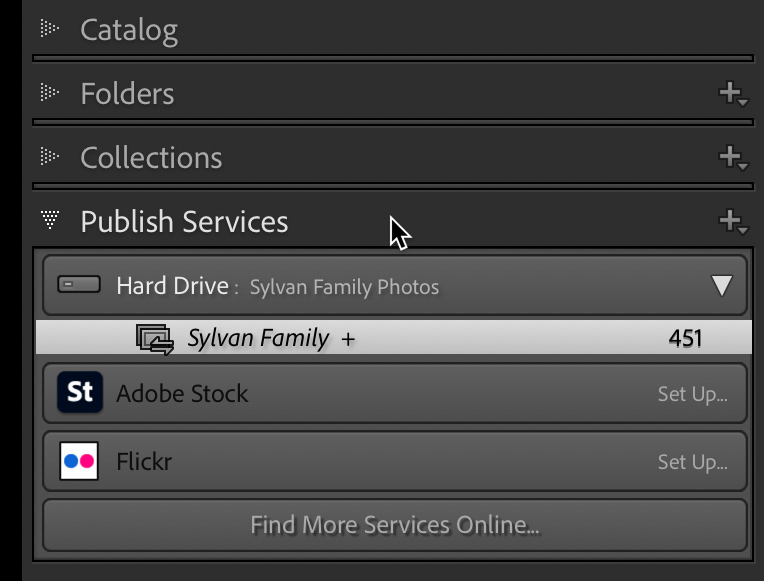
What is a Publish Service?
You can think of publish services as a form of export. It is a managed form of export, in that it allows you to group photos together (think collections) and publish (export) them to either your hard drive or some online service (Adobe Stock and Flickr by default, but you can add others). Once you’ve gathered the photos together, you click the Publish button and copies are exported based on the settings you configured when you created the publish service in question.
The cool(er) thing about publish services over export is that if you later make a change to one of the photos you originally published, you can easily re-publish that photo with the changes.
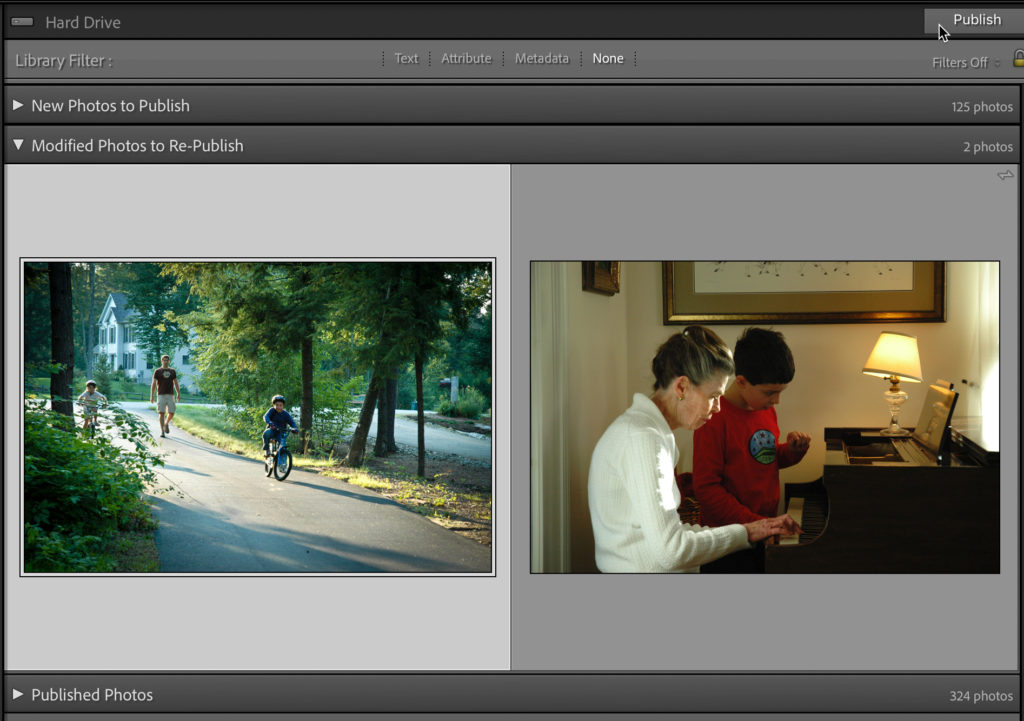
I suppose if you like tracking exports for a given purpose, this could also be useful to that end.
I primarily stopped using them years ago because they are essentially locked into the catalog you create them in. Meaning, if you export that catalog, publish services don’t come along for the ride. They do get included in the backup copy, which is more important, but I have found over the years that sometimes it can be helpful to export an entire catalog and leave behind the “cruft” that had built up in the old one. I didn’t want to invest a lot in a service that I might have to start over again later.
Local Hard Drive Service
The more I thought about this long forgotten (to me) part of Lightroom Classic, the more I thought about one way that it could be useful without a big investment, which was to create a local hard drive publish service to a folder in my Dropbox account, and then share that folder with friends and family, as a way to make photos available directly. So I set one up.
Clicking the + sign in the Publish Service panel, I chose Go to Publishing Manager, which opened the aptly named Lightroom Publishing Manager.
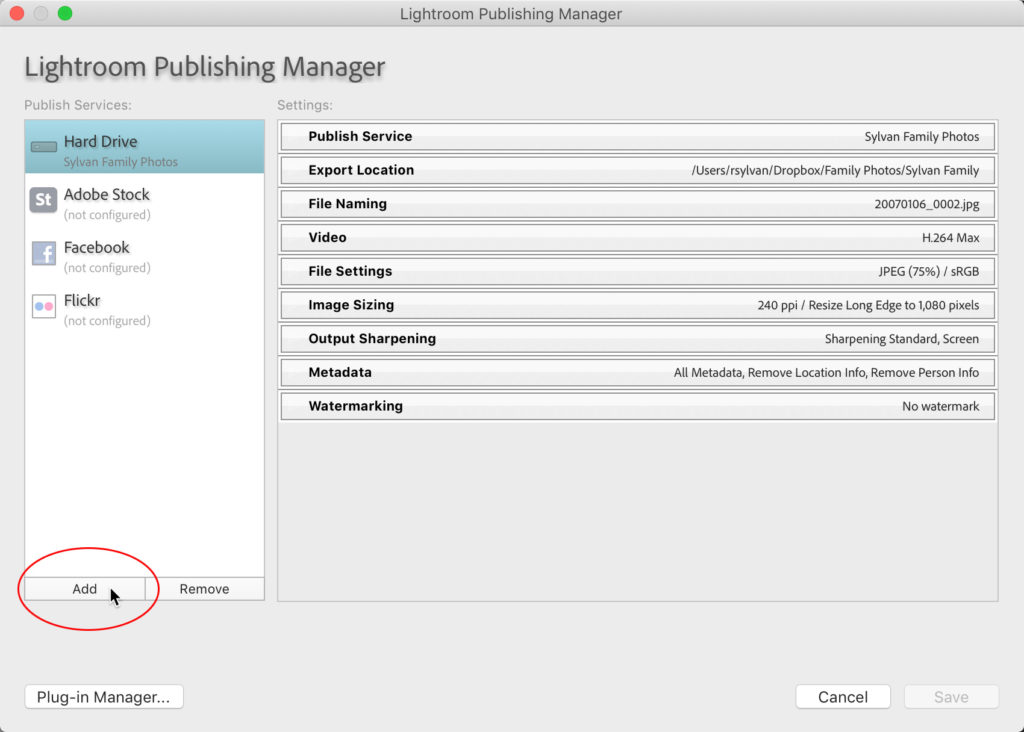
If you’ve never set one up before, you can select the existing Hard Drive service, but I clicked Add to create a new one from scratch so you can see those steps.
I suggest giving it a meaningful name, especially as you may decide to create more than one of these.
Once named, the Publishing Manager should remind you of the Export dialog, as it basically has all the same options (that said, you may/will see different options for publishing to Adobe Stock or Flickr or some other service).
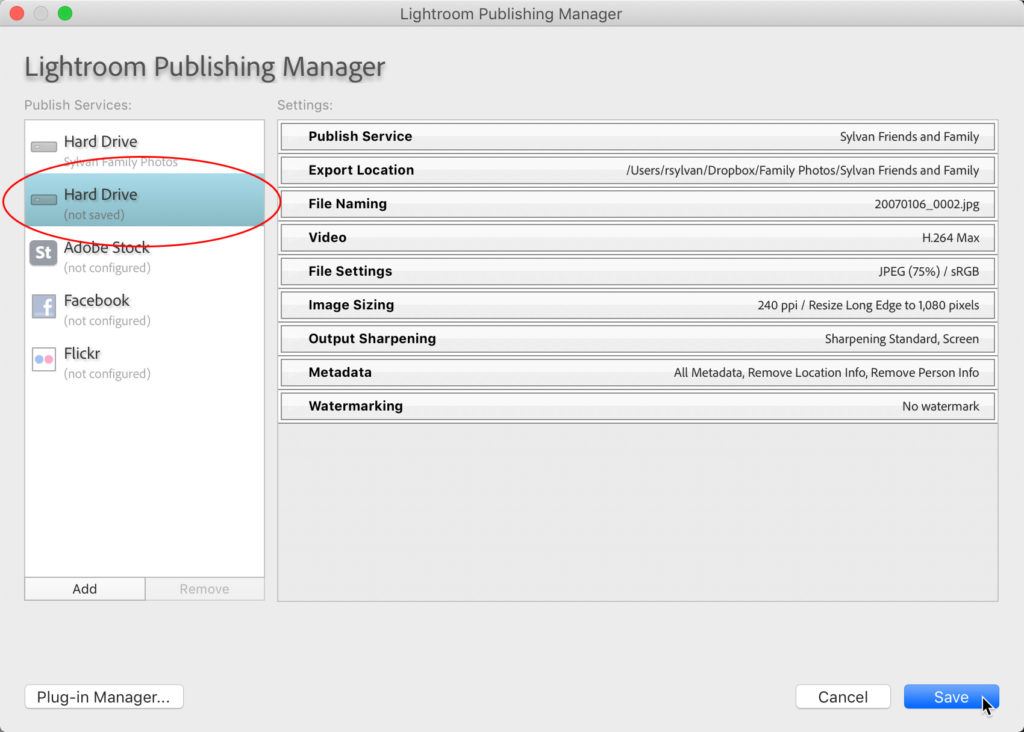
Configure those options based on how you want to create these published (exported) copies. In my case, I directed them to a folder within my Dropbox account to facilitate sharing them with friends and family.
Once configured, click Save to seal the deal. Now you have a special type of collection that you can add photos to, and when you are ready, publish to the configured destination. Note, you can right-click that published folder (as it is called) and set it as the Target Collection to make it easy to add photos from other collections or folders.
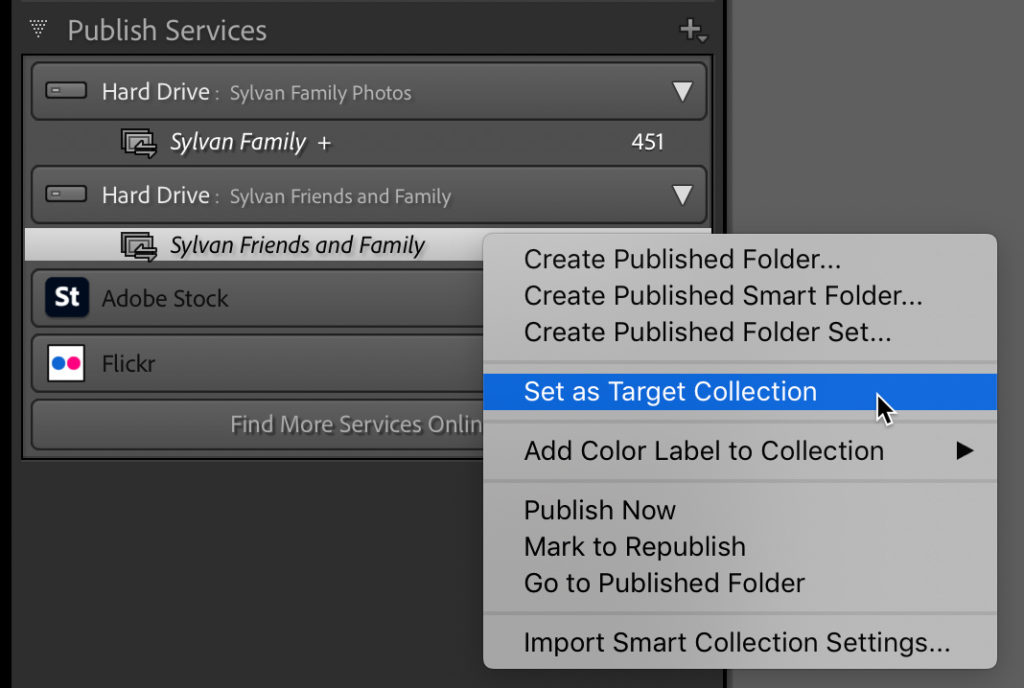
Once you’ve added the photos, click Publish to let it do the rest.
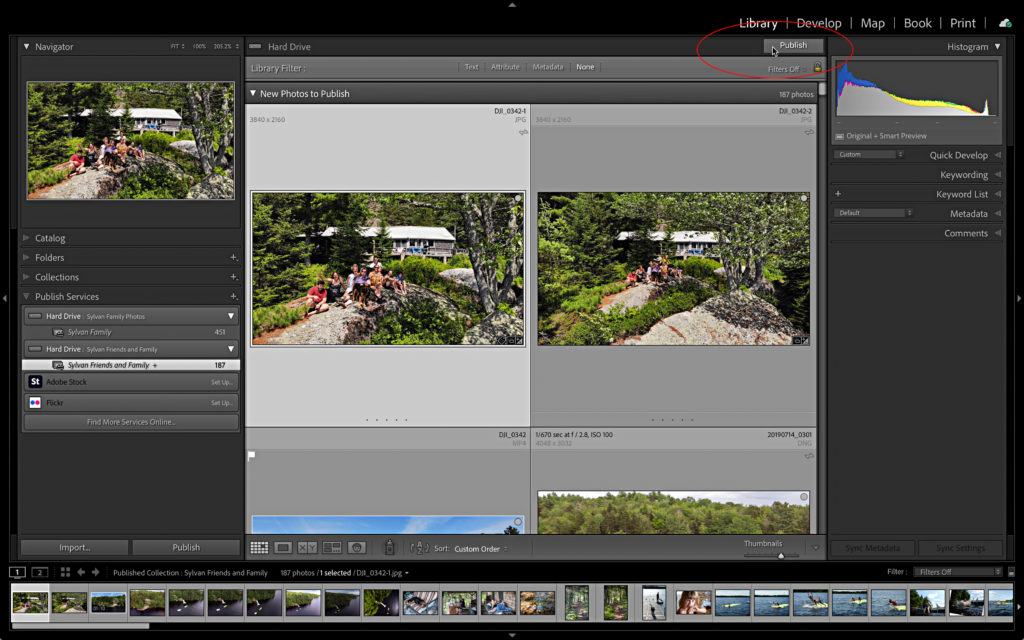
Time will tell if this really proves to be useful to me and my family, but what I really want to know is, are you using these at all? And if so, how? Please let me know in the comments. Thanks!

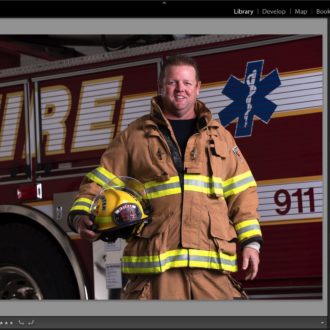

I need to export my photos maintaining the folder hierarchy
Jeffrey Friedl, has a plugin that can add this capability. It’s his Folder Publisher plugin.
Have installed it, but in the publisher screen, I have set the root tree folder ( empty) bit won’t let me save says I havnt setup the root tree folder…???
The reason I am using the export option is that, in grid view select all, right click metadata save to file, appears to do nothing. The bar moves across, but all the face tagging I have done is not present in the tag field, in the source files….I have asked everywhere but can’t seem to get an answer why this won’t work, files are tiff and jpg thanks.
Found the answer, think have to go to hard drive first and set it up,, little confusing
I, too, find the publishing services essential to maintaining my SmugMug site. What Rob doesn’t mention in his post is that the published folders can also be smart collections. So with a combination of color labels and keywords, I can designate which images go to which SmugMug galleries. The keywording is just part of my normal import workflow and it doesn’t have to be elaborate. After an editing session, I just check my published folders to find which have image updates and click the “Publish” button.
Thanks, Don. Excellent reminder about smart collection functionality in there!
This is a reply to a post over a year old, but if you could elaborate on your SmugMug maintenance with keywords and color flags, I would really appreciate it!
I often find that a export on disk and sending files manually from smugmug,… works better and allows to work from anywhere without playing with collections,…
I am missing instagram publishing service however and some tutorial how to configure lightroom and proceed for 4:5 export different from 16:9 export for printing,…
I use publish services a lot. Mostly I use or to export photos to a hard drive location that I then display on my TV with a screen saver and a chrome cast. I like knowing that is u update or delete a photo LRC will echo that on the hard drive location
I have been using Publish Services in Lightroom Classic for quite a few years and have found it very useful. My goal has been to create collections of images I want to publish on my different websites. To do this I use a pair of plugins from Jordy Meow at https://meowapps.com . Specifically there is a Lightroom Plugin “WP/LR Sync”, and a WordPress plugin “Photo Engine” (formally WP/LR & Lightroom Sync) that work together.
“WP/LR Sync is a Lightroom Publish Service for WordPress. It exports your photos to WordPress, along with the folders and collections, and it keeps them synchronized. Any changes applied to your photos (post-processing, metadata, watermark, etc.) or your folders and collections will be replicated. Your WordPress website will be always synchronized with your Lightroom.”
The author of these plugins offers great tech support. He has been very helpful to me if I run into a problem (which is infrequent). I love that Publish Services automatically recognizes any changes to the image file and designates it to be re-published. This set up has saved me hours and hours of time on my multiple websites and it keeps my image files organized in WordPress. I can set up a Publish Service for each different site to utilize WP/LR Sync and Photo Engine independently for each site. I’m very grateful for these plugins.
I’ve been using the publish service for Smugmug for years, and I can’t imagine keeping my site up to date without it. I create and mange almost all of my galleries through Lightroom.
I have been using Publish Services for many years. It is great for uploading and keeping track of all the images I have on my Zenfolio website. I also use lr_instagram for publishing to Instagram. Since most of the images I post on Instagram are taken with my “real” cameras and processed in LR, this is the next logical step–no hassle with Dropbox and my phone.
Great article. I used to use the Facebook one and the Adobe Stock Publish Services. Now, I’m thinking of doing a couple of the Hard Drive Setup for various purposes, one to share photos with family and friends like you and others for various projects. Thanks for reminding me that its there.
Rob, thanks for the reminder about Publish Services, and for sharing the creative ways to use it. I have used Publish Services since its introduction, primarily for publishing to two separate SmugMug accounts. SmugMug does a great job on their side of the interface. Huge convenience and time-saver, couldn’t function without it!
The LR Classic Publishing Services are essential to my workflow! I use them all the time when I publish new photos or to my own website (on Adobe Portfolio) and to websites like Saatchi Art and Model Society, which ask their contributors to upload the photos in specific pixel dimensions. The difference between the “collections” of photos inside the Publishing Services versus having “normal” LrC collections is exactly how you mentioned in your post: Publishing Services tells me whenever one or more photos have been changed and need to be uploaded again to that particular website.
Apart from that, this features allows me to have an overview of what photos have been published where. What made Publishing Services less attractive in the last couple of years, is the fact that many plugins, created by third-party websites, were removed from LrC (either by Adobe or by their creators). Those plugins were also extremely useful, and more of them should have been created as they allowed me and so many other photographers to simply publish directly to a website in one or two mouse clicks. Now we have to first “publish” the photos to a folder on a drive, and then upload them to the respective websites. Even then, my workflow wouldn’t be the same without these Publishing Services.
[…] post Do You Use Publish Services? appeared first on Lightroom Killer […]
I find the publishing services extremely useful. For several years I was building and running my own website using Backlight from TTG and they provided a publishing capability that was great for loading pics to the website. I recently switched to a Smugmug website and their publishing app is just as useful. It really saves a lot of extra manipulation of the images.