It’s “Back Up Your Photos” Monday (and How To Make a Back Up Of Your Backup)
It’s been a while since we’ve done a “Back up your Photos” Monday, and if you’re a Lightroom Classic user, this day is for you. However, beyond that, if you’ve watched my SLIM System online course [Simplified Lightroom Image Management system], you know I’m always encouraging Lightroom Classic users to make sure they have a backup of your backup on a separate external hard drive (ideally in a separate location), because if your backup dies, well…you have no backup.
So, in the spirit of “Backup Your Photos Monday,” I thought I’d share how I make a backup of my backup external hard.

To keep my backup hard drive synced with my 2nd backup hard drive it’s a simple two-step process thanks to a software utility I use called “Carbon Copy Cloner.” It’s a Mac-only application, but a popular alternative for Windows (which does the same thing) is Acronis True Image, and it also offers a cloud-backup option which is nice. (If you need more Windows alternatives, including free options, check out this article).
Here’s how it works:
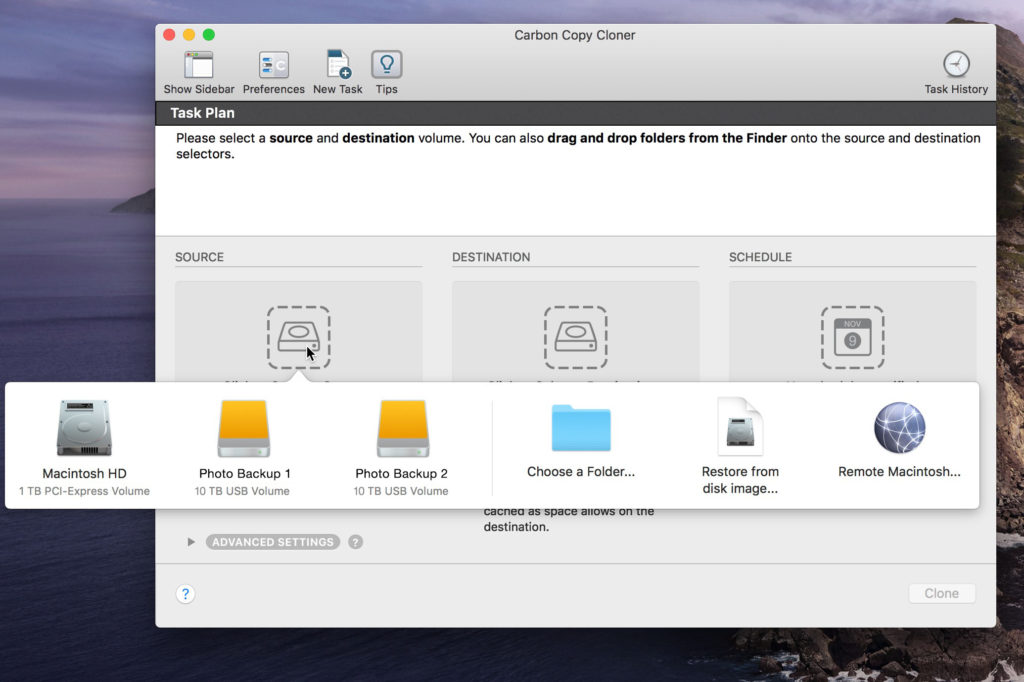
STEP ONE: You plug in both of your external hard drives (in this case, my Photo Backup 1 and Photo Backup 2) and launch Carbon Copy Cloner. A window appears, and a bar displaying any available drives appears (seen above). You click on a Source drive (which external hard drive you want to copy) and then click on a Destination (which external drive you want to copy to) (as seen above).
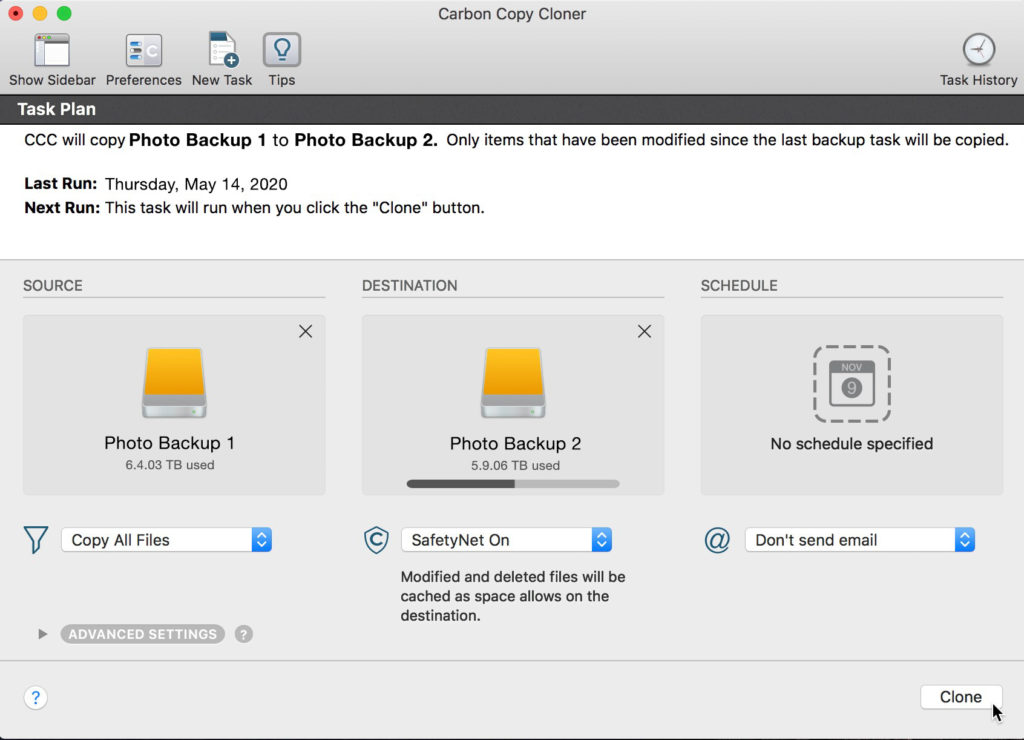
Step Two: It’s really clear what’s going to happen; it’s very visual. You can see my Source is Photo Backup 1, and I’m copying any files that have changed since my last backup to Photo Backup 2. Once it’s clear that it’s set up correctly, click the Clone button and it makes an exact duplicate (a clone of your first external hard drive. That’s it.
You can set up a schedule to do all this (that’s what I do) — it can send you reminder emails or just automatically backup any time you plug in your Photo Backup 2. It’s got some nice options, and it’s super easy to use, which I love.
OK, you know what to do – have a great backed-up feelin’ Monday! 🙂
-Scott
P.S. I’ll be announcing the dates and location for my first travel photography workshop of 2023 soon – if you want to get on the early notice list (you’ll get the info days before the public announcement), head to scottkelbyworkshops.com, scroll down to the bottom of the page, and add yourself to the early notice list.

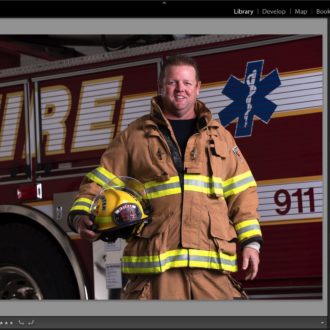

[…] Fundamentally, Lightroom Classic (LrC from here on out) is a workflow tool, and image editing is just one part of the workflow. A typical digital photography workflow includes capture, image transfer, organization, file management, application of metadata, image enhancement, output (in various forms), and image retrieval. LrC can be used in all those tasks, and if you’re not using LrC in those ways then you may be missing out. It is also just as important to know what LrC cannot do, and at the top of that list I’d put image backup, which is a task we all must do outside of LrC. […]
[…] Fundamentally, Lightroom Classic (LrC from here on out) is a workflow tool, and image editing is just one part of the workflow. A typical digital photography workflow includes capture, image transfer, organization, file management, application of metadata, image enhancement, output (in various forms), and image retrieval. LrC can be used in all those tasks, and if you’re not using LrC in those ways then you may be missing out. It is also just as important to know what LrC cannot do, and at the top of that list I’d put image backup, which is a task we all must do outside of LrC. […]
[…] Fundamentally, Lightroom Classic (LrC from here on out) is a workflow tool, and image editing is just one part of the workflow. A typical digital photography workflow includes capture, image transfer, organization, file management, application of metadata, image enhancement, output (in various forms), and image retrieval. LrC can be used in all those tasks, and if you’re not using LrC in those ways then you may be missing out. It is also just as important to know what LrC cannot do, and at the top of that list I’d put image backup, which is a task we all must do outside of LrC. […]
[…] Fundamentally, Lightroom Classic (LrC from here on out) is a workflow tool, and image editing is just one part of the workflow. A typical digital photography workflow includes capture, image transfer, organization, file management, application of metadata, image enhancement, output (in various forms), and image retrieval. LrC can be used in all those tasks, and if you’re not using LrC in those ways then you may be missing out. It is also just as important to know what LrC cannot do, and at the top of that list I’d put image backup, which is a task we all must do outside of LrC. […]
I follow your recommendation on a schedule of 2:00 AM every morning. In addition, I backup my main photo drive to a third drive on the last day of the month. And of course, there’s the continuous backup to Backblaze.
Yes! I really like that plan, Mike. Well thought out. 🙂