Free Super-Fast Culling of Your Images Before Importing Into Lightroom
If LIghtroom has an Achilles Heel, it’s the speed in which not only thumbnails appear after importing a shoot, but more importantly how long you have to wait to see a large size preview. That’s why I paid $150 for Photo Mechanic – a separate program that lets me see my imported images really fast. I can drag any folder of Raw images onto it and boom – big large size previews on-screen that appear as fast as I can hit my right-arrow key. No waiting for it to draw. No “Loading” message – It’s lightning-fast. Just about every sports shooter I know uses it because when you’re on a deadline covering games you’ll never hit your deadline if you wait for Lightroom to pokily draw your thumbnails and large previews.
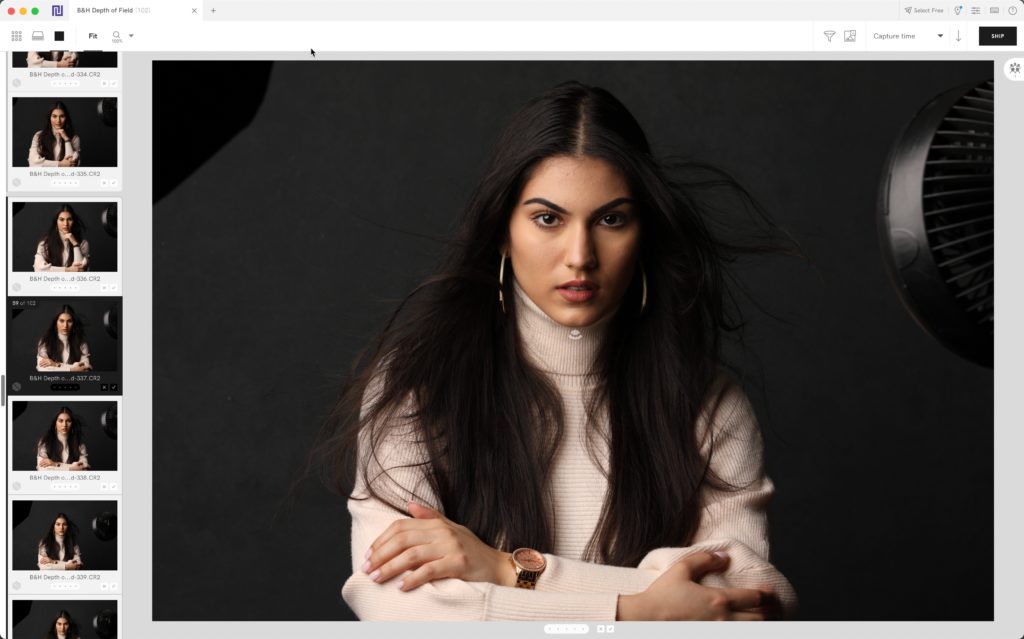
That’s why I’m so intrigued with a relatively new program called “Narrative Select.” I ran across it this weekend totally by chance, downloaded the FREE version, and I have to say – it works great thus far. It’s very much like a stripped-down version of Photo Mechanic with all its speed and lightning-fast previews (but of course, it doesn’t have many of Photo Mechanic’s more advanced features). It does have some cool features that PM doesn’t have, like a close-up panel that lets you see zoomed-in image detail even closer than a full-size preview, and it can do Eye and focus assessments so you can see which ones aren’t sharp so you don’t waste time when doing your initial culling (though that last part is limited in the free version).
The way I use it is to quickly go through my shoot, make my Picks (you tag them by hitting the letter “T” same as you would in Photo Mechanic), and then when you’re done tagging your Picks, you can “Ship” these images directly over to Lightroom’s import window (see above). All you have to do is click the Import Button and just those picked images now appear in Lightroom. Pretty slick.
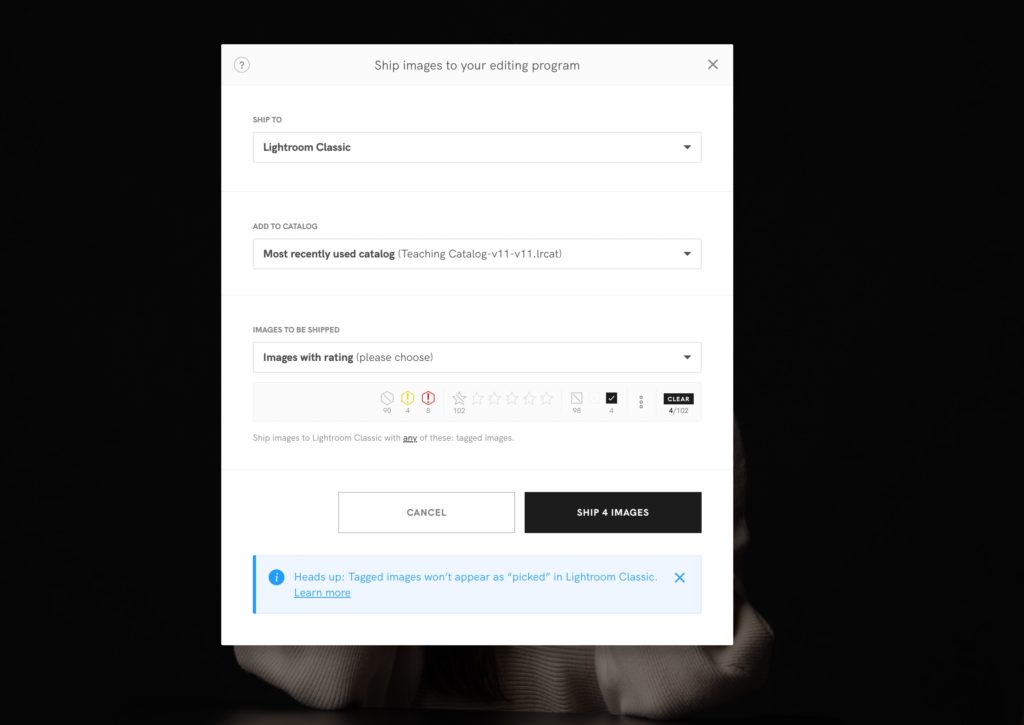
I don’t use a 3rd party application like this for culling every single shoot – just ones where I need to find the best images quickly, or one where I need a particular image and don’t want to do a whole import. If I’ve got more time, I just wait for Lightroom to mosey through my import, but when speed matters, I think the free version of Narrative Select might be just the ticket.
Here’s the link to learn more, and download either their free version or the paid version (you do have to give them a verifiable email, but you knew that was coming, right?). Anyway, these are just my first impressions, but t’s worth giving it a quick look if thumbnail and preview speed is an issue.
Don’t forget – tomorrow is Part 4 of my series called “Photoshop for Lightroom Users” which has been going over like a lead balloon (not a single comment on any of them so far. Sigh).
Anyway, ya’ll have a kick-butt Monday! 🙂
-Scott
P.S. Today I’m teaching my “Lightroom Crash Course” Pre-conference session for The Lightroom Conference which officially kicks off tomorrow. It’s not too late to sign up. Tickets, class schedule, instructor list, and more at this link.

I have wanted to stick with LRC as my everything app to avoid clutter but now debating trying PM. My main issue using LRC even with embedded & sidecar the images do not import in order DURING the import. This makes it close to impossible with sports photography when you have sequences where one image may shine over another. Because of this you stil have to wait for the importing to end before culling at least for me.
Is this the same with PM? Everyone says you can start culling as soon as the first image is imported but if not in order same problem.
The mention above that Image Edge is just as quick as PM is very interesting to me if true.
Thank you in advance!
Great insight here. Thanks for the info! I used to think it was just my system lagging didn’t realize that it’s a Lightroom flaw.
A great alternative to PM is Fast Raw Viewer. Works with both Mac and Win and is much cheaper than PM.
I installed it so I can answer some of the questions I asked above. Yes, the pro features are limited only if you do more than 6 projects a month and these seem to be more or less limited to AI type things: detecting similar images for “scenes” and looking at eye and face focus. Really useful, but not critical for me.
The ingesting leaves something to be desired. PhotoMechanic will happily copy every single file from your card into the destination, whether it knows what to do with it or not (e.g. GPS log files). Narrative Select ONLY does images, so if you’ve got video or something else you want to pull off the card, you’ve got to remember to do it. Furthermore, NS appears to finish copying before beginning any preview generation or analysis. So unlike PM, you can’t start culling immediately, especially if you have a large shoot.
The face detection features look quite nice, though. If I was shooting people often, I’d probably use this as my first line of culling. As it is, it might be nice to keep around to point at such folders, but I suspect I will stick with PM for rapid ingest.
I also love that NS comes out of the box with LrC like keyboard shortcuts (0-9, X, U (p is Purple not Pick))
Fix the ingest weaknesses and I am a convert!
Unfortunately another Mac only niche product.
I use PM for years. It does anything from import to metadata to culling. NS in addition is too expansive for me to justify.
For Sony Shooters: Use the free Image Edge Desktop Viewer Program (not sure if it’s available for mac but windows) to cull your files as fast as with Photo Mechanic 😉
Scott, it should be mentioned right at the start that this software is Mac only. I wasted a few minutes of whatever is left of my short life in reading this and then finding that out the hard way! 😉
Hi Scott, thanks fo sharing this info.
For years I hesitate to buy PM because I have a lot of pictures with wrong exposure and in LR, even if slower than PM for card reading, just one click on “auto” in develop or just one click on standard preset (I use Vfpresets packs) makes miracles to keep images. In PM you would need to import in LR to see if a candidate or not. Correct ?
what about Excire AI as standalone ( or as LR plugin) ? it seems to have a nice preview with all images sorted by keywords we can export as xmp,… no idea if as fast as PM ; Not intended for card reading I think.
I wish I’d seen this 6 months ago when I bought PhotoMechanic.
A couple of questions for those who’ve used it. One of the powers of PM is that you can just insert a card and begin culling the second PM starts copying your card to its final destination. Can Select do something similar or do you need to go through this “import and name a project” business?
Related, perhaps, is what is a project? When I travel I’m culling/importing every night (or maybe twice a day). Would I use up my 6 free projects in the first 6 days of a trip?
Lastly, what does it do with video?
Hi, Eric. Look at the list of features of free – I believe the six projects are if you use their AI features (like finding which images are in focus, etc.); not just using it for culling like I’m doing. You only get a limited number of the AI stuff with the free version (at least, that’s what it looks like to me), but the culling part is all free (again, that’s what it seems like). Maybe they can clarify – it did throw me off at first.
Well… I’ve been reading Photoshop For Lightroom Users and appreciating the work you have been putting into it. I always got stuck at importing from LrC to Ps – it was maddening. Until now. Thanks.
Unfortunately, Select is only available on macOS. Our team is keeping track of the demand for versions of Select that are compatible with other operating systems. Thanks for your understanding.
Thanks, Scott.
Do you happen to know of a free third-party program that would allow true side-by-side culling (as opposed to painfully selecting the images to be compared) just like Lightroom can do?
I do not. There might be one out there, but I’m not aware of it. By the time I’m doing side-by-sides, I’ve already done my initial culling and my images are already in LR.
Definitely right on regarding Photo Mechanic. Going to take a look at this one though. Thanks for the discovery, Scott!
Publish is only available on macOS right now
I’m only using ‘Select” not Publish.