A Couple of Fun Alt/Option Key Tips
I stumbled upon a couple of fun Option/Alt key shortcuts that I forgot I even knew, but they came in handy on different occasions this week so I wanted to pass them along.
Open a Photo’s Location in Google Maps
The Map module is cool and all, and it is certainly convenient to have it built into Lightroom, but did you know there is a shortcut to open a photo’s location on Google Maps in your web browser? First you need a photo with GPS information. It can be GPS that was embedded during capture or from after you manually placed it on the map in the Map module.
Select that photo and expand the Metadata panel (set to Default view) in either the Library module or Map module so that you can see the GPS field at the bottom. To the right of the GPS field is a tiny little button.
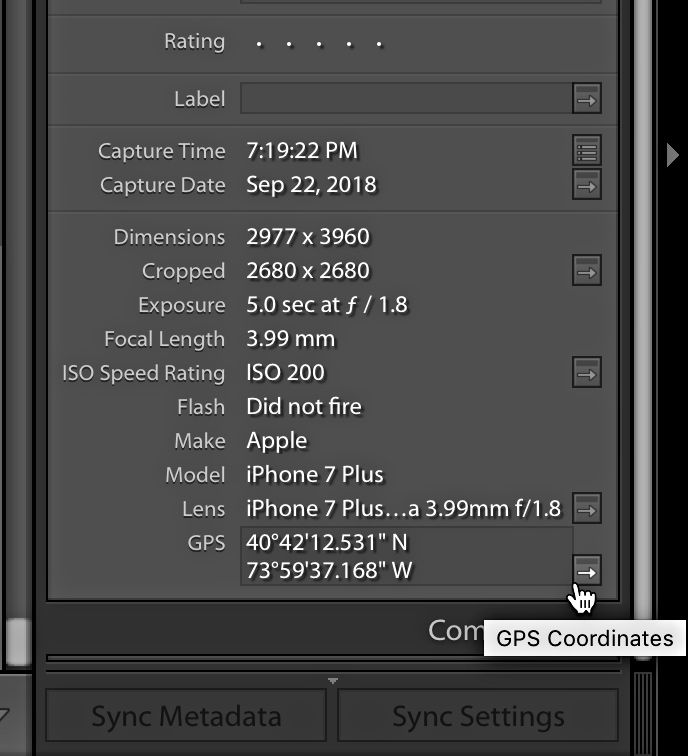
Hold the Option (PC: Alt) key and click that button. It should open your default web browser to that photo’s location in Google Maps.
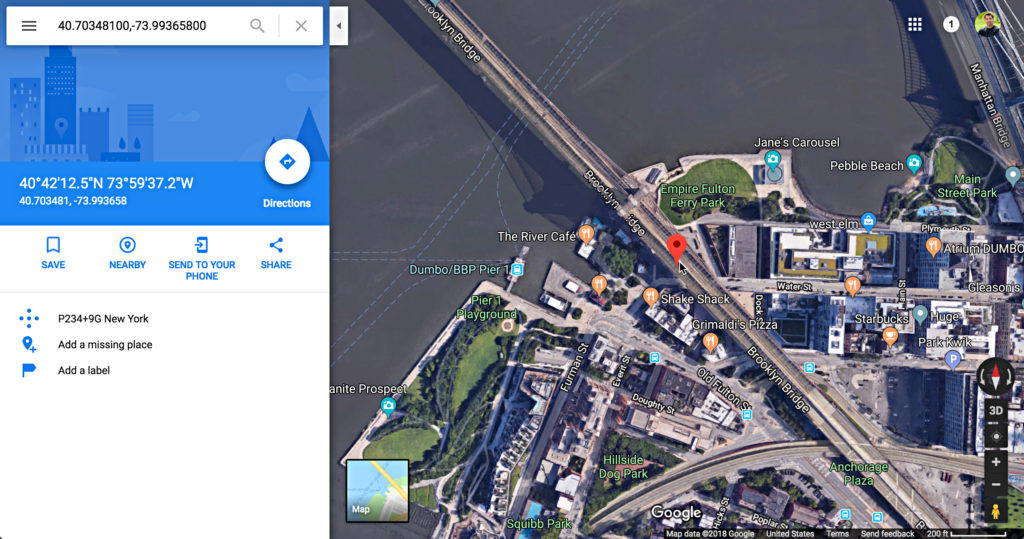
From there you can use the Google Maps tools to share that location, send it to your phone, get directions, and all the other fun stuff you can do with Google Maps. Pretty cool? I think so. Ok, head back to Lightroom for the next tip.
Trigger Solo Mode on the Export Dialog
I’m going to guess that many of you know about Solo Mode on the panels in the various modules as a way to only have one panel open at a time which saves on scrolling, yes? You may have even encountered it accidentally by right-clicking on a panel and opening the contextual menu to discover Solo Mode as an option. However, did you know Solo Mode works on the Export dialog too? It’s true!
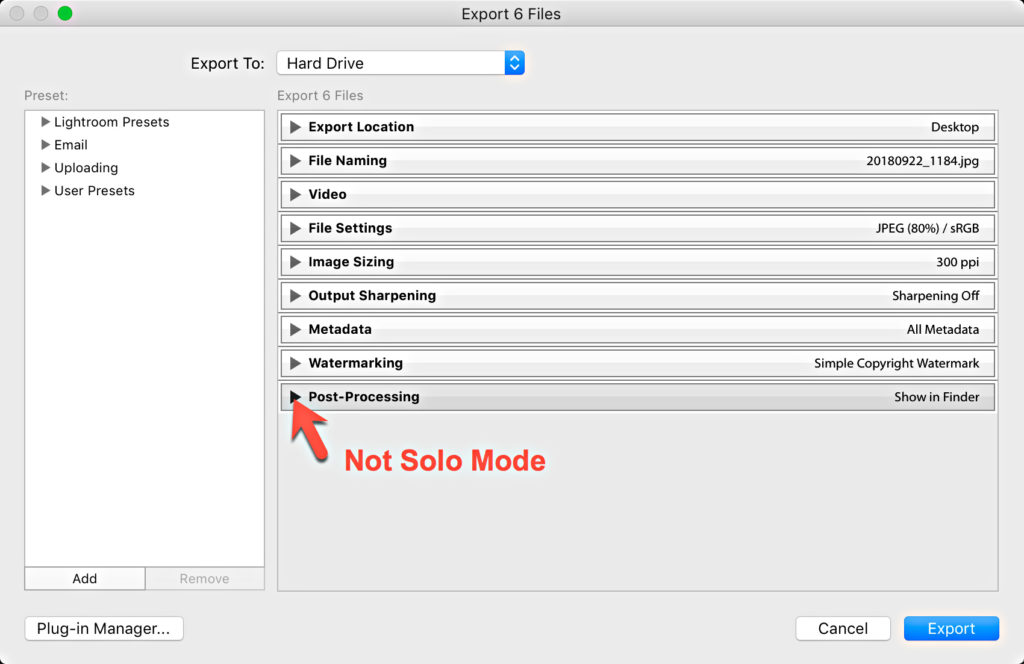
It isn’t as discoverable on the Export dialog because right-clicking there doesn’t do anything. Instead, hold the Option (PC: Alt) key and click on any of the panel headers within the Export dialog to enable Solo Mode. Say good-bye to scrolling on the Export dialog!
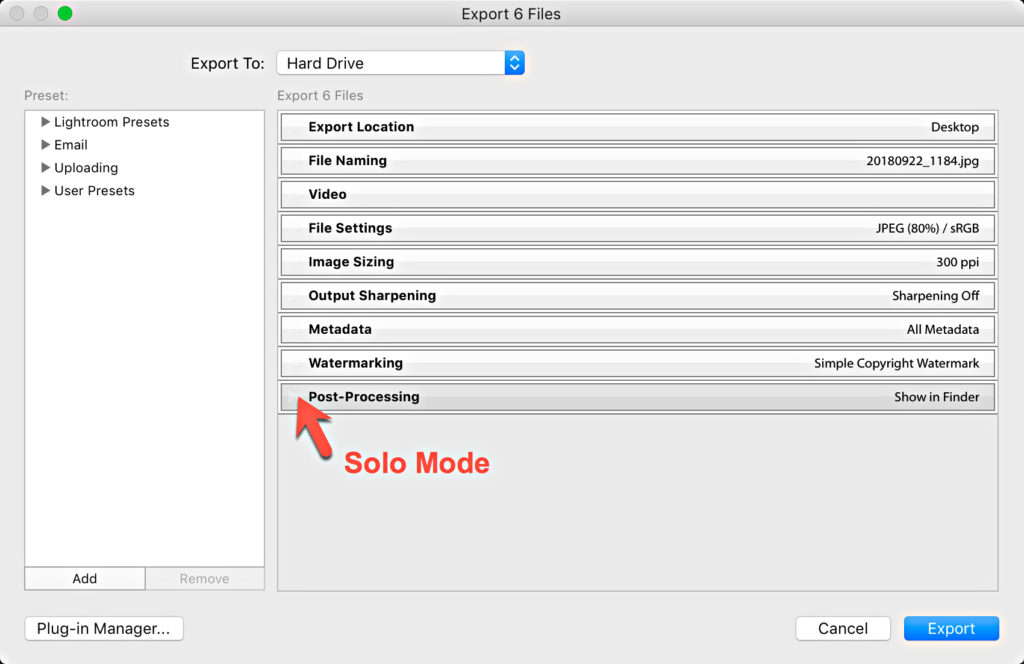
Pro tip: If you need to have more than one panel open at a time, just hold the Shift key while clicking any other panel header to open that panel while keeping the existing panel open (that works on all the other modules too). Option/Alt click any panel header again to turn Solo Mode off.
Extra bonus tip: CMD (PC: Ctrl) click any panel header to open or close all panels at once (that works in all the other modules too). Hope you find that helpful.



Wow! You “killed” me! It was so easy!
nice tips
Is it possible to open a preset group (folder mattk;, kelby,…) in solo mode so it closes the previously opend one ?
my list of presets and LUT is so long that i don’t find way to create categories/collections for presets and use solo mode to switch between folders
Not that I know of.
Excellent tips, thank you!
A great tip! Who would have guessed.
Cool, thanx!
great one!
Thank you!