Lightroom Classic Users: What Happened to “Lightroom Mobile?”
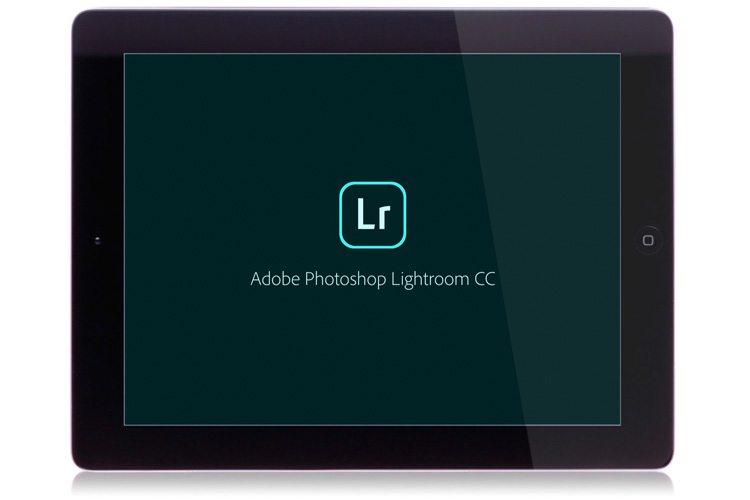
I’ve been hearing this question while out on my seminar tour (I’m in Houston Texas today with the seminar), and I thought I’d address it here. The question I’m getting is…
“I’m a Lightroom Classic user, and I wanted to use Lightroom Mobile, but when I went to the App store and typed in Lightroom Mobile, all that came up is the new Lightroom CC. What happened to Lightroom Mobile? Is there still a way for us to use Lightroom on our mobile devices?”
Yes. Absolutely! All Adobe really did on the Mobile side of things was change the name of Lightroom Mobile to Lightroom CC. It works the same way it always did (with regards to how you sync collections and such), so that’s all the same. In fact, outside of that, all they’ve done is to add more features, which is a good thing.
If you are a Lightroom CC user on the Desktop (the cloud-storage based version of Lightroom), then Lightroom CC on your mobile device works differently for you (you don’t choose collections to sync — all your images are synced to mobile, and it only pulls higher res images from the cloud when needed for editing), but again that’s only if you’re using CC on the desktop. I do want to mention (and warn you) that when it comes to the desktop you should choose one workflow or the other — either Lightroom Classic (the one we know and love for years now), or Lightroom CC (the new cloud-storage version) — but not both. They don’t play together well (changes you make to CC cloud storage images in Lightroom CC on mobile, won’t sync back to Classic), so to keep from having your world turn upside down, pick one and go with it.
Hope you found that helpful.
I’m doing a small, intimate, hands-on travel photography workshop in Venice, Italy in April, and you’re invited
This is for a very select group – only 10 participants total. Check out the video below that describes the workshop, and then head over to my blog for more details (and a link to sign up). Just ten slots, and four days in one of the most amazing cities on the planet. Watch the video below.
Dates, details, prices and more at this link.
Hope I’ll see you in Venice for an unforgettable experience. 🙂
Have a great Monday — let’s make it a kick-butt start to our week!
Best,
-Scott



“If you are a Lightroom CC user on the Desktop (the cloud-storage based version of Lightroom), then Lightroom CC on your mobile device works differently for you (you don’t choose collections to sync — all your images are synced to mobile, and it only pulls higher res images from the cloud when needed for editing), but again that’s only if you’re using CC on the desktop.”
Does this mean that if we don’t use Lightroom CC on the Desktop, Lightroom Classic *can* be made to sync full-res RAW files to the cloud for editing in Lightroom CC for Mobile?
Thanks for the post!
No, it isn’t possible for Classic to upload full-res copies to the cloud.
When it comes to CC desk and CC Mobile it makes no sense that one cannot save a finished image as a Tiff file. Affinity Photo seems to have no problem doing this so why can’t Adobe. It seems to me that is either the Adobe way or no way. Goodbye Adobe once again for the screwing.
If you need to save out TIF copies, then Lightroom Classic is what you want. Lightroom CC may gain that functionality in the future, but it isn’t really needed by the target audience for CC.
Lightroom CC plays nicely with Lightroom Classic except for Keywords. The trick is to go to Lightroom Classic CC Preferences>Lightroom Sync and set up “Specify location for Lightroom CC ecosystem’s images” I chose “Use subfolder formatted by capture date” which allowed me to maintain the same folder structure I have always used.
Any change I make in Lightroom CC web or ios version is reflected in the files that are downloaded to the specified location, even after they have moved to a new location. Why you try this, be sure to move away from the copy that is open in Lightroom CC. As long as the file is open in Lightroom CC online, the changes are not committed to the cloud version.
Collections that I set up in the cloud version do reflect back to Lightroom Classic CC.
My workflow is now
1} Load my images to the Lightroom Cloud using either Lightroom CC on a laptop or Apple Photos on an ios device.
2)On the ios device enable Auto Add to a collection in Lightroom CC. If you have more that one ios device, make sure that Auto Add is enabled on only one of them if you don’t want to end up with multiple copies of everything.
3)Do whatever I want in Lightroom CC on any device.
4)When I get home everything appears magically in my desktop Lightroom Classic as well as in Apple Photos. A side benefit (or a problem depending on your mindset) is that I have cloud backups on both the Apple infrastructure and the Adobe infrastructure.
Note that if you edit a file a Photoshop and it ends up larger than 200MB because of layers or whatever, it will not sync back to the cloud.
It is now very tempting to dump the Adabe part of the workflow and do everything in Apple Photos, which is getting very powerful. Things that are holding me back: I don’t like Apple Photos’ minimal a folder/collection structure, and I don’t trust Apple not to dump or change the whole app as they did with Final Cut Pro and Aperture.
It isn’t just keywords that don’t sync though. Folders you create in CC don’t sync back to Classic, and Collection Sets you create in Classic don’t sync to CC. Beyond that, Adobe has signaled that they aren’t investing much more in Classic’s ability to sync to CC, so there may be more things in the future that don’t sync.
In addition, everything that goes into CC is uploaded full resolution to the cloud, but everything synced from Classic only uploads a smart preview. This is not a big deal in the beginning, but it can lead to situations down the road where you lost track of what is full resolution in the cloud and what is just a smart preview in the cloud. You also have to keep in mind that Classic thinks its catalog is the “master” version of all knowledge, while CC thinks the info in the cloud is the “master” of all knowledge. I can see this leading to unfortunate self-inflicted injury down the road when something doesn’t sync when it should.
All I’m trying to say, is that while some things can work (as you’ve described), it is a potentially risky workflow for anyone who isn’t mindful of the pitfalls and vigilant against future changes to either program that creates additional pitfalls. Be careful.
I agree with all your caveats. The only reason I went into this workflow is that it is so attractive for traveling light without a laptop.
I should also add another caveat. Lightroom CC on an iPad does not recognize avchd files from Panasonic. I was bitten by this on my last trip.
I appreciate your caveats, and general info about your workflow. I completely understand your reasons, and I think it is a missed opportunity by Adobe to not make this work for everyone without all the caveats.
“I do want to mention (and warn you) that when it comes to the desktop you should choose one workflow or the other — either Lightroom Classic (the one we know and love for years now), or Lightroom CC (the new cloud-storage version) — but not both. They don’t play together well (changes you make to CC cloud storage images in Lightroom CC on mobile, won’t sync back to Classic), so to keep from having your world turn upside down, pick one and go with it.”
Does this mean that if I use my iPad to go through and make picks in Lightroom CC on a synced collection like I used to do with Lightroom Mobile that it won’t sync back to Lightroom Classic?
Mike, That function still works as before. Scott was referring to things like keywords and collection sets/folders not syncing. As he says in the beginning of the article, “All Adobe really did on the Mobile side of things was change the name of Lightroom Mobile to Lightroom CC. It works the same way it always did (with regards to how you sync collections and such), so that’s all the same. In fact, outside of that, all they’ve done is to add more features, which is a good thing.”
[…] post Lightroom Classic Users: What Happened to “Lightroom Mobile?” appeared first on Lightroom Killer […]