Spoiler alert: it’s “Import.”
After wrapping up my Lightroom tour, I can pretty much tell you there’s no other word or concept that’s more confusing. Here’s why:
Lightroom Classic:
When you hit the “Import” button it doesn’t move your images inside Lightroom. It doesn’t import your photos — you’re just using Lightroom to “Manage” your images — it makes thumbnails of your images, but it doesn’t move them. Your images never move — if they’re stored on an external hard drive, that’s right where they remain. Even if you’re importing from your memory card — your images don’t go into Lightroom — they go onto your hard drive: Lightroom just makes thumbnails for them and lets you manage them after they’re imported onto your hard drive.
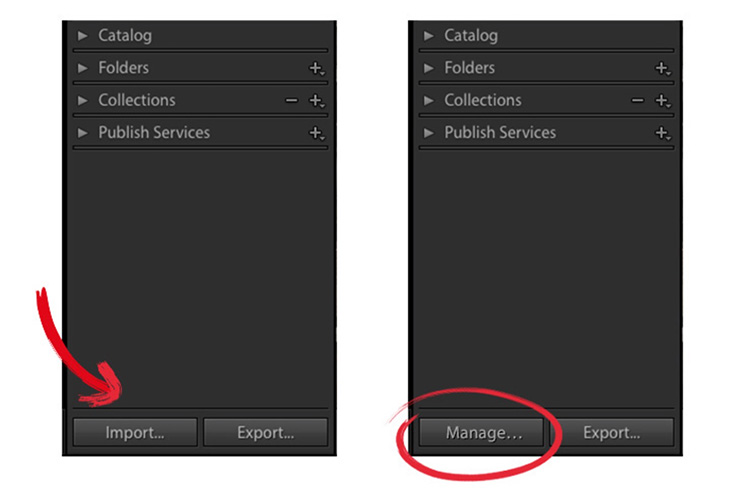
It shouldn’t say ‘Import.’ Maybe it should be “Manage.”
Lightroom CC (the cloud-storage version of Lightroom)
Here’s the weird twist — in Lightroom CC it doesn’t say “Import.” It says “Add Photos” (see below):

That’s fine, except for one thing — this version of Lightroom actually does ‘Import” your photos. They do move. They leave your computer and go up to the Cloud. If you import photos from your camera, they go up to the cloud, too. Import works here’s because your photos are moving into Lightroom’s cloud, but instead it says ‘Add Photos.’
Dear Adobe:
Help new users. Switch these terms. Import belongs in CC, and Add Photos (or “Manage” or some other more descriptive term) belongs in Classic.
Whichever one you use…
I hope this helps you to have a better understanding of what’s happening with your images once Lightroom comes on the scene.
My humble thank you to the community
Last Wednesday my wife Kalebra was involved in a serious traffic accident. A young driver turned directly in front of her and hit her nearly head-on. She was rushed to the hospital with neck, back, and chest injuries. They ran a battery of tests (Cat scans, X-rays, etc.) and it doesn’t look like there’s any permanent damage, but she’s in pretty rough shape. She has lots of contusions and bruises, and she’s in a lot of pain. I was in NYC for Photo Plus Expo when I got the call and I took the next flight home. They did release her from the hospital and she’s at home now, but she’s still in a lot of pain.
Of course, I wasn’t able to teach my Advanced Lightroom workshop at the conference, but I’m very thankful that my buddy Matt Kloskowski stepped in at the last minute to the teach the workshop (and save the day) and he did a kick-butt job (which honestly was no surprise). Thank you, Matt!!!
Also, once the word got out that I had to miss my workshop for a “Family Emergency” (and my session at Westcott’s booth, and my Book Signing at Rocky Nook, and my keynote presentation at the Lucie Technology Awards), so many friends and colleagues reached out, and we’re both so grateful. Thanks so much for all your prayers, good thoughts, and offers to help — we were both really touched. Kalebra is on the mend — it will just take lots of rest, but we feel so blessed and so grateful that it wasn’t worse. Her car was destroyed and if you saw the photos, you’d know how lucky we are that she and our super doggo Maki, (who was in a pet harness in the back seat) are all OK.
Here’s to a much better week, this week!
Best,
-Scott



But I thought it said something about where do you want to import to? So you are asked and therefore told where the files are going, and they are imported somewhere – just not actually into Lightroom itself. In my case I actually labelled the folder I store my files in ‘Lightroom’ so I am actually doing what theybsay and importing into Lightroom, sort of 😉
“Locate”
More best wishes to you both and for Kalebra’s speedy recovery.
Based on some of the comments here I think it is safe to say the title of this blog post is 100% accurate! 🙂
Scott – Not only are you a great photographer and teacher but a wonderful human being. Best wishes to you and your wife. God bless.
All best wishes for Kalebra’s swift and complete recovery.
“Import” change to “Identify” maybe ?
You’re Identifying which files from whatever sources and wherever they are presently.
(I pull files from cards at the OS level, then import the full folder – I don’t make copies etc on Import, it’s already done via .bat files)
It’s a fun topic if nothing else… 🙂
We’re getting warm 🙂 – we’ll know the right term when we hear it. The search continues (but Identify makes more sense than Import).
They could clarify what’s happening quite a bit in the verbiage they use under the “add” etc on the panel… the whole “add” to catalog descriptor – really needs to say something like “Add filenames and locations to catalog”. And then when they get it fixed in English, there will then be how many dozen other languages to find a good word that works well with the intent and actuality of actions too… I’m sure in their minds, “perfection is the enemy of done”. 🙂
That’s the word that keeps me away from LR! I tired LR2 and prefer ACR for the import reason. Maybe I’ll give it another shot? ACR does everything I need for my hobby since every image is a custom creation for me.
Sorry to hear about your wife. I pray for a quick recovery!
Best Wishes to your Wife and Family Scott! Hope everything turns out well.
So very sorry. With time and care, she will recover.
classic and CC are doing the same thing.
They both copy the files from and SD card to the hardrive, just that one (CC) is on some ones (Adobes) server. They both import the information and a thumbnail (that is impeded in the RAW file or create their own) into Lightroom. so saying classic does not import is very incorrect as it is importing the meta data into the catalog. saying CC imports the files into Lightroom is incorrect as it does not import into the catalog on your phone a 40mb file. it copies the file to the cloud (a hardrive) creates and/or imports a preview and imports the meta data and greats a link to the actual file. if you want a local (on your phone) copy it COPIES the file to a folder on the hardrive of your phone it at no point stores the file inside the Lightroom program. Try understanding how computers and thes programs actually work a store or move data before making misleading statements.
Hi, Lance. Um….you’re just wrong (as others here have already pointed out). Transferring images from your memory card to a folder on your computer is not importing the images into Lightroom. They don’t go inside of Lightroom – Lightroom makes thumbnails from the images you imported into a folder on your computer or external hard drive. Lightroom makes thumbnails that references those originals which are in that folder, but those originals are NOT inside of Lightroom.
Apple’s Aperture used to actually import your images from your card and it put your images into a vault inside of Aperture that for practical purposes you could then only access through Aperture. THAT is importing. Your images were stored inside of Aperture. Later, they added an option to do what Lightroom does, which is it references or manages images that are already in folders on your hard drive. The only thing that is “in” Lightroom are thumbnail previews. If you don’t believe that – then go to your computer (not Lightroom, your computer or external hard drive) and delete all the image folders on your hard drive and see how that works out for you.
But you do import all metadata to Lightroom, and other DAM/RAW Editors using a database…
So you move (copy/add/move) your images, regardless of where to, but you import the metadata… so you are not completely correct.
or actually, you import a copy of the metadata, and move your image files to a storage of choice… and neither the previews nor tumbnails are actually stored in the catalog file, atleast not on a Windows Computer…
The menu command is File > “Import Photos and Videos” not “Import the metadata of your photo and videos.” I understand what you mean, but you’re actually making the point that the current phrasing is incorrect.
Jaran is right – you can’t be this surprised or confused
first, i get import means to bring “things” from one place to another, but the dictionary definition pertaining to data reads “transfer (data) into a file or document” which it does, a lot of the other raw developers just leaves a side file in the same folder as the image.
second, the import window starts out with [copy as dng – copy – move – add ] at the top, and a lot more of choices to make and then at the bottom import – it is pretty upfront with it all.
third, the word you are confusing import with is ingest, that means what you think import means.
and just to clarify, i’m not a big fan of lightroom the only real advantage it has is that it will eat practically any raw file you throw at it, so it is more my backup than primary.
Thank you, Rudi 🙂
Great blog!
Hoping for a speedy and comfortable recovery Kalebra. Glad Maki was in a harness
Thanks, Rob (yeah, if anything had happened to Maki….we love that pup) 🙁
Ditto to above comments, prayers for speedy recovery to your wife. Nothing so scary as an unexpected crash. Makes us appreciate each other so much more when dramas like this happen!
Best Wishes for everyone affected by the accident; hope all’s well with Kalebra.
L
Thanks, “bob” 🙂
Best wishes for a speedy recovery!
Very good artical and so true. There also should be a save as section for the image.
Thoughts and prayers for a speedy recovery!
So glad to hear Kalebra is on the mend and that things were not worse! All the best to the both of you (and Maki)!
This is slightly wrong. You can in fact have Lightroom import and copy the files into the catalog location.
Look along the top edge of the import dialog and you’ll see your options. Copy as dng, copy, move and finally add.
I believe add is the initial default which will behave add your described but once that’s changed, the change sticks and your won’t have to change it again.
CaptureOne also had the same import options although copy into the session or catalog folder is the default.
Hope that helps clear up some confusion.
In classic you still import the images into your catalog, then you tell Lightroom where to store the originals on your hard drive. The catalog holds more than a thumbnail, from smart previews to full versions of the photo. Yes, it’s used to manage photos but it’s still importing them into a catalog.
Lightroom CC funtions similarly, you can opt to only upload a preview of the photo and not full sized file. You can keep the full sized files off the cloud and just work on the previews. If you want to export a high res then you have to go-to the machine you used to upload the previews.
The article is naive…
Thank you. Your response completely echos my own thoughts as I was reading this.
Well, not naive, just not directed at the very experienced like you and me. Remember that Scott gets questions all the time from people at his LR workshops and “Import” confuses them; that’s what he’s reporting about and is suggesting a solution. Like many others, I convert my RAWs to .dng, so LR DOES move my photos…but I understand that, but also know from conversations that people new to LR do not. Suggest re-reading from the perspective of a “newbie” to LR (in this case LR CC) and what “Import” usually means to most people (I’m using my wife as someone who needs help almost every time she uses LR because she doesn’t “get it” and, on top, forgets and she’s not a newbie). Be well.
Scott – my condolences and best wishes to Kalebra on a quick recovery with minimum pain and discomfort. Be well, also. See you on The Grid!
Justin,
With Lightroom Classic, you can have Lightroom copy the originals to a new location or simply add their current location to the catalog. The catalog only holds data about the photos. Previews and smart previews are stored in their own cache files alongside (but not in) the catalog file. Classic is used to manage the photos so that the path is continually kept up to date, but the only thing imported into the catalog is data about the photos.
With the new Lightroom CC you cannot opt to have it only upload a preview. Lightroom CC will always upload the full resolution photo to the cloud (though you can also have it keep a local copy if you want). You cannot keep the full size off the cloud. You can go to any of your devices running Lightroom CC and access the full resolution photo (assuming that photo has had time to sync with the cloud).
Justin – It does NOT hold full versions of the photos — it only makes thumbnails, and smart previews once the images are in a folder on your computer or external hard drive. If you think your images are stored “inside” Lightroom Classic’s catalog, then you can delete those folders from your computer, right? Of course not – you’d get all “missing file” warnings for all those images because those original image files have NOT been imported into Lightroom. You need to work on your understanding of how Lightroom manages your images before you make a mistake and lose some images forever.
Adrian Lyons has it right. LR moves my images all the time, which is great.
While you can have Lightroom Classic copy (or move) the source photos to a location of your choosing those photos are never imported into Lightroom specifically. That was the point Scott was trying to make. No matter which import choice you make your photos are always only ever on your hard drive (and never “in” Lightroom as importing implies).
Actually Scott is not wrong. The original photo is NOT located in your catalog. (Importing to the same location as the catalog doesn’t mean your photos are in the catalog) Therefore it’s not really an “import” by definition. If it were an import then you’d be able to delete the originals because they would be inside/imported into your catalog. They are not imported into your catalog. Things like smart previews, virtual copies, etc. exist in your catalog, but not the original photos. They are ADDED to your catalog as a reference.
If you still believe that your images are imported into the catalog, try a test of deleted a folder of sample images once they’ve been “imported” and see if you can still access them after the fact?
Hi, Adrian:
So, if I am ‘slightly wrong’ and Lightroom Classic can indeed import my images into its catalog, then I can delete those folders of images on my computer right? After all, they’ve been imported into Lightroom, right?
BTW: Copy as DNG doesn’t put a copy of the image into Lightroom’s catalog. The DNG copy stays in the folder on your hard drive. ‘Copy,’ just makes a copy of the images on your memory card onto your hard drive (not inside Lightroom’s catalog). Move just moves the images to a different location on your hard drive. ‘Add’ just adds thumbnails to your catalog. Smart Previews are made by Lightroom after the fact. None of these situations you mentioned puts your original image inside of Lightroom’s catalog. They are not actually imported. If they were, as I mentioned, then I do throw all those folders on my computer away, because I’d have copies, or DNGs, inside of Lightroom.
Hope that helps clear up some confusion.
but they are not stored in Lightroom, therefore not imported into lightroom
Exactly! Well said, Lance 🙂
My thoughts and prayers of healing and support are with Kalebra and your entire family.
Best wishes for a speedy recovery.
Prayers for a speedy recovery are on the way.
All the best to Mrs. Kalebra and very speedy recovery!
Best wishes for a fast recovery for Kalebra!
Best of luck for a speedy recovery.
Well said Scott. “Import” really does muddle folk up! “Reference”, “Add to catalogue” or something else, but not “Import”!
Hard to find the perfect one-word replacement for “import”; but “Reference” is pretty good. Or maybe “Link”.