Awesome Little Tip For Using Lightroom’s Spot Removal Tool
This is a quickie, but it’s a good one. Here goes:
You probably already know that when you’re using the Spot Removal Tool (called the ‘Healing Brush’ in Lightroom ‘cloud’), you should make your brush size a little larger than the think you want to remove. You probably also know you can resize the brush by using the left and rick bracket keys on your keyboard (they’re to the immediate right of the letter “P). OK, here’s one you may not know, and it’s really handy.
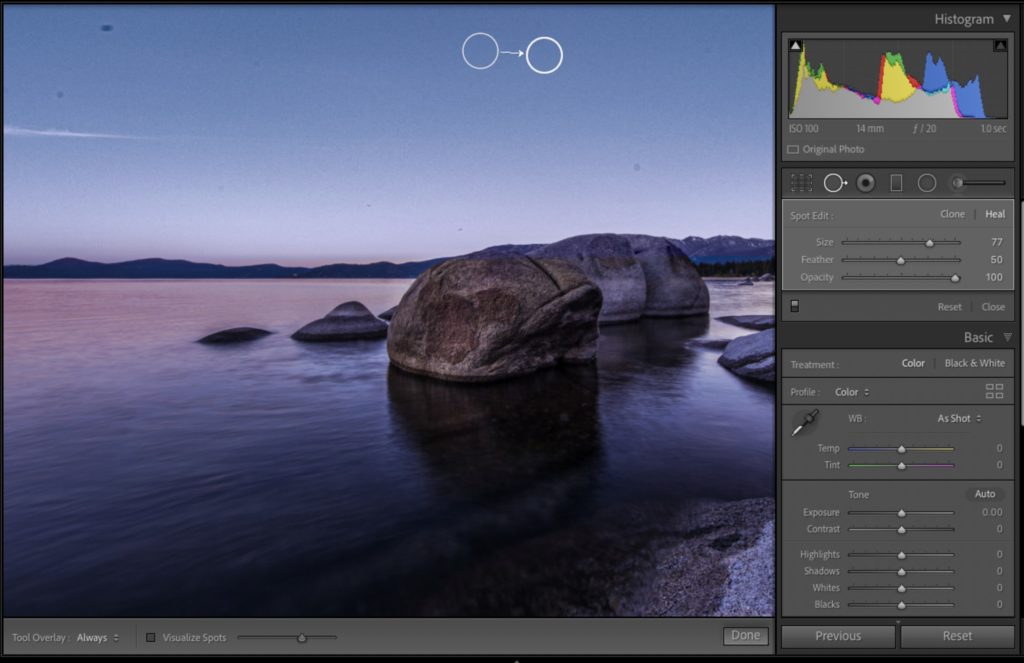
If you hold Option-Command (PC: Alt-Ctrl), you can click and drag out the brush size to exactly the size you need it (no slider, or bracket keys, or dragging the edges of the circle after you’ve drawn it). Give it a try and see what you think (works in both “Classic and cloud.”
Told ya it was a quickie! 🙂
-Scott
P.S. Don’t forget — at the end of this month it’s the iPhone Photography Conference. Two full days, two training tracks, and lots to learn from some incredible instructors. Here’s the link for tickets and more info.



I hope I’m correct on this, I don’t want to post something wrong. But on a Mac, using a Magic Mouse, when the Spot Healing Tool is active, you can change the size by moving (dragging) your forefinger up and down on the mouse. There may need to be certain settings activated for the mouse, or in Lightroom. Just wanted to share this possibility. Hope I’m right, and not causing confusion.
“the left and rick” is probably “the left and right”
[…] post Awesome Little Tip For Using Lightroom’s Spot Removal Tool appeared first on Lightroom Killer […]
How can I change the automatic spot automaticamente?. I mean choose another spot but not manualy
You can press “/” button.
Please note that bracket keys don’t work on belgian keyboards in lightroom and photoshop.
In photoshop, I remapped these keys, not in lightroom.
So, i activate the mouse wheel which works perfectly in all panels of lightroom.
Thank you for the tip.
This tool is really a toy, just good for dust removal and very simple cases.
I don’t understand how, in 2021, adobe can make such tool while most of competitors have
good erasers and stamp tools to remove object, electrical wires,…
Moreover it is tedious to make a second and third passes
to refine, we need to desactivate the pin preview…
Marc — I totally agree, and I am amazed at well that they haven’t brought something better. Very frustrating.
Sometimes when I use Healing, it creates a white glow when the circle is applied. Especially when the original is next to a person.