Add a ‘New Collection Set’ option to the New Collection dialog
(I did a mock-up of the UI below)
This speeds our workflow because now we can create New Collection Sets any time we make a new Collection. In this case, here’s how my workflow would go now:
Step One: I import the photos from my shoot, and select just the Corvette shots.
Step Two: I create a New Collection; name it Corvette, and create the new Collection Set right now in the same dialog (as seen above) and when the naming dialog appears, I name it Car Studio Shoot.
Now my new Corvette collection appears in my new Car Studio Shoot Collection Set — it’s fast, quick and keeps thing moving with jumping back and forth between dialogs.
So, that’s #5 in my series. By the way — I read all of your feature suggestions, and I’ve gotta tell ya, there are some fantastic ideas here — you’re really making it tough to pick my favorites — I really dig they you guys are thinking! 🙂
Have a-rockin’ Tuesday (how’s that for putting a spin on Tuesdays?)
Best,
-Scott


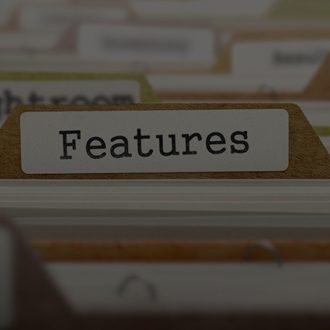
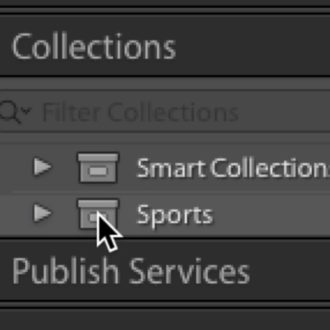
The ability for Smart Collections to search the extended metadata so that I can create a Smart Collection of everything that is model or property released.
I would love to see the Publish Services, in particular the Flickr service, work like Collections where Collection Sets are available. You should be able to move collections between sets without having to delete and re-upload the photos in the collection. It would be even better if the collection sets in LR matched collections on Flickr just as a collections in LR match albums in Flickr. This would make LR much more useful for organizing photos on Flickr.
What the software needs most is a modern UI… Adobe is supposed to be an elite creative software company, but their interface is fugly as hell, and has been from the get. Even in the details, the identity plate editor is limited and not very intuitive, the fonts and colors, etc… it just doesn’t say creative software. This is my greatest gripe now that speed has been addressed. Although you can never improve speed enough.
I just upgraded to LR6. In the past when I exported a jpg to my desktop to upload it to my blog, it was a mini-picture. Now it’s just my file number. How to get my picture back?
1) PNG exporting. Why on earth would I want this you ask – Facebook doesn’t compress PNGs. It’d be useful until Facebook crack down on this at least…
2) Bit out there this one – I really want to see some kind dedicated HCI device for the Develop settings. I’ll leave the details up to the geniuses at Adobe, but something to make moving those sliders better than the current mouse-driven experience. Or, they could just let me navigate and adjust the Develop sliders better with my keyboard! 🙂
I’d like to see PNG exports as well…
On the PNG support (and possibly other customizations not in LR)
Export – Post Processing.
The full file path for whatever your Export command creates gets passed in double quotes to your chosen post processing command. You do what you want with it in that command, however it can intercept that name and then operate on it.
I do it with a windows bat file using ImageMagick (freeware) “convert” command, where it’s about this simple: “convert TIFfilename PNGfilename”. (You could do the same processing with a droplet from PS.)
This would be a nice addition, but what I would find much much more helpful is to be able to right-click on an image and be able to add to any collection, not just the quick collection. Perhaps an “Add to Collection >” sub-menu that lists the last 10 accessed collections plus an “Add to Last Used Collection” entry.
[…] post What I’d Love To See Next in Lightroom…Part 5 appeared first on Lightroom Killer […]
The edit brush for the graduated filter is great. However if I edit out the mask and then want to replace it, it does so at the strength set for the brush in the panel and I have to play with the density or flow sliders to try to match it up. It would be helpful if there was an option to ‘reinsert’ the mask at the original density.
Scott, I’d still like to see Adobe allow us to create a Collection Set template that can be copied and re-used when importing events, like say a wedding, with the Wedding Collection Set and then collections of various event photos during the day;,or Vacation Collection Set and various Days or Sites during the vacation. They only allowed a master Collection Set to be copied and not sub-collection sets and/or collections w/i it. My 2c.
Florian
Since you’re talking about collections:
1) There’s an option when creating a new collection to add photos as new virtual copies. It would be nice to see that option when adding to existing collections.
2) Smart collection sets. I’d like to have a collection set that implements a crude filter, then child collections inherit that filter and add new ones. For example, A smart collection set called ‘Portfolio’ filters all images that have the keyword ‘PORTFOLIO’. Child collection ‘Landscape’ then only has to specify ‘LANDSCAPE’, since it’s only seeing the photos as filtered by its parent.
3) Boolean logic on smart sets. It’s so frustrating not being able to set up an ‘A AND (B OR C)’ filter. Implementing suggestion 2 above would go some way towards helping this.
Graham,
I think suggestion 3 if available. If you establish ‘A’ and then add a filter you can press the Alt key and there will be a ‘#’ option. When you press that I believe you will get the features you are looking for.
Jeff
I’d like to see more features in the print module. Being able to add white space and CROP MARKS around individual cells, for example
This needs a little bit more than a change in Lightroom, but…
Given that so many cameras now have a built in digital spirit level, I’d love the EXIF data to include the angle of rotation that the image was taken with. That way, Lightroom could read that and accurately “auto-rotate”. No trying to interpret the image to see how badly I hold a camera straight. Let the camera tell the software.
So simple a request – so simple a solution – how hard could this be? Thank you.