Something You Need to Know About Lightroom’s Smart Previews
Hi Gang: I’m back from my London seminar and family vacation to Paris afterward, and we’ll kick things off this week with  a brief discussion on a topic I get asked a lot about Smart Previews.
First, what is a Smart Preview?
Smart Previews do a lot of cool things (and they’re key to working with Lightroom Mobile, but that part happens in the background without your involvement so we’ll just stick to what you can control, which is in the desktop version). Perhaps the biggest benefit of Smart Previews is that you can take a working copy of your images with you on the go, without having to also bring a portable hard drive with the originals all on it, because unlike unlinked thumbnails, you can take these over to the Develop Module and edit them; you can export reasonable size JPEGs and even print reasonable size prints from them, all without having the originals (which before Smart Previews were around, you could just look at the thumbnails and sort them, but not edit them, export them or print them). These Smart Previews take up (on average) around just 1-mb of space, whereas the full RAW image might take up 35 or 40 MB each or more, so it’s quite a space savings for laptop users.
Best of all, when you do plug-in your hard drive with the original RAW images, it applies the changes you made to the Smart Previews to the real thing. So, it’s lots of good stuff, definitely.
However, because they’re so much like working with the real thing, I’ve had some folks get stuck when they try to do things that it seems like Smart Previews should handle, but they don’t. For example, you can’t compile HDR images to stitch panos in Lightroom CC if you’re just using the Smart Previews (you need the original files to do that). Same thing with jumping over to Photoshop to do editing there — it wants that original file. So, while you can do a ton, don’t get frustrated because you can’t do everything — the emphasis should probably be more on the word “Preview” than Smart (though they are pretty smart). Hope that helps to clear up some of the confusion. 🙂
A shout out and many thanks London!
Just wanted to give my sincere thanks to all the photographers who came out to my seminar in London last week, including Lightroom Guru Sean McCormack who made the trip over from Ireland (great to see Sean again this year!). Such a great turnout, and another wonderfully gracious crowd to present to — I loved every minute of it, and can’t wait to come back again!
Hope you all have a great week! I’m sleeping in a bit late this morning, but I’ll be dragging my time-zone challenged self into the office today either way.
Cheers,
-Scott




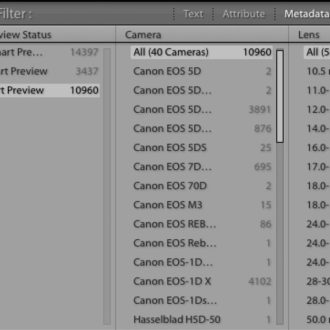
Hi Scott. I came across this page when I was trying to find out more info on exporting JPGs FROM the smart previews versus from the original image. I couldn’t find much on the topic so I did some of my own testing. If you have a moment, would be interested to know your thoughts on the results: http://www.gregsamborski.com/exporting-jpgs-from-lightroom-smart-previews-vs-originals/ Thanks for all you do!
Thanks Scott. Do you know if it’s better to cull your images before creating the smart previews? Or is it better to create smart previews on import?
Thanks
Thank you, Scott!!! Very, very helpful!
Watch out when posting pictures of the illuminated Eiffel tower – they are down to very restrictive licensing because the lighting itself is considered a copyrighted artwork and the copyright is fiercely defended and often enforced…
http://www.dailymail.co.uk/travel/travel_news/article-2831331/Tourists-warned-breaking-law-taking-photos-Eiffel-Tower-night-sharing-images-Facebook-ILLEGAL.html
Hi Scott – here’s a question that is loosely linked. I just created a pano in LR and the resulting DNG was truly massive in file-size. I made a file-copy and tried a “lossy DNG” conversion of it. File size came right down and for the life of me & cannot find any difference in quality even zooming in beyond 1:1. So my question is: what might I have genuinely lost that I might regret later? There seems to be so much detail there that I’d have to do a colossal print before any detail showed, and then I’d have to stand so far back that nothing would be noticed
Can i just ask if your catalog file is stored on your hard drive how do you open the smart previews on your laptop without it? sorry if that’s really obvious.
“Best of all, when you do plug-in your hard drive with the original RAW images, it applies the changes you made to the Smart Previews to the real thing.”
This is a common misunderstanding, but I’m still surprised you fall for it too. Lightroom doesn’t need to apply anything when the hard drive is connected again, because it is a metadata editor. Edits are stored in metadata (and those are stored in the Lightroom catalog), not in the original raw files, so there is nothing to apply to ‘the real thing’.
This isn’t true for DNG-files, is it? Keywords are stored within the files, so Lightroom has to apply it to them…
Really useful info before I head off on my travels. Thanks again for a fabulous SLAP seminar in London… come back soon.