Quick Way To Find Out Which Photos Look Good in Black & White
This is a quick trick, but it’s really effective for helping you to quickly see which photos from your shoot would look good in Black & White.
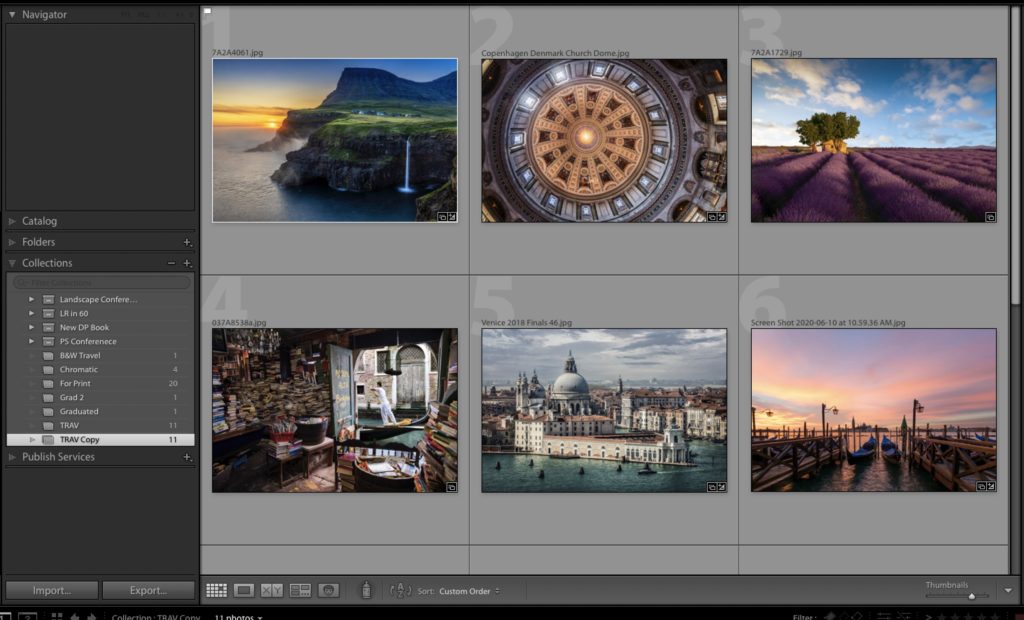
STEP ONE: Here’s a collection of color images and I want to see which of these would look good as a Black & White.
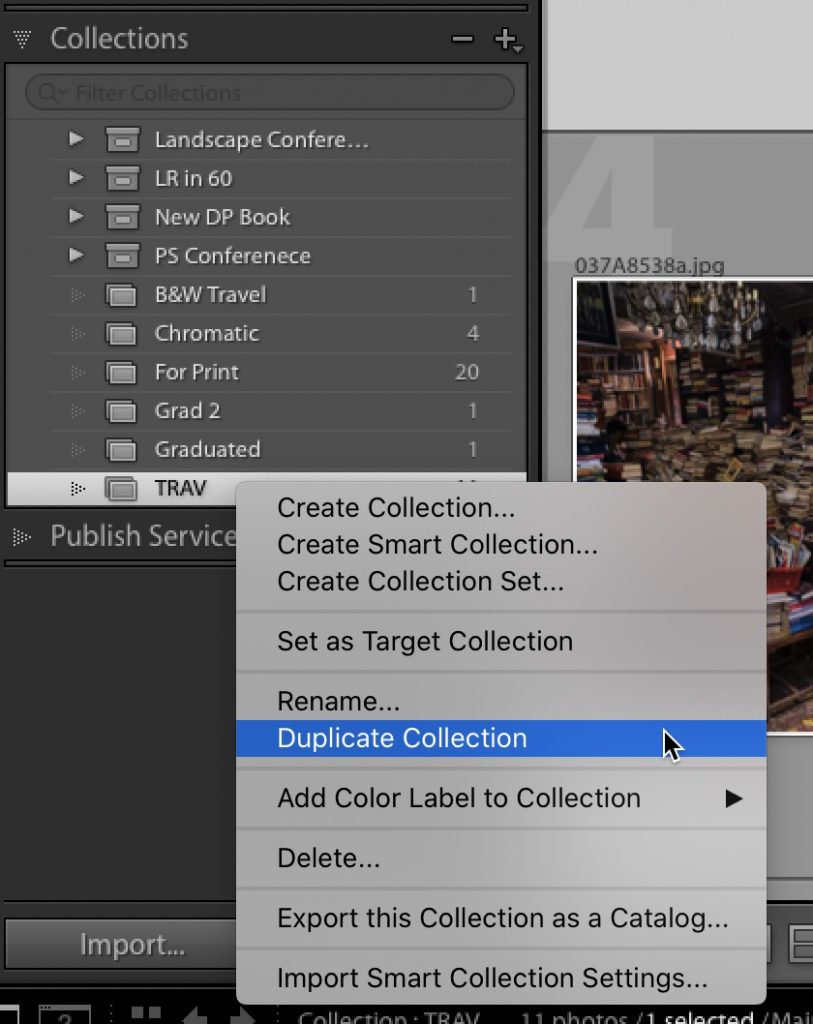
STEP TWO: In the Collections panel, right-click on the Collection and choose “Duplicate Collection” as shown here. You can duplicate this collection without duplicating all the images — it just duplicates the thumbnails (not all the image files, so it doesn’t eat up any real space on your hard drive).
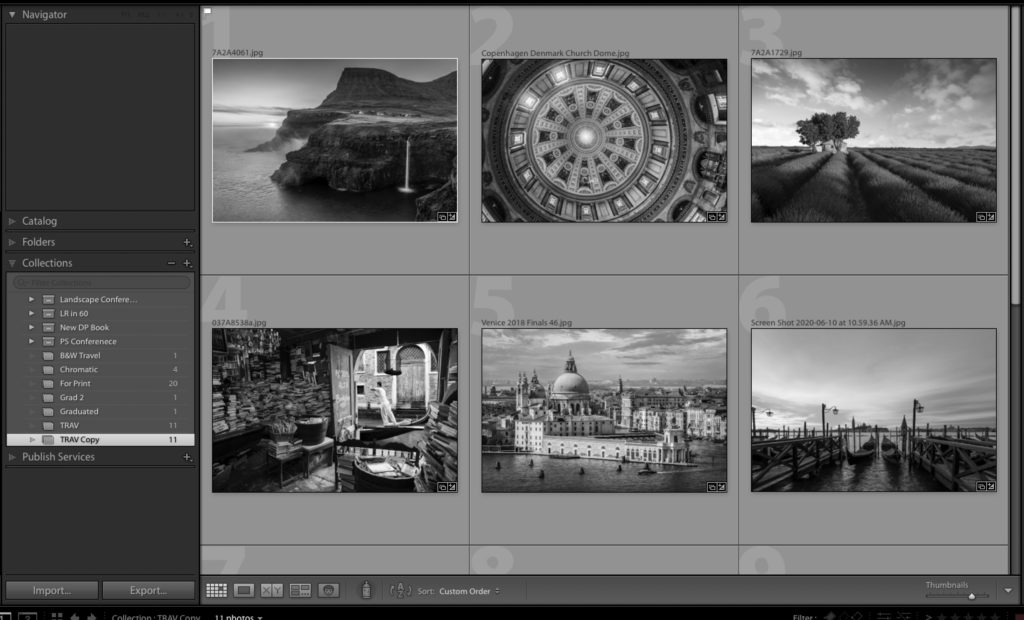
STEP THREE: Now, in this new duplicate collection, press Command-A (PC: Ctrl-A), to select all the images, then press the letter “v” to convert all these images to Black & White (remember, all the original color images are still in their original collection, still in color).
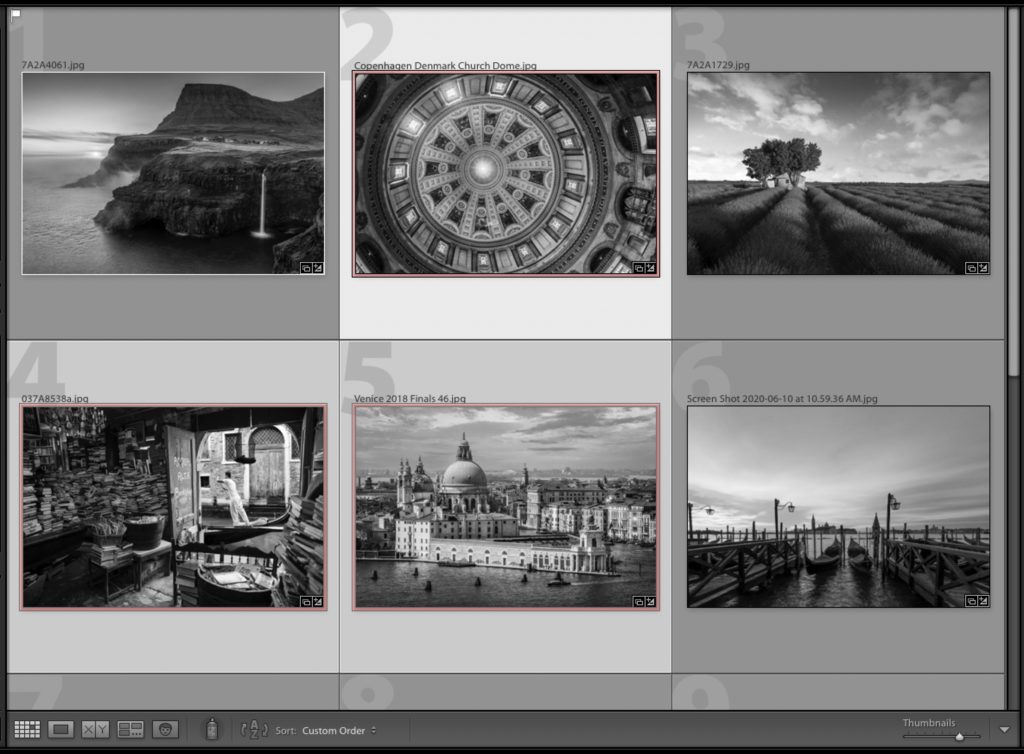
STEP FOUR: Now, click on any image that looks good in B&W, and press the number ‘6’ on your keyboard to label it with a red label. Now select just those Red labeled images by going under the Edit menu, under Select by Color Label and choose “Red” to select just those images you marked with a red label.
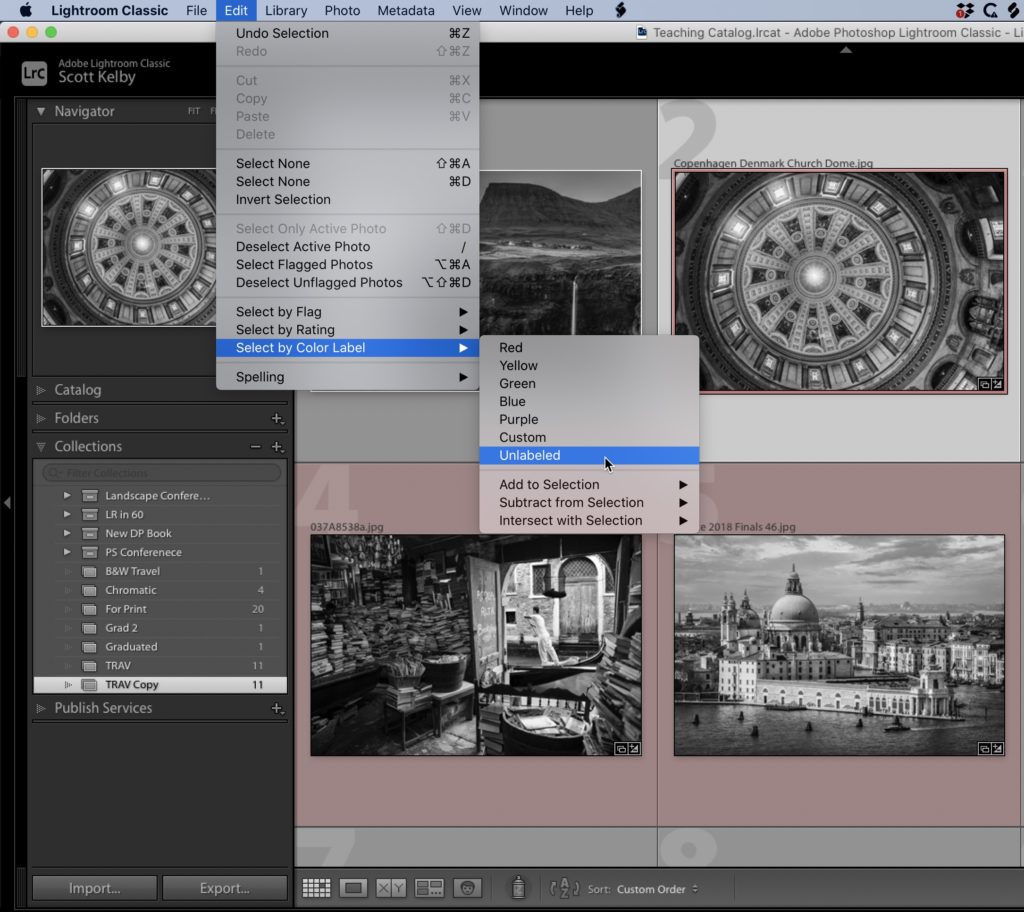
STEP FIVE: Now go back under that same Edit menu, under Select by Color Label (again), and choose ‘Unlabeled.” This selects all the image you DIDN’T think looked good in B&W.
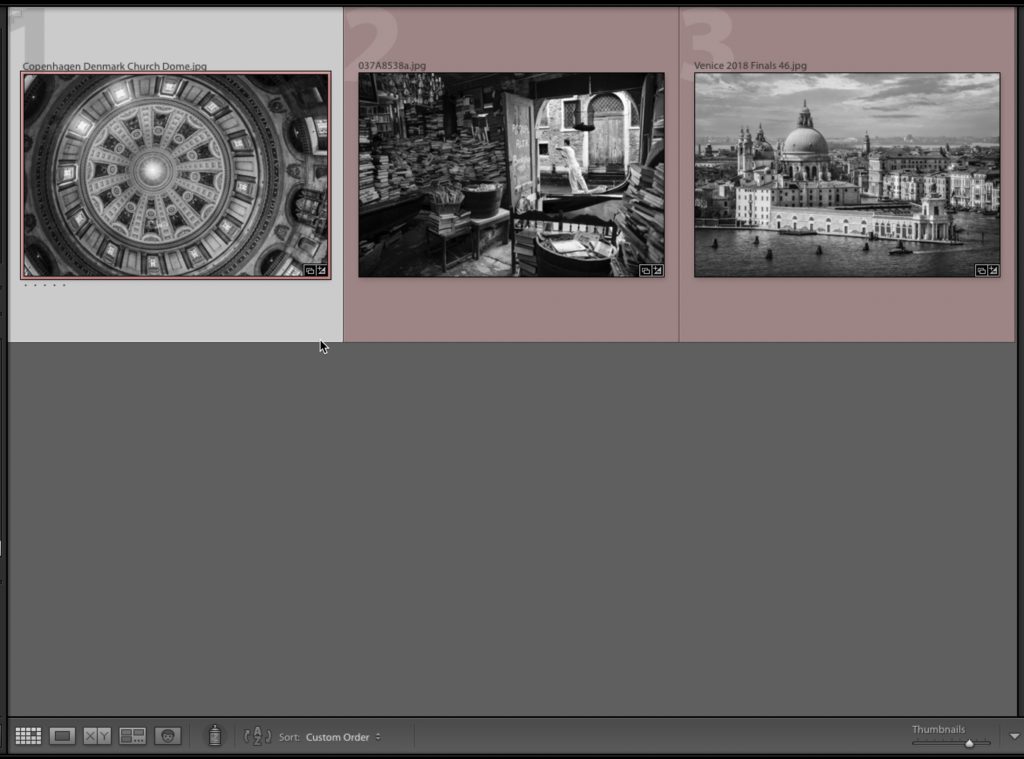
STEP SIX: Now just hit delete to get rid of all those images you didn’t like, and what’s left? Just the ones that look great in B&W, and they’re in their own separate collection, and your originals are still in their original collection, untouched, still in color. Boom. Done.
Now, are there other ways to do this same thing? Of course, there’s lots of ways to do most everything in Lightroom, but I hope you’ll give this version a try and see what you think.
We raised over $20,000 for The Springs of Hope Orphanage
I know a lot of you stepped up to join walks, bid on blind auction items, and bought the official t-shirts…and man did it all pay off. We raised thousands more than we even did last year (something we did not expect with our modified photo walks this year), and anyway…thank you. You can read all the details over on my blog today at scottkelby.com
Thanks again for supporting the orphanage, and for stopping by tomorrow. Hope you’ll check back again tomorrow. 🙂
-Scott



After hitting “v” for images in the duplicate collection, all the images in the original collection become b&w also. How do you make changes in a duplicate collection that are not replicated in the original collection?
Hi, Check out Scott’s follow up post from today: https://lightroomkillertips.com/i-totally-trashed-yesterdays-tutorial-totally/
[…] post Quick Way To Find Out Which Photos Look Good in Black & White appeared first on Lightroom Killer […]
Hi Scott,
That is a really useful tip, but it doesn’t seem to work for me. I followed as far as step 3 but after I hit “v” to convert to b&w if I go back to the original collection the are all in b&w too. I didn’t follow the rest of the steps as I didn’t want to affect the original collection. Am I doing something wrong?
Thanks,
Grenville.
Hi Grenville, Check out Scott’s follow up post from today: https://lightroomkillertips.com/i-totally-trashed-yesterdays-tutorial-totally/
[…] Source […]