Seven More Handy Lightroom Shortcuts
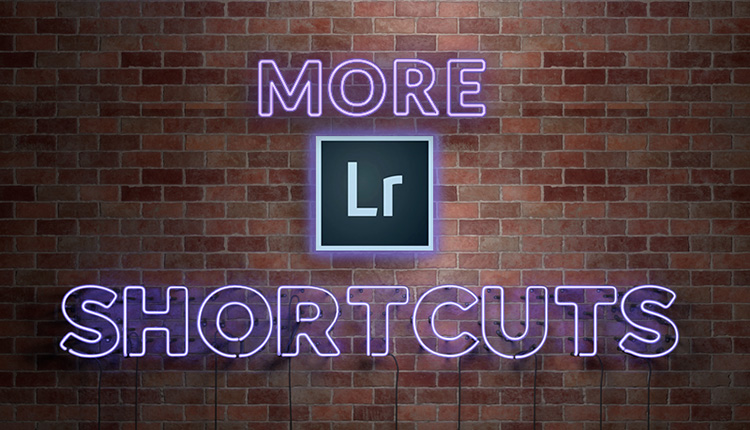
This has been an awesome week, so let’s head into the weekend by learning some really helpful shortcuts for Quickly Getting Around in Lightroom. Here we go:
(1) To hide all the panels (left, right, top and bottom) so you can focus just on your image, press Shift-Tab. To just hide the two side panels, press the Tab key by itself.
(2) To close individual panels, using the F-keys on your keyboard. F5 closes the top panel. F6 the bottom. F7 the left panels, and F8 the right panels.
(3) To jump to the Develop Module, press the letter ‘d.’ To jump back to the Library thumbnail grid view, press ‘g.’
(4) To see your current image full-screen size, press the letter ‘f.’
(5) To instantly jump to a 1:1 (100% full size) view, press the letter ‘z.’
(6) To hide the gray toolbar that appears below your image, press the letter ‘t.’ You can toggle this on/off temporarily by pressing and holding ‘t.’
(7) In the Library module, to toggle between the three different thumbnail views, press the letter ‘j.’ Each time you press it, it toggles between Compact view; just the thumbnails (no info) and expanded cell view.
Hope you found that helpful. 🙂
If you’re looking to learn more Lightroom this weekend, check this out. 🙂
Have a great weekend!
-Scott



[…] post Seven More Handy Lightroom Shortcuts appeared first on Lightroom Killer […]
When will you update your LR CC book?
Great post. Thanks for sharing this useful tips.
[…] post Seven More Handy Lightroom Shortcuts appeared first on Lightroom Killer […]
Any more long press Shortcuts?
[…] Source link […]