Lightroom Mobile’s Awesome New In-Camera HDR
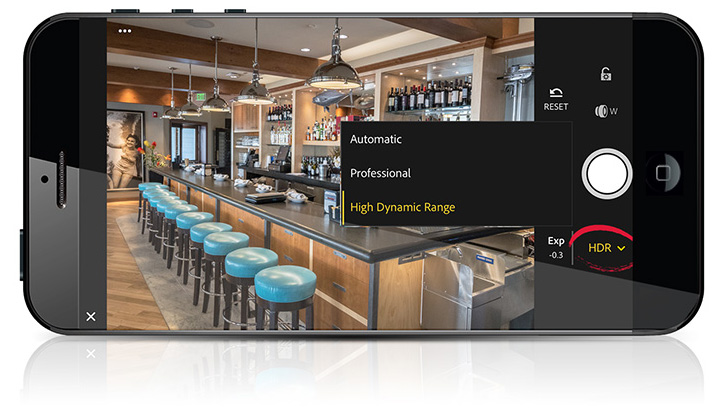
I love what Adobe has been doing with Lightroom Mobile, and the direction it’s been going, and their latest edition (in an update released late last week for iPhones and Android phones that can capture RAW images) adds an HDR shooting mode to their already robust in-app camera (you access the HDR feature from the pop-up menu in the app, as seen above). BTW: Professional mode allows you to control Aperture, ISO, and shutter speed among others.
Anyway, I did a field test shooting with HDR at Disney Springs, (a shopping and recreation area that’s part of Walt Disney World) and I’ll share my thoughts in the captions below.

1: Taken in “Automatic” (normal, non-HDR) mode. (note the super blown out windows). It looks pretty much like what you’d get with the iPhone’s regular built-in camera.

2: Here’s the new HDR version (un-edited). Now you can see detail out the windows. It takes three separate images (the normal exposure; one under-exposed and one that over-exposed) and merges them into a single image with the data from all three, and it uses the same technology that Lightroom on the desktop uses. The blue color here out the windows is a bit funky, but overall it’s a big improvement, and it doesn’t look too “HDR-y.”

3: Here’s the same HDR shot but I tweaked it in Lightroom Mobile, mostly by adding contrast, a little bit of clarity, and a -11 edge vignette. The blues in all these shots looks a bit “off” to me somehow (they look too cyan), but of course that’s something I could have probably fixed when I was editing the image in Lightroom Mobile.
Here’s another example:

1: Taken in “Automatic” (normal, non-HDR) mode. Notice the outside is pretty blown out (look out the door, and the windows directly above it, and the window panes up near the roof. Totally blown out).

2: Here’s the HDR version of the same shot. Now you can see what’s outside the door (it’s no longer blown out), and compare the window panes near the roof with the previous shot. It captured all that detail. All that being said — the image looks kinda flat and kinda HDR-y, which may or may not be a good thing, depending on how you feel about that look.

3: Here’s that same HDR photo with contrast added, a little bit of clarity, a slight edge vignette (-11), and a slightly warmer white balance. I think it makes the HDR image look less “HDR-ie.”
One last one:

1: Taken in “Automatic” (normal, non-HDR) mode. Blown out, outside.

2: Here’s the HDR version of the same shot. Now you can see what’s outside the door (it’s no longer blown out).

3: Here’s the HDR shot tweaked in Lightroom Mobile, in the same way, but making the white balance warmer. The look outside in the HDR version, and this one, aren’t awesome, but still an improvement over the straight non-HDR shot.
An added benefit: Lower noise (big time!)
Because of the wider dynamic range of these combined HDR images, if you have to open up any shadow areas, the noise is dramatically lower than it would be using the regular camera without the HDR, and that’s a big win. In fact, the difference is pretty startling (like it is on the Desktop version of Lightroom as well).
One downside…
Lightroom Mobile is doing quite a bit of processing and de-ghosting in the background to make this all happen, so it takes a while for the image to appear in Lightroom (it’s processing in the background). I imagine over time, it’ll get faster (in later updates of LR Mobile), but for now, there’s a very noticeable lag (seconds) between when you take the HDR image and when you can actually see it.
Hope you found that helpful (and thanks for being patient while I was out launching my new Lightroom seminar tour).
Have a great Tuesday, and we’ll catch you tomorrow (when we’ll be back with Benjamin Warde’s “Lightroom Coffee Break”).
Best,
-Scott
P.S. Only 4-days left to save $100 on a Photoshop World 2017 Conference Pass using the early bird sign-up special. The conference is next month in Orlando, Florida (April 20-22, 1017). Tickets and more details here.



I have been a Lightroom owner and user for many years. I just downloaded Lightroom Mobile on my Google Pixel and it said my email was in use – I couldn’t use it. Well of course it’s in use since I’ve used Lightroom for years. So it wouldn’t let me sign up. Jeez!!!
How does it compare to the iPhone Camera HDR?
[…] post Lightroom Mobile’s Awesome New In-Camera HDR appeared first on Lightroom Killer […]
Great, i’ll be in Disney Springs in a few weeks i’ll make sure to find the same locations and try it
Hi Scott! I attended your Boston seminar for my second year! Great time as always!
Quick question about the Pro camera feature. I can’t seem to find an aperture adjustment. I see exposure compensation, shutter, and ISO. Is it hidden somewhere?
Thanks!
Scott
As far as I know phones have a fixed aperture so you can’t change it.
You have to choose Pro mode to access those functions in the Lightroom camera 🙂
Scott,
What does adjusting the aperture on the LR Mobile app do? I thought the aperture were fixed on the iPhone.
I did the update but didn’t get the HDR option. Any ideas why !
what version of phone ?
I didn’t get the HDR option either. I have the Iphone 6s Plus and all software is up to date
I have an iPhone 6+ and the most recent app version and also do not have HDR. Maybe its for iPhone 7 only.
Lightroom Mobile supports HDR only on devices that have at least a 12-megapixel camera, and running iOS 10.0 or newer. That means iPhone 7 or above.
Any DSLrs have an exposure feature that at least grabs the optimal under/over exposures ?
I do it manually with in-camera spot meter on the areas I want on either end, but with sensor tech you’d think they could slide that into firmware on a DSLr. (don’t care if they merge it on camera in my case).
fyi – your Mar 14 (Happy Pi day btw) entry isn’t showing up as the top left article from the main page – it still shows the 13th.
Interesting. I didn’t know about this feature. How long before real estate agents are getting amazing shots right on their phones? You have multiple typos in this article fyi.
[…] post Lightroom Mobile’s Awesome New In-Camera HDR appeared first on Lightroom Killer […]
I used it just last weekend. I switched off my display every time I took a shoot and ended without any saved image from my iPhone 7+. At the end I recognized a message that HDR calculation was cancelled (due to switching off the display?). I even don’t have any regular image from the shots. Oh well…