Large Document Format (PSB) Support in Lightroom Classic
The February update slipped in support for the Large Document Format (PSB) in Lightroom Classic. This has been on the request list for a long time, and with increasing sensor sizes and the ability to easily stitch multiple frames into very large panoramas, it is a very welcome addition. I wanted to give it a test drive, and share the steps you might encounter when you create an image that exceeds the file size for PSD or TIF.
The first consideration is what you have set on the External Editing tab of the Preferences. By default it is set to 16 Bit ProPhoto RGB TIF, but it is possible to change that to PSD as well, as I have done. Both TIF and PSD support layers and all the things you would want to do in Photoshop. I have found that layered PSD files tend to be smaller than layered TIF files, but I really think it is more a matter of personal preference. My understanding is that TIF files have a file size limitation of 4GB, while PSD tops out at 2GB.
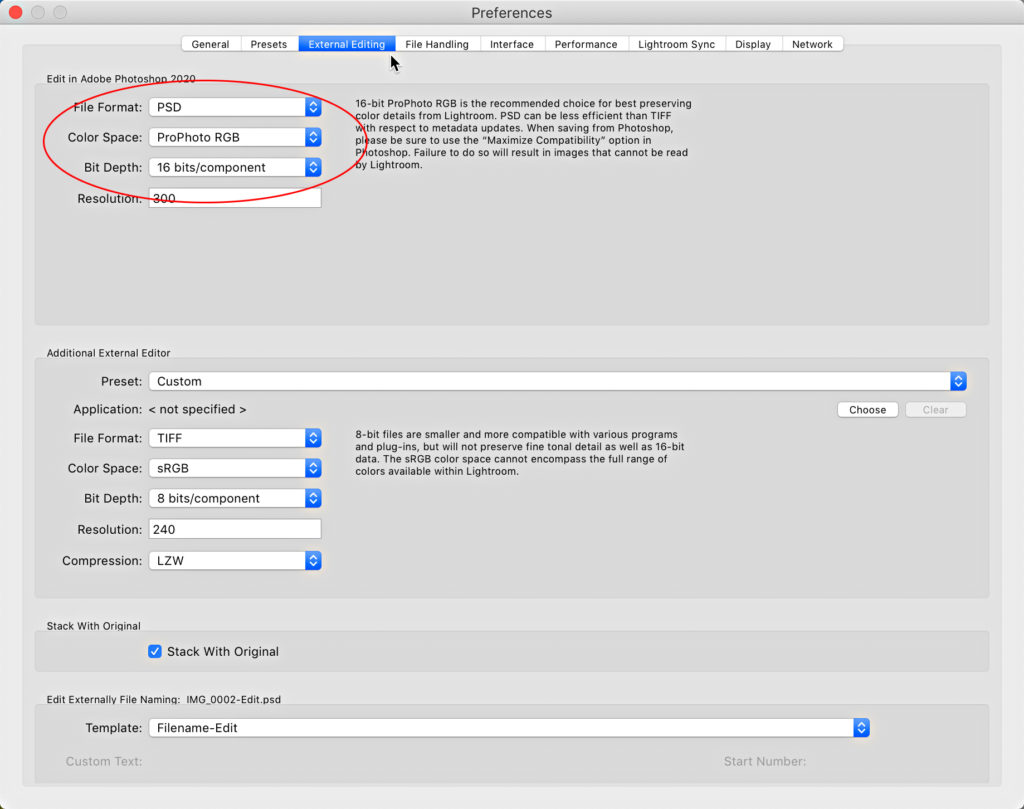
In the past, once you hit that file size limit you’d have to save the file using Photoshop’s Large Document Format file type, which has a PSB extension. Photoshop can do that just fine, but the problem was that the resulting PSB file would not import back into Lightroom Classic, which was not ideal. Thanks to this new update, those PSB files can be imported back into Lightroom Classic. However, PSB still face the same limit for import as any other photo, which is that it can’t be more than 65,000 pixels on the long side or more than 512 Megapixels total.
In Practice
I started out with 33 frames I captured in Yosemite National Park a few years ago. We were out scouting locations in the morning, and all I had in my hand was a Nikon D5300 with a 105mm lens on it (everything else was back in the car). We came into a field and there was Half Dome looking just beautiful. I couldn’t stand back any further, so I just shot a pano of sorts, hand held, of the entire scene, and kept walking. Later on I threw all 33 frames into Lightroom Classic’s merge to pano function, and it resulted in a 138 megapixel DNG photo of the scene. That was pretty cool! A good reminder to always take the shot.
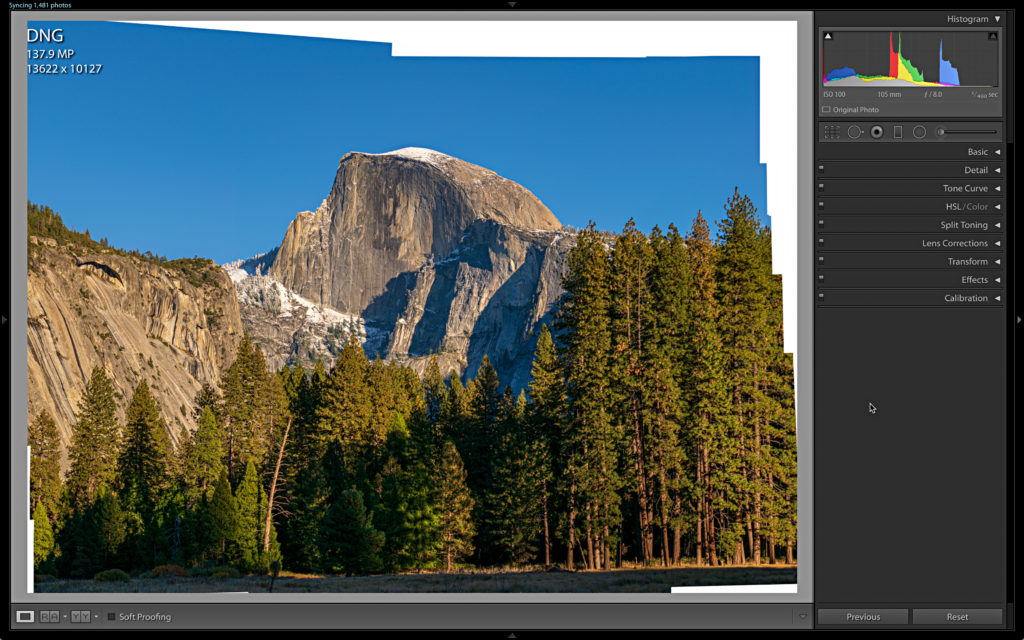
After processing the resulting pano in Lightroom Classic I sent it to Photoshop to test out the improved Content Aware Fill to fill in the transparent pixels and then apply some sharpening to finish it off.
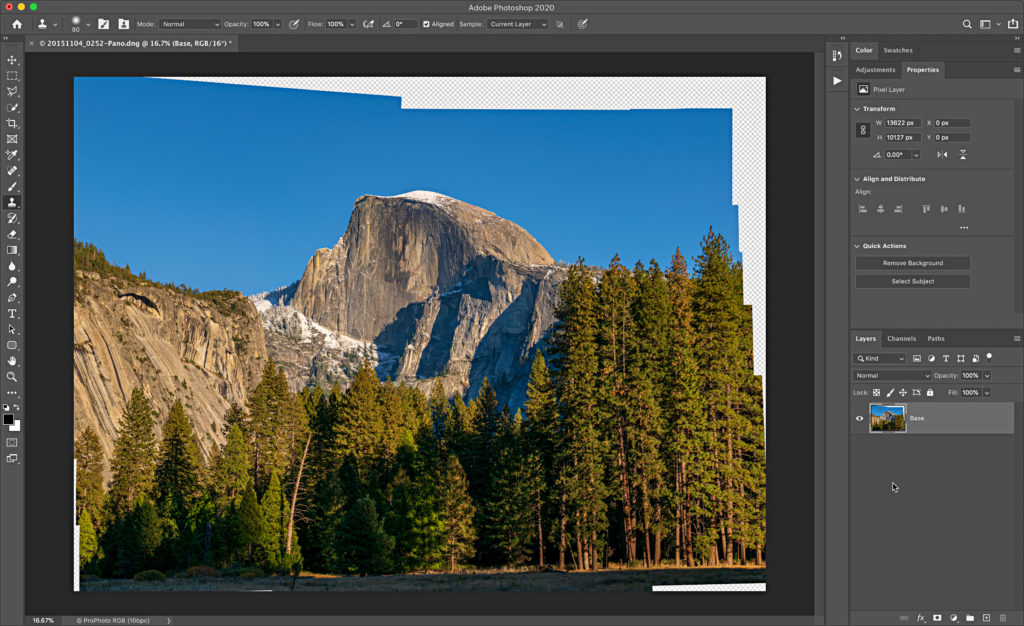
That all went well enough, but when I went to File > Save, to save this new edited copy to the same folder as the source photo and have it added back to Lightroom Classic I was confronted with a dialog informing me the copy could not be saved as a PSD because I exceeded that 2GB limit.
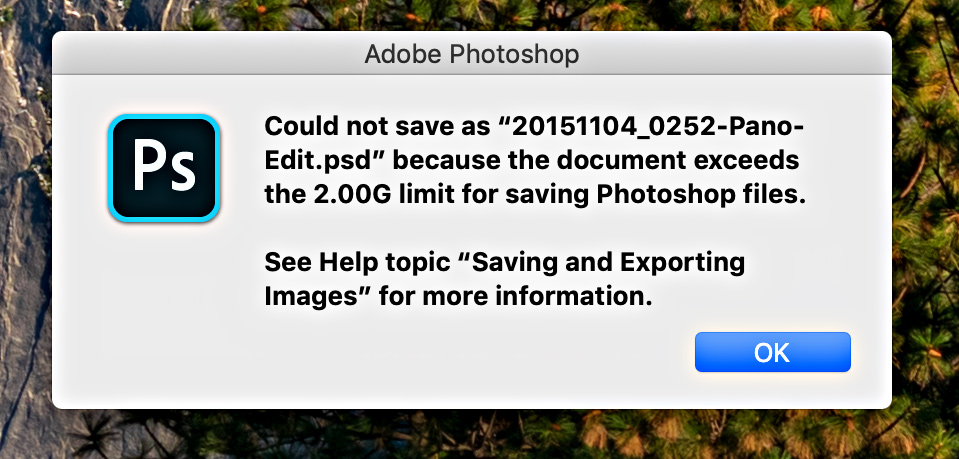
So, I went to File > Save As, and chose the Large Document Format from the Format drop-down menu, and saved it to the same folder as the source photo. Saving was slow, but successful.
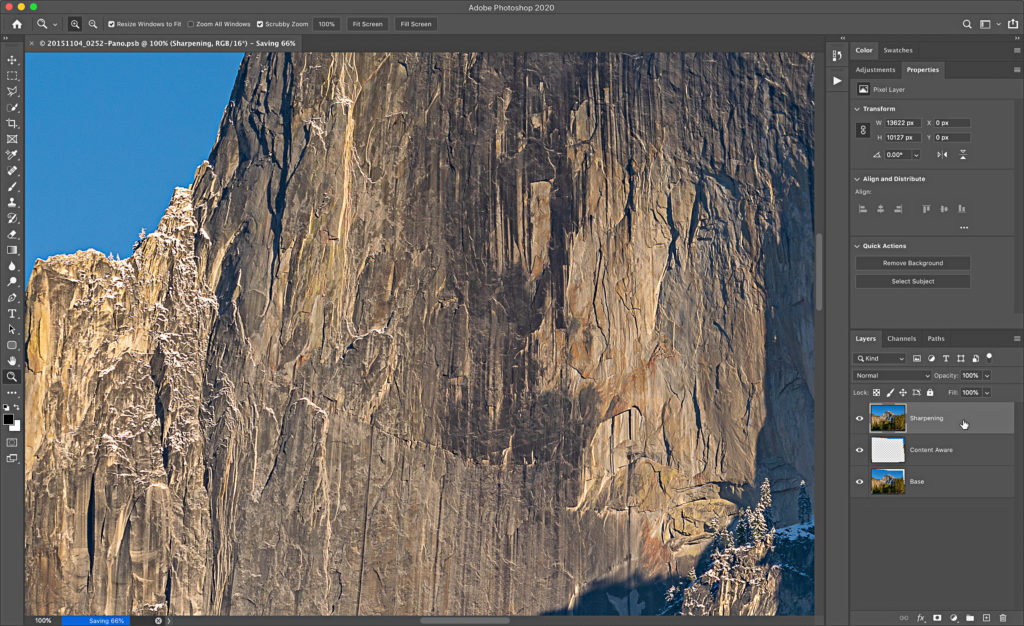
Once I was done editing and the file was done saving, I closed it out of Photoshop and returned to Lightroom Classic. I was pleased to find the new PSB file had imported successfully into my catalog and was already selected just like it would if it had been the normal PSD (or TIF) file. The resulting PSB file ended up being 3.19GB.
As a final step, now that I can have PSB files in my catalog, it was time to add a new smart collection to my “Catalog Dashboard” by using the rule File Type is Photoshop Large Document (PSB), and including it in the existing collection set.
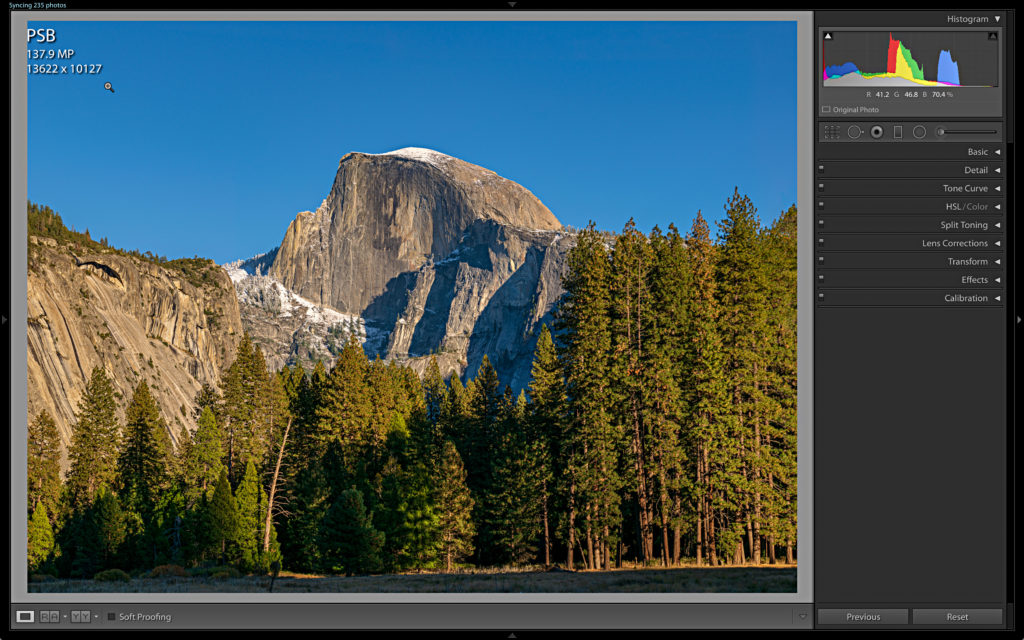
I’m very grateful for this addition to my workflow. Has anyone else started taking advantage of PSB support yet?



My experience with .psb in Lr has not been as consistent or reliable as yours. Sometimes the .psb file is not automatically saved back into Lr. I then am left trying to import the file. Sometimes Lr can’t locate the file to be imported, or indicate that the file is already present in Lr, but it doesn’t appear as a thumbnail.
I hope they work out these issues, as I really need this functionality.
Did you try to fill edges in LR rather than run to PS to do it ?
I usually just resize what I’m working on, or flatten layers and it’s worked out ok for what I was doing.
Glad this option is there for people who need it though – nice add.
I make this kind of shot all the time – I’d guess about 1 out of 10 images I keep is a 2+ image pano – super handy technique.
I had merged that pano a few years ago before the fill edges feature was added, so I just took it into Photoshop.