Adobe Releases Lightroom Classic 7.1 (and one the new features is pretty awesome!)
It’s new Lightroom features day! (whoo hoo!)
We’ll start with Lightroom Classic version 7.1 update (it gets two new features, plus some new camera and tethering support). Here we go:
(1) Feature #1 is a totally new reimagined “Auto” tone feature, with Adobe Sensei technology under the hood which analyzes your photo and then compares it to one of thousands of professionally edited images in its database, and it uses that info to create a better automatic adjustment for your image. In the tests I’ve done, overall the results are much, much better than the Auto button has ever delivered before (Note: it’s no longer called the “Auto Tone” button or feature — now it’s called “Auto Settings” because it goes beyond just the tonal sliders in the Basic panel’s by adding Vibrance and Saturation into the mix). Here’s a comparison.
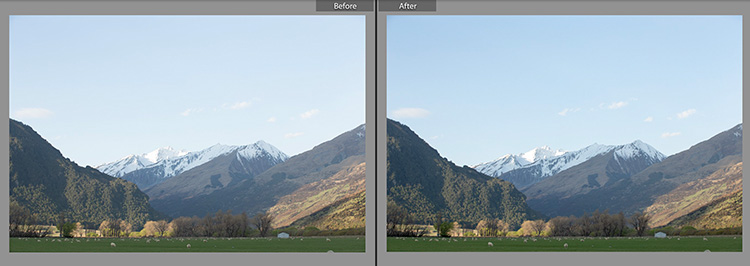
Above: Here’s the original out-of-camera shot at Left, then I clicked the OLD “Auto Tone” button so you’re seeing the “after” shot on the right.
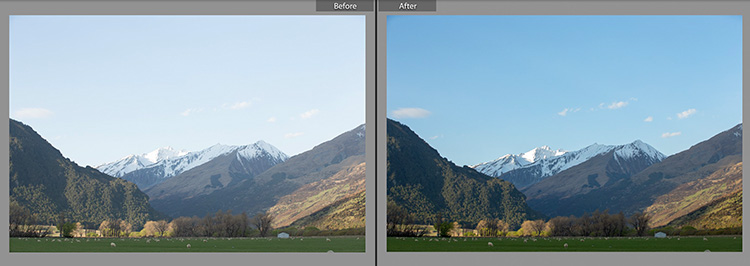
Above: Here’s the same image at left, but on the right I clicked the NEW Auto Settings feature in this update and that’s the result. Just one click — nothing else. Even if it’s not what you would consider the “final edit” it’s a far better starting place for sure.

Above: Look what a nice job the new Auto Settings did here on this tricky situation. Original RAW on the left. On the right, that’s nothing but clicking that new Auto Settings button. That ain’t bad!
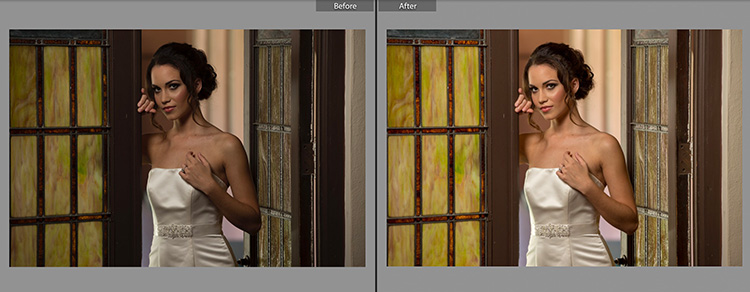
Above: It did a nice job here as well. The color tone and exposure is pretty spot on.
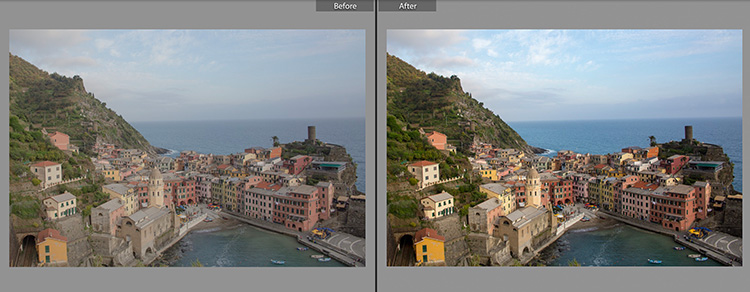
Above: Come on, that’s pretty darn good for a one-click Auto Adjustment!
Also, this vastly improved Auto Settings feature doesn’t seem to over-expose the image like the old version did. If you’ve seen my Lightroom seminar tour, you’ve probably heard me refer to the old Auto Tone button as “The Over-expose it button.” Not any more. This new one is vastly improved, and 9-times out of 10 will give you a far better starting place than the old version.
Also, according to Adobe, “If you apply a crop, white balance adjustment, or camera profile changes after applying Auto, Lightroom will re-enable the Auto button. Pressing Auto again will recompute the settings based on the updated image render.” That’s pretty sweet! Plus, what’s nice is that Adobe will be updating and enhancing this Auto feature as we go along, so it will only get smarter and better, until it eventually enslaves us all as robots take over the world. Too soon? Sorry.
(2) The other feature is just a tweak to the recently introduced Range Mask features. Now you can easily remove a color sample by holding the Option key (PC: Alt- key) and click on the sampler you want to remove. Not earth shattering, but certainly welcome.
(3) New camera support includes the long-awaited Sony A7R III (and a host of other cameras, like the Panasonic LUMIX DC-G9, the Canon EOS M100 mirrorless, the Hasselblad A6D -100c, and all the new iPhones, including the X). It also adds tethering support for the Nikon D-850.
Lightroom CC for Desktop Updates (the cloud-storage version of Lightroom)
This cloud-storage version of Lightroom also get the new Auto Settings feature (as does the mobile app Lightroom CC and Lightroom Web), but it adds some important features that were missing from the initial CC release like:
- The addition of the Tone Curve
- Split Toning
- The ability to change an image’s capture time (especially helpful for people doing scans of old slides and prints)
- Full Screen View
All good, and very necessary updates to Lightroom CC.
Lightroom CC for your iPhone or iPad
Coupla nice new features here, (plus the new Auto Settings feature), including:
- Watermarking on export — Create and customize a text based watermark for use when exporting your image from Lightroom CC on iOS.
- Improved quality in HDR capturing.
Some speed improvements and bug-fixes, too!
Lightroom CC for your Android device
It also gets the new Auto Settings features, plus a couple of minor features here, along with some bug fixes and speed enhancements:
- App Shortcuts — For Android Nougat and later devices, tap and hold on the app icon to quickly launch the app into popular modes.
- More control for managing storage.
OK, those last two are kind of a snooze, but hey — it got the Auto Settings so that’s a win.
And there ya have it. Nice to see these new features coming out so soon after the last batch that were introduced at the end of October. Thanks, Adobe. 🙂
Have a great Tuesday everybody – I’m off to Charlotte for my seminar there tomorrow (shout out to the folks in Ft. Lauderdale who came out – such a great crowd). If you want to join me in Charottle, it’s not too late.
Have a good one!
-Scott



Hi
I just tether capture my Nikon d850 by using the latest Lightroom 7.1 (stand alone). I’ve problem viewing images in the main viewer. Every time I capture the image I need to go to timeline select and click the image in order to see it big in the viewer. I’m new to Lightroom…am I doing anything wrong?
Scott, I’ve had a chance to really try out the new improved auto settings on import and I must say it really is a big improvement. I shot some outdoor shots, a indoor play, and a available light indoor Santa clause shoot. You still might have to tweak some a little but it seems really close on a lot of the shots I took….yes, less time processing and more time shooting.
I see a major improvement in the new ‘Auto Settings’, but a seeming under-exposure to some images. Maybe it would take a little getting used to, since the older Auto tone would keep the images on the brighter side.
One change (glitch, for me) i see, is that after the import of images, the new ‘Auto Settings’ does not show up on multiple photo selection and doing a ‘sync’, neither in the Library, nor the Develop module. Perhaps the only way is to apply this to all images on import.
Weirdly, even on applying the new ‘Auto Settings’ as a preset on import, there is a subtle change to the settings when we click ‘Auto’ again in the Develop module. Kind of a re-assessment of the image, even without any other change like a crop or the like, to the image. Anyone see this?
I do see what you are seeing but I have a MUCH larger problem in that about 30% of the time the Auto on Import just isn’t even close. I’ve had cases where the exposure went from +1.5 on import (with Auto checked) to -.1 when I hit Auto again (plus all the other settings change drastically as well). So, basically I can’t trust using Auto on Import.
Scott – thanks for regular blog. Quick question – is there a way to use this new “Auto” to create an import that can be used during importing; e.g. if you create the preset the normal way of adjusting an image until you’re happy and then create a preset, all those settings are applied when the preset is used. Is there a way to say in the preset that each photo should be individually analysed and adjusted, instead of applying the same preset settings to all images?
Check the Auto Settings box in the preset.
In the desktop Classic client (which is all I’m using) you’re still clicking the “Auto” button that’s horizontally to the right of the word “Tone:”, correct ? It’s just an internal naming change to Auto Settings. Yes ? And it is a much, much improved result if we’re talking apples/apples.
Yes.
I’m really enjoying the new auto, applying that with a medium or strong contrast curve is giving an astonishing hit rate for good results for web galleries. (For*me* anyway,ymmv)
Maybe it’s even time to apply on import…?? Nice work Adobe 🙂
[…] post Adobe Releases Lightroom Classic 7.1 (and one the new features is pretty awesome!) appeared first on Lightroom Killer […]
I have been using lightroom since version 1 and today I started looking at capture 1. Lightroom performance compared to Capture 1 is just appalling. Trying to run a business with such poor performance is almost impossible. I dont care about new features just make the platform reliable and efficient. I will be working on new workflows over the Christmas break and I expect to role Capture 1 out to my team by mid January. Adobe has lost my confidence I’m afraid.
The new ‘AUTO’ setting is better. Nice job Adobe …
Right? A big improvement.
Hi Scott…please….where is the button for 7.1 Auto Settings? It’s frustrating to find the same Auto button awaiting my pleasure rather than the new offering.
I’d appreciate guidance in finding this newcomer.
The button is the same. Only the way it works has changed.
My Lightroom Classic CC does not have update to 7.1. How do I get it?
Just give it some more time to appear.
Logging out of the cloud app and back in made it show up for me.
Hopefully they will have fixed the issue with a photo in Classic processed with PV4 crashing CC when opened from a synced folder.
Looks like Adobe fixed it. I don’t have to edit with PV4 then switch to PV3 to send to CC. Editing in Classic and sending to CC is an easy way to post to Instagram.
Scott: You are right the Auto feature is way better. Previously I rarely considered using the Auto feature, and when I did I almost always rejected the results. It really was Over-expose it button. Now I find it doing a pretty decent job of Auto-correcting, especially those photos where I have totally blown the exposure or lighting.
Yeah, Adobe gets a big high-five on this one. Much better! 🙂
Is there any info about fixing stability and performance issues in LR7.1 ? Many users post issues and I experience it too, and most important issues from my side before even think about new features is fix the blocking performance issues I feel since upgrade to LR7.
Any time any new software from just about anybody, there are always going to be some issues. There haven’t been too many widespread issues with Classic, but if you go to the support forums, the only people who post are people who do have problems, so it seems like everybody has a problem, but this has been, for most folks, a fairly smooth rollout, and this new update 7.1 does fix some of the most common bugs out there, so I think you should be OK (but of course, depending how what type of computer you have, what type of memory card, how old you computer is, and a dozen other individual variables, your experience may differ).
Being a dinosaur developer (mainly Mainframe COBOL) there is one truism that you can say about an upgrade is that the definition of an upgrade is ‘Replacing Old Bugs with New Ones!’
Hey Scott. Have you ever talked to the Adobe team about Perspective Control in LR Mobile? It seems like a big miss to not have this functionality on the phone (without using another 3rd party app). I’m curious if this is on their road map to implement or if there is a technical barrier from implementing it. Thanks!
I’d have to guess it is on the roadmap, as there is an Upright function in the Photoshop Mix app, which is what I use from Lightroom CC (mobile) to make those corrections in a pinch. It is not as good as what is in Classic, but it can help.
If Adobe now would only support the Sony Alpha 7R Mark3… Have to dabble in Capture One for the time being, and that limits my ability to switch quickly between PS and the raw converter (Lightroom/C1)
Hmmm… Just realized my Adobe CC hadn’t given me the update yet. Just went in manually to update, and they MAY have added A7Riii support…
I believe they did add A7R Mark III compatibility in this update. In fact, I mentioned that in the post. In bold. You should read my posts some times. They can be helpful. 😉
Got to admit the new Auto is a welcomed adder. What happened to their stated attention to performance? I’m still getting beachballs in Develop using sliders and never got them in CC prior to 7.0. BTW using a iMac i7 4ghz, 24gb memory. It’s nice to get adders but again Adobe is not addressing the elephant in the room.
Put some ice hockey photos through Auto Settings and it would appear to have gone from the “Over-expose It Button” to the “Under-expose It Button”. By around a stop on results so far.
It also seems to share Auto Tone’s aversion to contrast. My shots definitely want contrast to be set to 0, but this is consistently setting it to around -17 to -20.
Hey, I said it was much better than the old version – I didn’t say it was perfect. It actually is a big step in the right direction, and I think it will only get better going forward but I am 100% with you on the lack of contrast. Hoping that gets addressed in a future update.
Where this ‘feature’ would be more beneficial is if it would base the auto settings based upon similar images already processed in the end user’s library.
For example, like Graham, I have a broad example of images right in my own library, hundreds of thousands of sports images shot in very similar lighting already processed to MY tastes … why do I want to waste time, effort and resources trying to match what other photographers are doing when the results may or may not be what I am trying to achieve?
In my short time experimenting with the new auto setting, I found that anything with a bright background tended to cause the subject to be underexposed. Hopefully Adobe will continue to tweak and improve the auto setting; the old one was useless. The new auto setting is certainly an improvement.
It would be great if you could use “Auto Settings” AND Straighten as an import preset. So that they are done in bulk, especially since you can’t truly Sync these tasks.
That actually would be good. Can I add a third? Lens Correction. Maybe this could all be done by setting new defaults, but I haven’t had my coffee yet, so I really haven’t thought that idea though.
I do apply lens correction on import
Looking forward to checking it out. Adobe also needs to put the feature of LR in which the masking can be applied to the sharpening with the option key held down.
By the way, great class yesterday in Ft. Lauderdale. I wasn’t sure i’d Learn much but I did. You always make it fun and funny.But the real value is how much you open up the possibilities in LR and PS as well. Thanks Scott.
You’re right Scott, you can include all of that in a custom default.