How to know if you’re using the most recent version of Lightroom
I get asked this question a lot on my seminar tour — there’s seems to be a lot of confusion out there, so I thought I do a quick video to help you make sure you’re up-to-date and using the latest version of the desktop focused version of Lightroom.
Hope you found that helpful.
Our 12 days of Christmas gifts have begun!
Hey, if you’re a KelbyOne Pro member, make sure you’re stopping by the KelbyOne member site each day because we’re giving members VERY cool free gifts every day until around Christmas, and we started with a set of my Lightroom Landscape Presets. Why are we giving away awesome stuff each day? Because we love, love, love our members, and this is another way of saying thanks for being a member. 🙂
Can you learn Photoshop in just one hour?
Yes. How do I know? Because people are ready doing it, and they’re loving it! I have a brand new course called “Learn Photoshop in One Hour” and it’s one of my highest-rated courses of the year. People are raving about it (even people who already know Photoshop are giving it love). So, if you’ve got an hour, you can learn Photoshop and change your world. Check out the official course trailer below. It’s just 49-seconds.
I hope you’ll check it out this weekend. It can change everything for you. 🙂
Have a good one!
-Scott

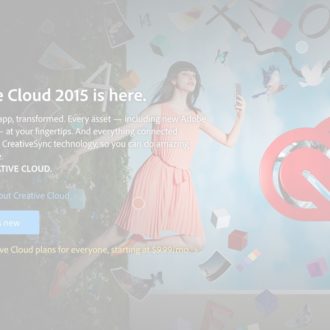

Mine says “On1 Photo Raw 2018”. 🙂
[…] post How to know if you’re using the most recent version of Lightroom appeared first on Lightroom Killer […]
For a PC — Creative Cloud is next to the clock. If there is a red dot, then there is an update available.
Thanks, Craig.
Hi Scott, well it is not always so easy. Adobe Creative Cloud does not always show that there is an update. I had to kill and reload it. Now I wondered, is my Lightroom on the highest level? In the about menu I get version 7.1. Seems to be good, but is this the right level? If feel better to prove it instead of trusting an application. Mmmh, checking Adobe web site I find marketing bla bla and no version info. Even on Lightroom Journal blog is no version info. So it is just guess work. After half an hour I found the right page: https://helpx.adobe.com/lightroom/help/whats-new.html. The trick was, that I had to scroll down to see the newest update. Comparing this with the “About …” page output I found what I was looking for. I’m on the newest version.