Lightroom Classic 7.2 Update
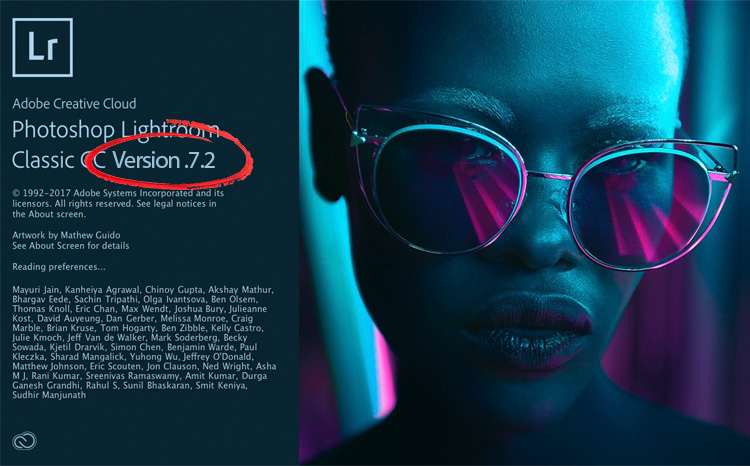
With a continued emphasis on improving overall performance, Adobe has released the next update to Lightroom Classic (7.2). These updates roll out to customers over the course of the day, so if you don’t see it in your Adobe CC Application Manager app now, check back later (and if you still don’t see it, try logging out, then back into the App manager to see if that triggers the update notification).
Improved Performance
The really big news is about the additional improvements to performance. Windows users, and high performance machines should see the largest speed gains. Specifically, you should see:
- Faster import (both regular and Auto Import)
- Faster preview rendering
- Faster export
- Faster merging to Panorama and HDR
- Faster rendering in Develop when making adjustments
- No loss of performance over time
If you’re still having problems after installing this update, head over to the Lightroom Community forum and share your experience. Adobe has worked with a lot of customers to resolve reported issues. The best set of third-party testing I’ve seen looks very promising.
This update isn’t all bug fixes, new camera support, and performance enhancements (though we are really grateful for them). There are a number of new features that you may find pretty useful.
Search Folders Panel
You’ll appreciate this new feature if you have a long list of folders, and you’re tired of scrolling up and down through them. As we’ve had in the Collections panel, there is now a filter at the top of the Folders panel that allows you to type in a few characters and have Lightroom filter the contents of the panel based on those characters. This will be a huge time saver for me.
Note, that after clearing the search it can take a moment for Lightroom re-display the contents of the panel.
Favorite Folders
There’s also a new way to get easy access to a folder that can be found across all modules. Now you can mark a folder as a favorite, and once marked is added to the Favorite Sources accessible from the drop-down menu above the filmstrip. First, control-click (PC: right-click) the folder you want to mark (or unmark).
That folder will be marked with a star icon, and added to Favorite Sources.
You can also filter on favorites using the new search folder field set to Favorites.
Collections from Folders
Another helpful addition to the Folders panel is a new way to create collections, and even collection set structures, from your folders. These new options are found in the contextual menu when you control-click (PC: right-click) a folder in the Folders panel.
In the above example, I marked 3 folders as favorites, then filtered on just Favorites. By right-clicking the parent folder I accessed the contextual menu and choose Create Collection Set “2015” that opened the Create Collection Set dialog. From there, you can rename the collection set and even add it to an existing Collection Set (if desired). I added a more meaningful name to the date and added it to my Travel collection set.
This results in the parent folder becoming the collection set, and its subfolders are all made into regular collections. This could be a real timesaver for anyone transitioning from a folder structure to a collection structure. You can also select multiple folders in the Folders panel, then invoke the contextual menu and choose Create Collections from Selected Folders to convert them all to individual collections.
Collection from Map Pin
For Map module fans, you can now easily create a collection from a location on the map. Just control-click (PC: right-click) the map pin, and choose Create Collection from the contextual menu. This invokes the usual Create Collection dialog where you can give it a name, add it to a collection set, and even mark it to sync with CC or set as target collection.
Filter on Edit State
A small, but potentially useful addition to the Library Filter is the ability to filter on Edited vs Unedited. Choose an existing Library Filter preset (see my post on how to create custom filter presets), and change one of the columns to Edit. You’ll see how many photos in the current source are edited or unedited. Could be good to make sure all photos have been edited before export.
There’s also a simple toggle under the Attribute section of the Library Filter, as well as above the Filmstrip.
New Camera Support
As with every new update, support for the raw files from new cameras have been added:
- Fujifilm X-A5
- Fujifilm X-A20
- Panasonic LUMIX DC-GF10 (DC-GF90)
- Panasonic LUMIX DC-GH5s
A number of new lens profiles have also been added, and the full list of supported lenses is maintained by Adobe.
Enjoy the update! What are you most grateful for? What do you think is missing?

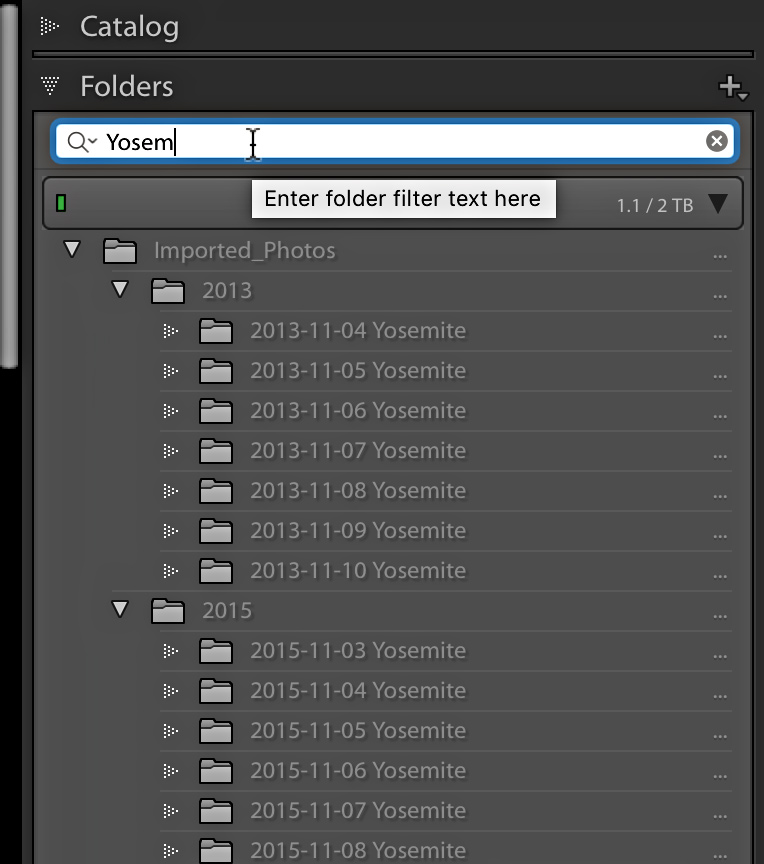
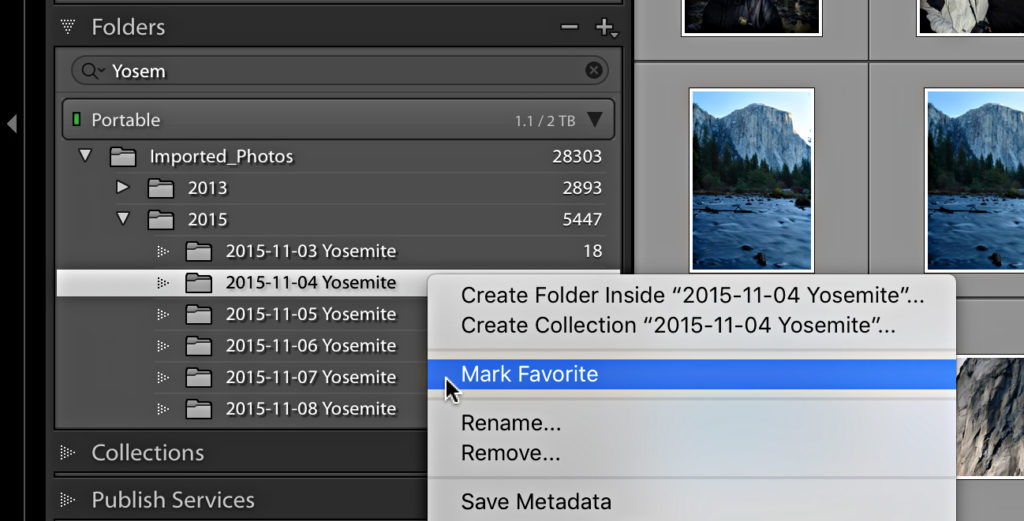
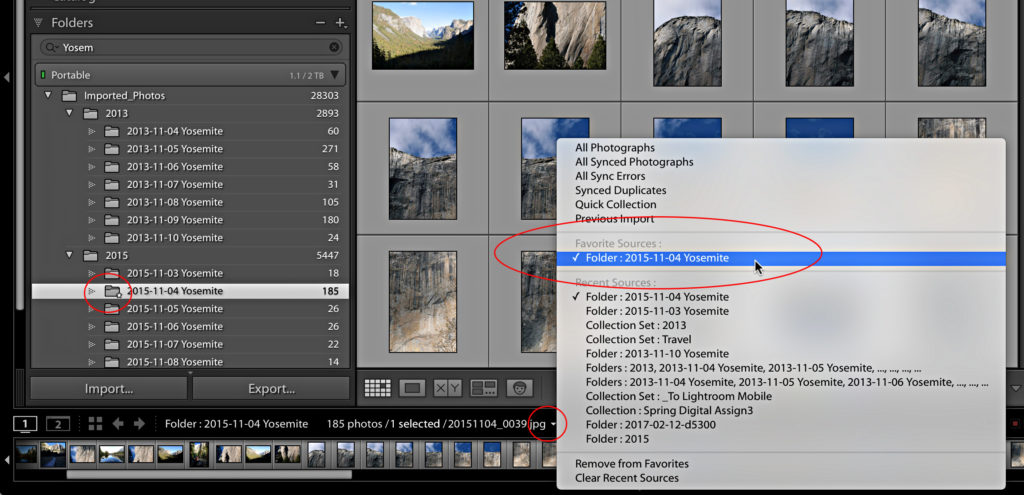
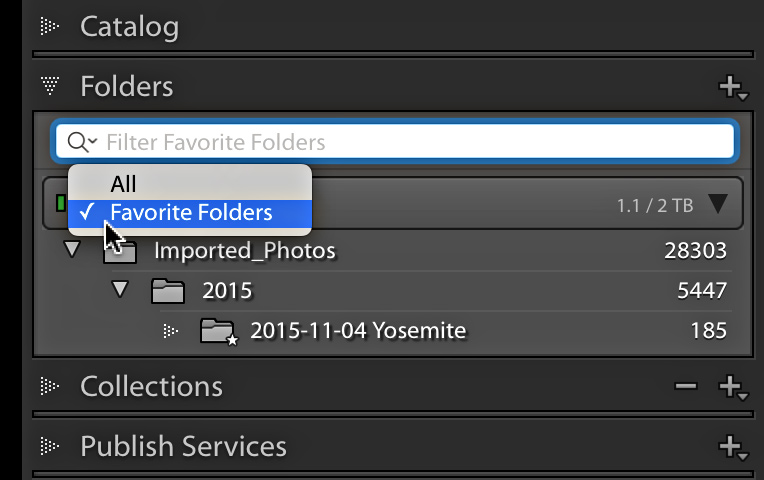

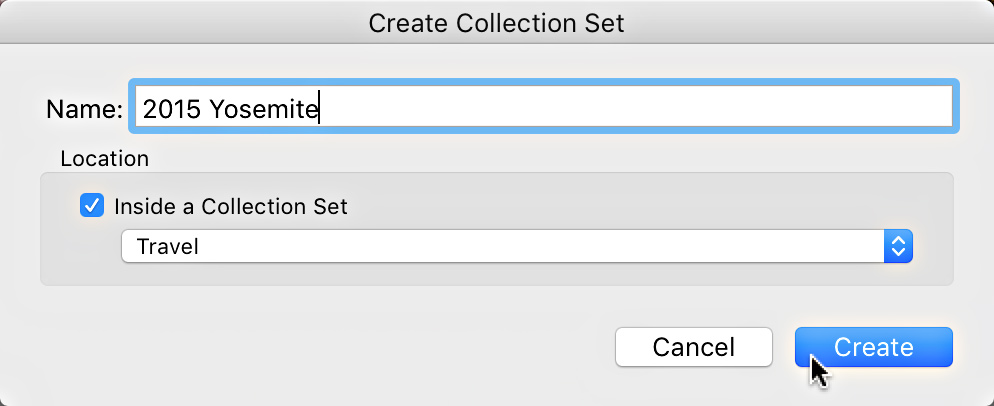
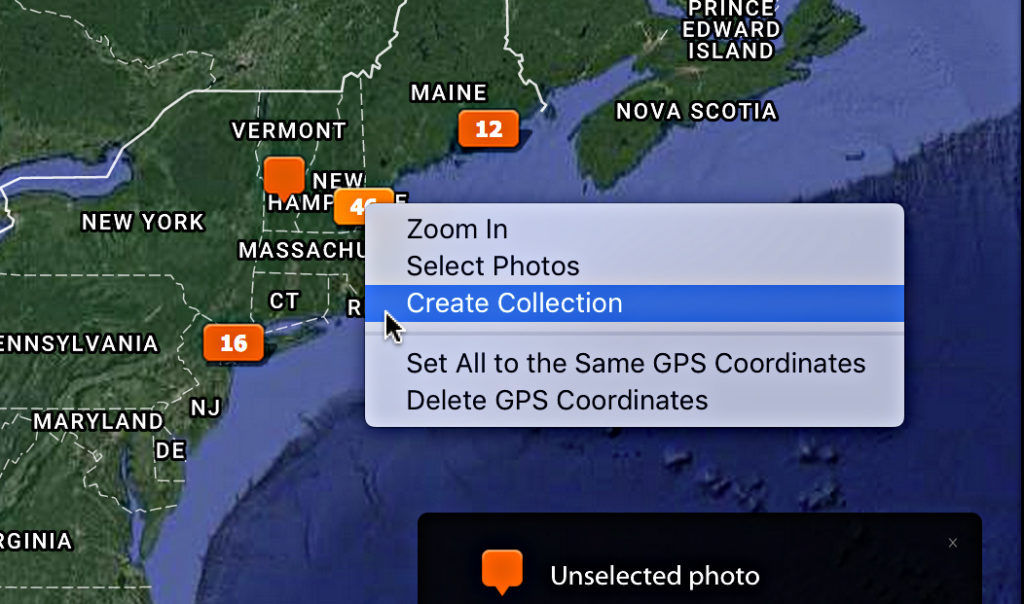
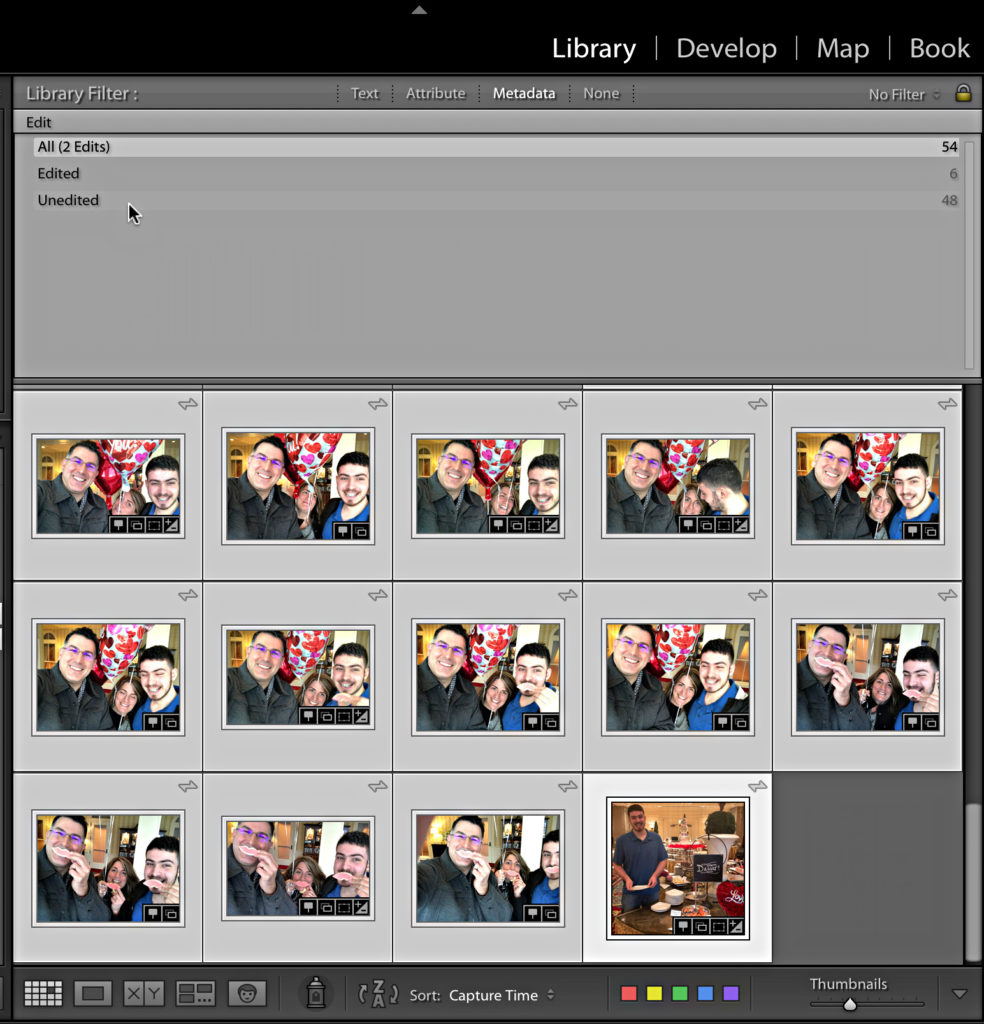
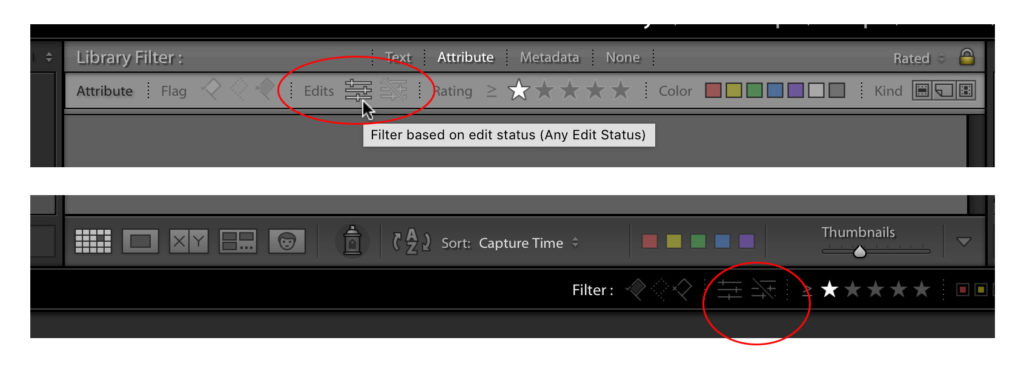
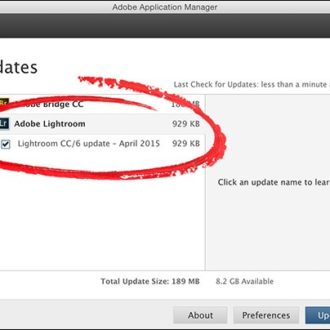
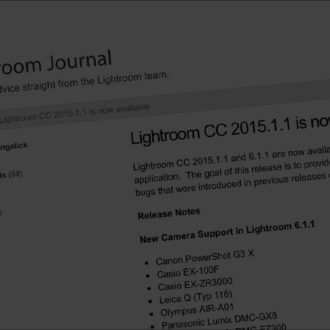
Just installed LR 7.2. but I miss the haze remove tool!?
Can anybody confirm this?
Where are you looking?
It was in effects section in the last working version isn´t it no more there?
It is still there.
Unfortunately not on my computers (Laptop, Desktop). Made the upgrade via the Creative Cloud, as usual, but it seems something went wrong. But thanks so far for your help
I threw in the towel. I just built a new computer using an SSD as my c: drive and where my catalog resides. Then installed 7.2. It is a completely different product.
I’m noticing DRAMATICALLY longer export times for images (virtual copies) where I’ve applied a custom B&W filter. Spent hours on the phone with Adobe support who saw what was happening but could not repeat the issue on their machines after sending them my library. Kind of disappointing for me, since so many of my images utilize a custom filter as their B&W base. Now, I get this dreadful lag when working with (seeming) and exporting (definitely). Bummed.
Have you tried replacing the preferences? Cures odd things (sometimes).
https://lightroomkillertips.com/something-acting-weird-try-resetting-lightroom-ccs-preferences/
Sorting by edit/no edit is useless! While working on an “unedited” photo, the first slider you touch, the photo disappears (now edited) and you cannot continue to edit. Will have to come up with a work around!
This is how smart collections work. As soon as a photo no longer meets the parameters it is removed. In this situation, the work around is to use the smart collection to find the photos, then select all you want to edit, and put them in a regular collection (or even the Quick collection), and edit. When you are done editing you can manually remove them from your regular collection, and they will automatically be removed from the smart collection as you work.
Just updated to v7.2 and wow, a real big speed increase.
However what has happened to the color temperature? Why is it now showing a plus or minus, and not the actual temp? How do I get it to show the temp again?
Thanks
It sounds like you have a non-raw photo selected. You only see temps on raw photos.
Thx Rob, Does anyone have a link to the Release Notes with all the new features listed?
Hey Craig, Here’s the feature summary they do for each release:
https://helpx.adobe.com/lightroom/help/whats-new.html#lr-classic-cc-7-2
Thank you!!!!!
Does the “Edited” filter recognize that files are considered “edited” if you apply a profile on import?
I believe so.
Rob – thank you for putting this together. – However, I have been trying to find Release Notes on Adobe’s website so that I can see all the new feaures. Can anyone find a link? (Maybe you could ask your employees, Rob?)
LOL 😀 https://helpx.adobe.com/lightroom/help/whats-new.html#lr-classic-cc-7-2
Rob, thanks for elaboration on Folder Favorites, first useful explanation I’ve seen describing how Favorites can be used, very helpful, thanks.
I like the idea of the new “Create Collection from Folder” and “Create Collection from Map Pin” but what happens if you add new photos to the folders, or new photos at the same map location? Are they automatically added to the collections and synced to mobile? If new photos aren’t automatically added, this is a lot less useful than it seems. Is there perhaps a way to update the collections that were created from the folder or map pin? This seems more like a job for smart collections, which are designed to update automatically – but of course smart collections don’t sync to mobile. When are they going to fix that?
Hey Randy,
They are just regular collections, so you’d have to manually add the new photos to the collections over time. If the collections are marked to sync, the new photos will sync as added.
People have been asking for synced smart collections for a long time, but I don’t know when/if it will happen.
Now I have Lightroom CC 2015 and Lightroom Classic. I can open both and they look almost identical. Very confusing. I would have thought the LR CC 2015 would have been updated, not giving me two programs.
Hi Kim,
Lightroom Classic is the new version of Lightroom CC 2015, so they do look the same. Installing a new version doesn’t necessarily mean a person is done using the old version, so you get both. Once you launch Classic and update a copy of your CC 2015 catalog you will move forward in Classic with the new catalog. If you are happy with Classic, then you can uninstall CC 2015 and just have the one program.
Thanks Rob.This is so confusing. I updated to LR Classic. However, I launched LR from my pinned icon so it opened LR CC 2015. I thought I was using the updated Classic! I had no idea I now had two programs. I didn’t info on that anywhere. I was only because you put the photo of the new launch screen that I figured out I was using the wrong version and not LR Classic! I could have gone on using 2015 for months!
Glad that worked out! Gotta thank Scott for adding that splash screen though (good call, Scott!).
Rob, running a older MacBook Pro (2011) with a upgraded SSD drive and 16 gigs of ram I’m finally imressed. It looks like Adobe finally have fixed the long time raw problem.
I updated and then went to a folder with about 500 raw files. I started culling through them and I was expecting some lag time. I normally have to wait for them to catch up as it had to do some thinking. Well I started just going through at a standard rate and was very surprised. I then just started to hit the next arrow key at a rate that I could never even chose a pick and it did not miss a beat. I also notice that my fan and drive was not working as hard as it normally would. I know there are a lot un-happy owners with the resent news from Adobe. I’m not happy with some either but in my book the photographers plan is still a good plan.
Glad to hear you are seeing improvement!
High-five on that! Speed kills! 🙂
Thanks for the info.
“Creating Collection Sets from Folders” is a very welcome new feature on Lightroom Classic 7.2, but there’s one important thing missing, unfortunately: The newly created nested Collection Set only maintains its structure on Lightroom desktop; if shared to Lightroom Mobile, the structure disappears on all synched mobile devices. I hope Adobe fixes that soon.
That was a huge disappoint for me as I put my 20k images on CC to see the collection structure get flatten out.
No, I’m afraid that is as designed. Classic and CC just aren’t designed to work together in that way.
Hi Rob,
That’s such a typical Adobe reply. CLassic and CC not designed to work together. Mobile and Classic not designed to work together. Photoshop and LR not designed to work together. I’m a seasoned enterprise architect and would volunteer to work for Adobe for free for a year to shake your developers up and have them aligned with an overall architecture and plan so that your products didn’t look like they all came from different vendors.
Huw
(Not my developers, as I don’t work for Adobe).
That said, it is the truth. They aren’t designed to work together. Not my idea, and I think it is a missed opportunity on their part, but it is the truth.
Ditto. As an IT guy myself, I’ve always been skeptical hearing Steve Jobs described as a “genius”, but one thing he definitely had was a very high threshold of “good enough” and he pushed his people very hard to deliver integrated, intuitive, seamless products (and I say this as a Windows/Android person, not a fanboy). I can imagine him screaming “What do you mean these two apps don’t work together? They have almost the same fracking name!! Come back when you’ve gotten this right!”
There should be a way to define what’s “unedited”. Since I import with a preset I guess all my images are “edited”!
Yeah, that could use some finer levels of control to make it more useful.
Yeah. At the very least, auto-import presets should not count. That makes the new filter totally useless if you use them.
Yeah, but I’m hoping it will evolve to be more useful. Ever the optimist. 🙂
Agreed with Rob.
And still there is no HEIF support. For me, Adobe just keeps adding the reasons no to renew my subscription.
“No loss of performance over time” is this intimating they found and fixed a long-standing memory link that got worse the longer the session lasted, or is it related to something else entirely ?
No, I think it is what you are referring to.
ROb, I’m so glad that this memory leak has been addressed. I’m not sure why it took your developers so long (several YEARS) and why Intel had to get involved, but I’m hopeful that LR’s tendency to decay over time (and slow Windows 10 to a crawl) is a thing of the past.
I think the more important involvement came from Microsoft, I wouldn‘t expect the reason to be a straight forward memory leak but rather a decay of memory performance due to fragmentation issues. I know how hard these are to track down because seemingly unrelated parts of the program, especially in a multithreaded environment can contribute to the problem…
(Not my developers, as I don’t work for Adobe)
#fakenews – they are your developers. You do work for Adobe. #gotcha. #sad. (Sorry, Rob – I just couldn’t help myself. It’s the Internet).
😀