Rolling Back to a Previous Version of Lightroom Classic
Maybe the latest update is causing you a problem, or maybe you just want to try a test, or maybe some third-party plug-in isn’t working with the current version? If you have a good reason to roll back to an earlier version, it is a very easy thing to do thanks to the Creative Cloud Application Manager.
Note, I’ve been following the reports of crashes and preset problems related to the 7.3 update, and have seen multiple people ask for a way to go back to Lightroom 7.2, at least until the problems they are having are fixed. If you are having a specific problem be sure to post it over in the Lightroom Family forum (or chime into an existing thread on your issue) before rolling back.
I can’t tell you how many times I’ve uninstalled and reinstalled various versions of Lightroom over the years, and it couldn’t be easier (I even did it twice writing this post for testing purposes). Uninstalling Lightroom doesn’t touch your catalog file(s) or your photos. It just removes the program. That said, it is always a good idea to have a solid backup in place before you do anything like this. So, go ahead, I’ll wait.
You can uninstall Lightroom Classic right from the Application manager. On a Mac, you’ll find it up in the Menu bar. On Windows, look down in the Notification Area by the clock.
Once you open the Application Manager scroll down to find Lightroom Classic, and click the down-facing arrow to the right of the Open button, and choose Uninstall.
Choose to keep the app preferences when prompted.
That will remove the current version of Lightroom Classic from your system. Now you are ready to roll back to the previous version by choosing which previous version you want to install. If things were fine before the update, then just going back one “dot” release should do the trick.
To access the previous versions, go back to the Application Manager, but don’t just click the Install button. Instead, click that same down-facing arrow to the right and choose Other Versions.
That will open a popup dialog with other versions going all the way back to Lightroom 5. No need to go that far, just choose the last version that worked for you within the current release (you can’t open a current catalog with an older version of the software). I went back to 7.2 for the purpose of this exercise.
Once the progress meter in the Application Manager is done, you can launch Classic and hopefully be back to state that was more stable for you.
You can verify the version being used by going to Help > System Info, and you’ll see it listed as the top item.
Hopefully the next update fixes whatever problem you are having so you can keep moving forward with the latest and greatest.

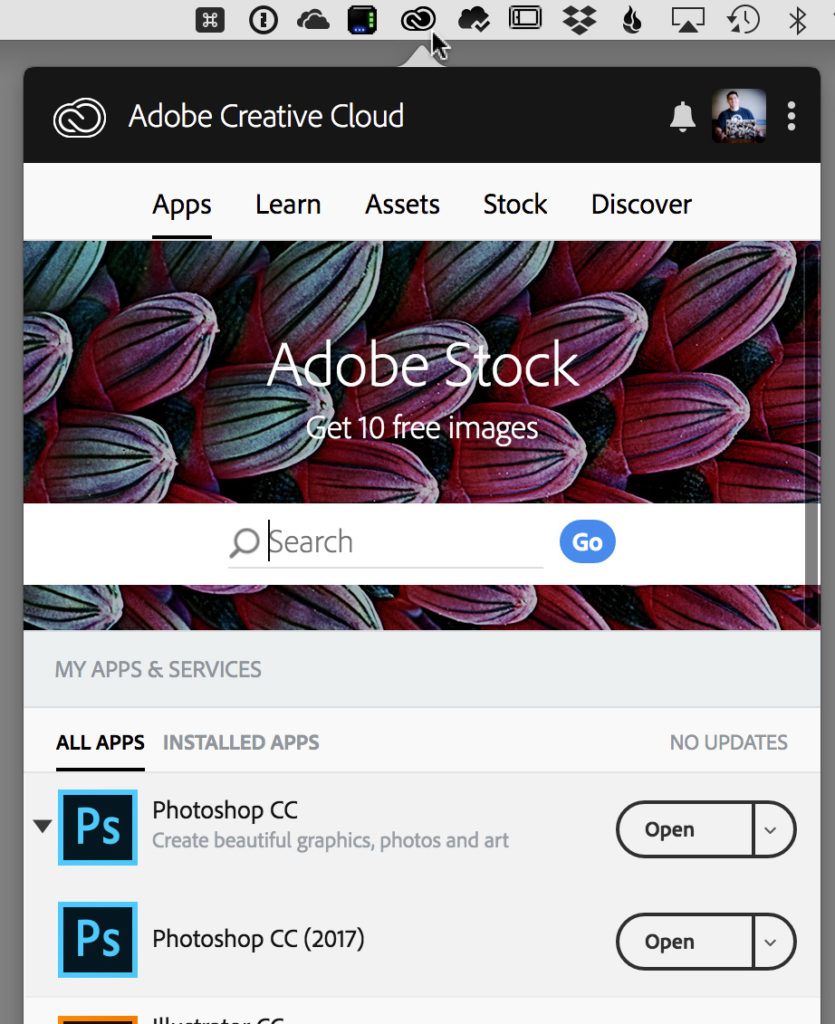
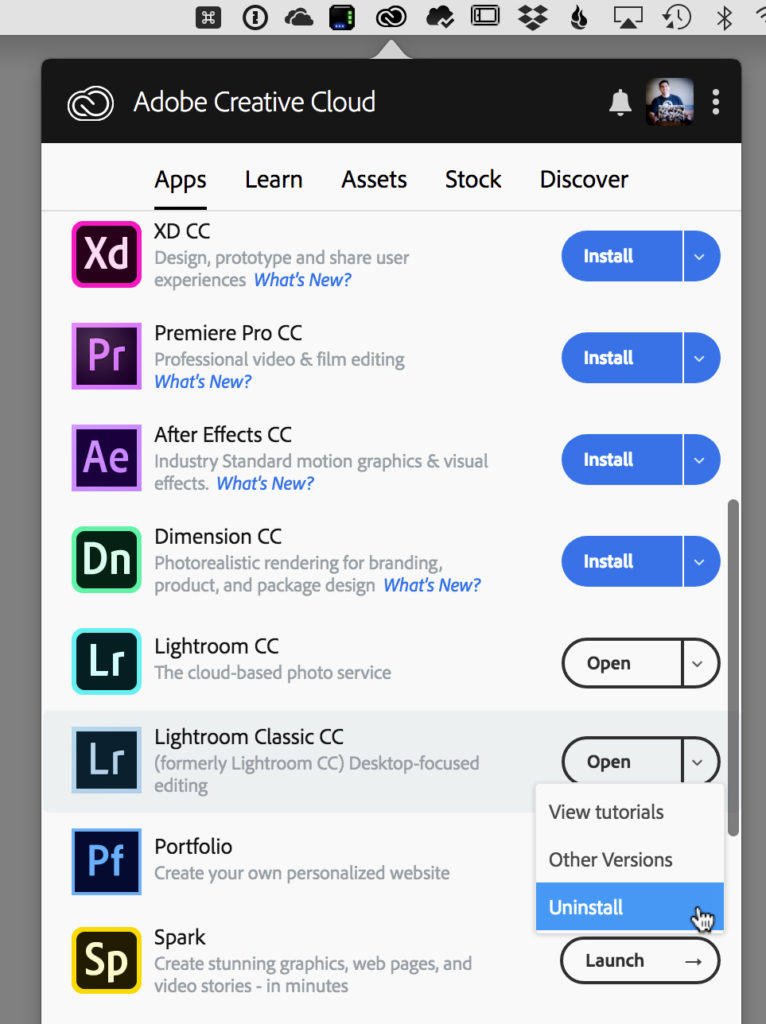
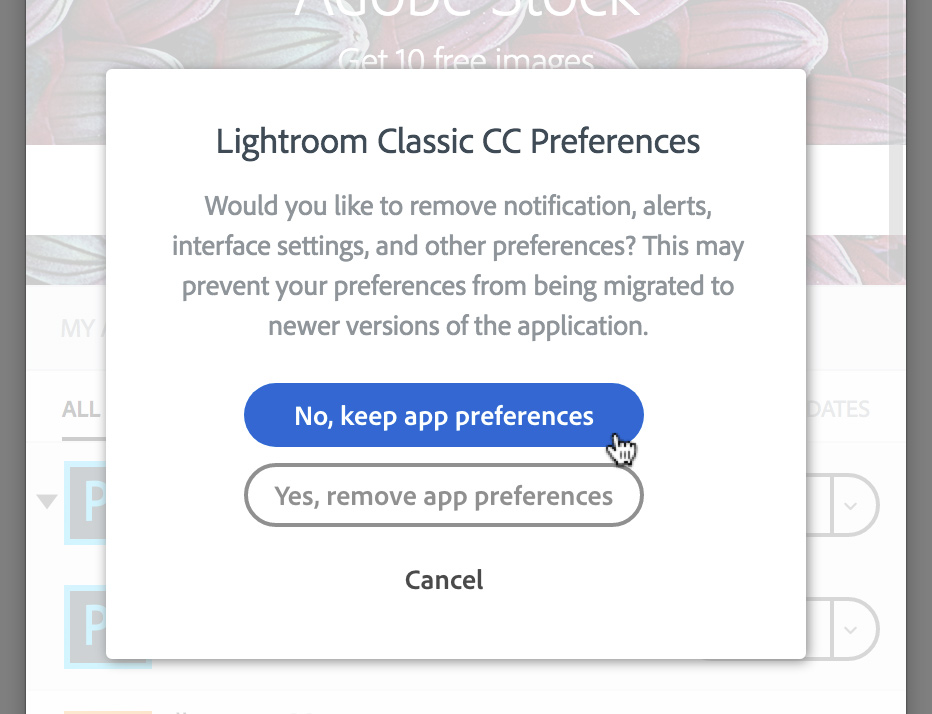
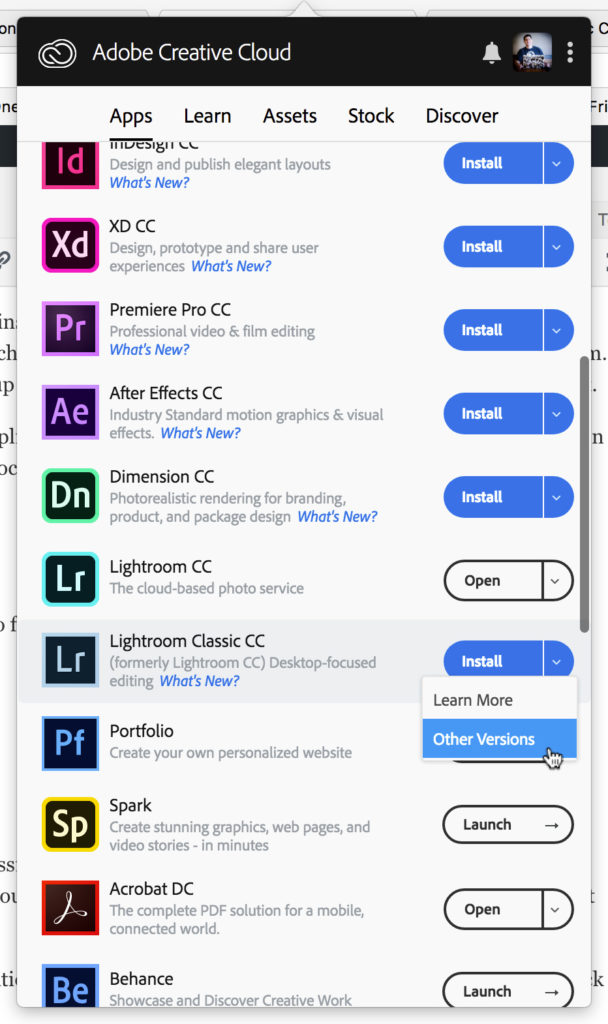
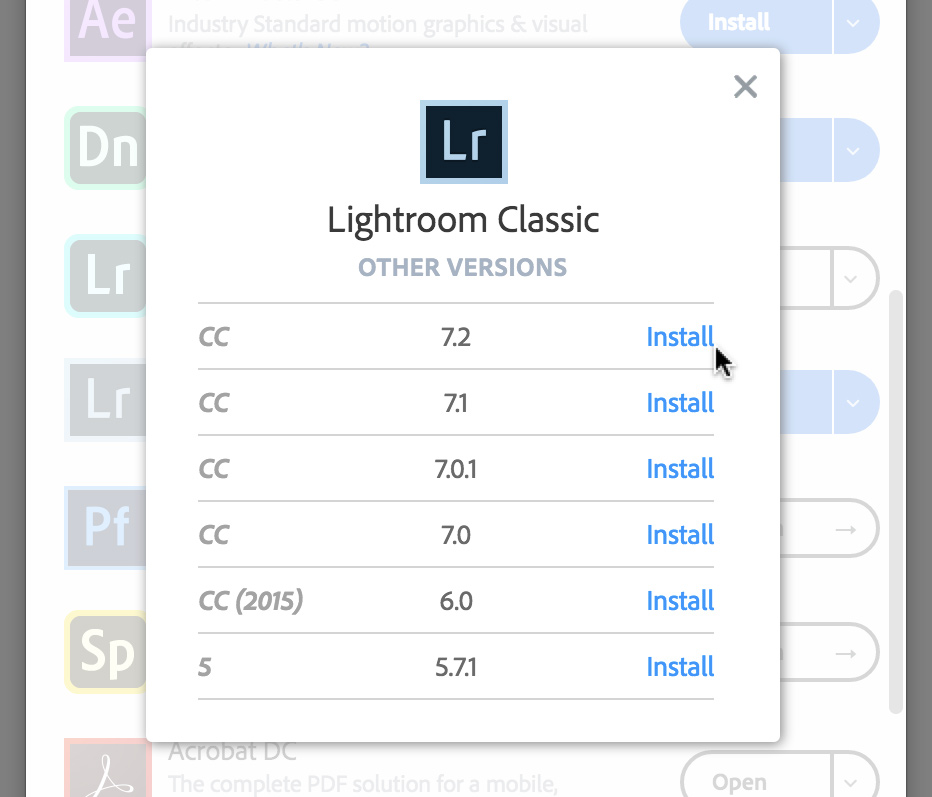
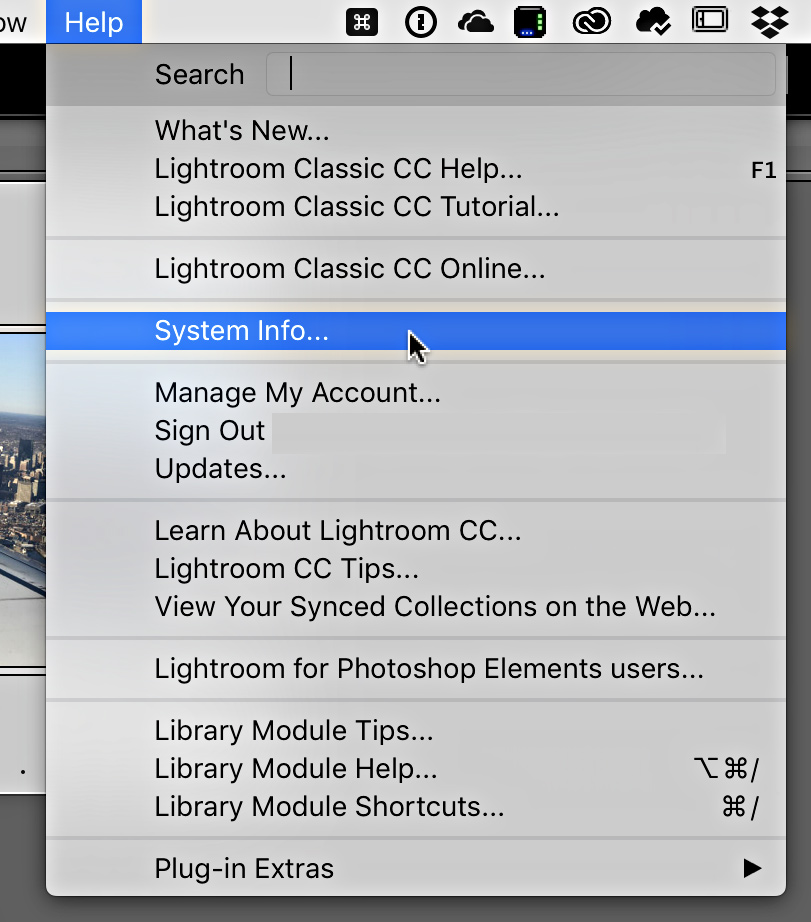
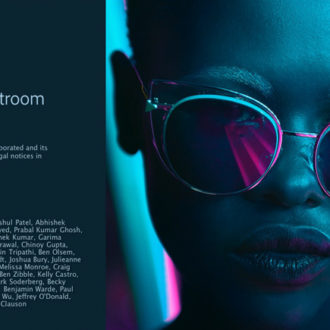
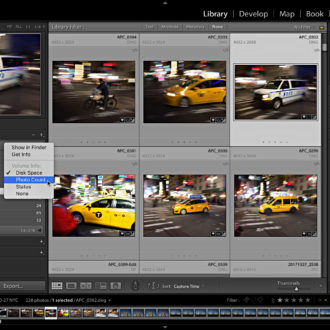
[…] version before 9.0) on my MacBook. However, I can’t find a way to do this. There are some articles which describe how to downgrade Adobe apps using Creative Cloud, but it seems like that isn’t […]
I did an uninstall via the Creative Cloud app but could not find my old version. Also, my CC app looks nothing like what you display in this article.
Yours looks different now because Adobe updated the CC app since this article was published in 2018.
Thank you for this! Today my LR Classic unexpectedly forced-quit and I also updated. All of my recent photo edits are gone! I spent hours with Adobe help support to no avail. I’ve tried going back to an earlier version and so far no luck. Any ideas? No, my back up wasn’t updated either.
If you’ve lost recent edits, you’ve most likely opened the wrong catalog. I would search your computer for all .lrcat files and see if you can find the one you were working on when it crashed.
Thank you!!!
I am using Lightroom on but I am unable to roll back to the previous version I have tried many times but it is not happening
Hi Rob, Im desperate to get back to 7.2, great article but I dont get the other versions tab, just uninstall, so I tried that and all I have now is install back to 7.3.1.. is this rollback available only for Mac do you know, thanks
No, not Mac only. Here’s what it looks like on my Win 10 machine: https://www.dropbox.com/s/si1dvswiw3wtdx0/windowsccapp.jpg?dl=0
Are you clicking the drop-down arrow to the right of the button in the CC app manager?
Thank you for the help, but when I attempted this and clicked the drop-down arrow, there was no Other Versions option?
I just re-installed 7.2 without explicitly un-installing 7.3 on my Windows 10 machine. It worked just fine. If you click Install on the Other Versions tab, Application Manager will confirm that you want to un-install the current version before it proceeds.
I didn’t encounter any bugs in 7.3, but I hadn’t used it for very long before deciding I didn’t like the new profiles.
Thanks Rob!
I see lots of grumbling, work arounds and removal/reinstalls of Lightroom. We are missing the point. We should be asking how Adobe went from producing the finest, smoothest, most powerful and elegant software in the world to a company that can’t even do an update without screwing something up!
Yes … unfortunately this aspect of the CC subscription model has been a negative side effect … when you have a captive audience you end up with millions of pay-to-play beta testers. No need to acquire a broader private beta testing pool.
We had to roll back updates on 4 occasions during the life cycle of Lr CC 2015.x which is absurd. We do custom print/graphic design for over 10,000 pro photographers and must keep current with new camera support as we start receiving files from those cameras as soon as they are released. We pay monthly monthly for over a dozen seats to keep current for that new camera support. When other functions are broken or create workflow bottlenecks … we have to implement other time consuming and unnecessary workarounds. Which is why new camera support, new lens profile updates should be issued SEPARATELY from application updates.
Why a company that can measure their annual revenues in billions of dollars can’t afford to expend even a modest increase in attention to detail is beyond comprehension.
Ding ding ding we have a winner! Adobe gets a trophy no matter what crap they put out.
[…] post Rolling Back to a Previous Version of Lightroom Classic appeared first on Lightroom Killer […]
Thanks, Rob! I agree with Dennis. I never knew how to do this but yu made it very easy an cmfortable!
Hey Rob,
Thanks for spelling this out for us!! I’ve never had to do it, but now I know how! Oh, I assume this works for all the other programs?
Thanks a bunch!
Dennis