June 2022 Update for Lightroom Classic and Lightroom
The June update has arrived! Along with support for new cameras and lenses we’ve gained a host of new features and improvements in Lightroom Classic and Lightroom. Let’s take a look at what’s new in Lightroom Classic first.
Preset Intensity Adjustment
This one goes up to 11 … er, 200 actually! A very cool new feature that people have requested for ages is the ability to refine the intensity of a given preset. Well, now we’ve gained the ability to dial preset intensity down to 0 and all the way up to 200% (not that you are likely to take it up that high normally). This will only work on presets that contain settings that can be scaled in this way. For example, a preset containing just the Auto function won’t be able to be dialed down or up, but a preset that contains exposure or color adjustments can be refined. Once you select a preset that can be refined you’ll see an Amount slider appear above the Presets.
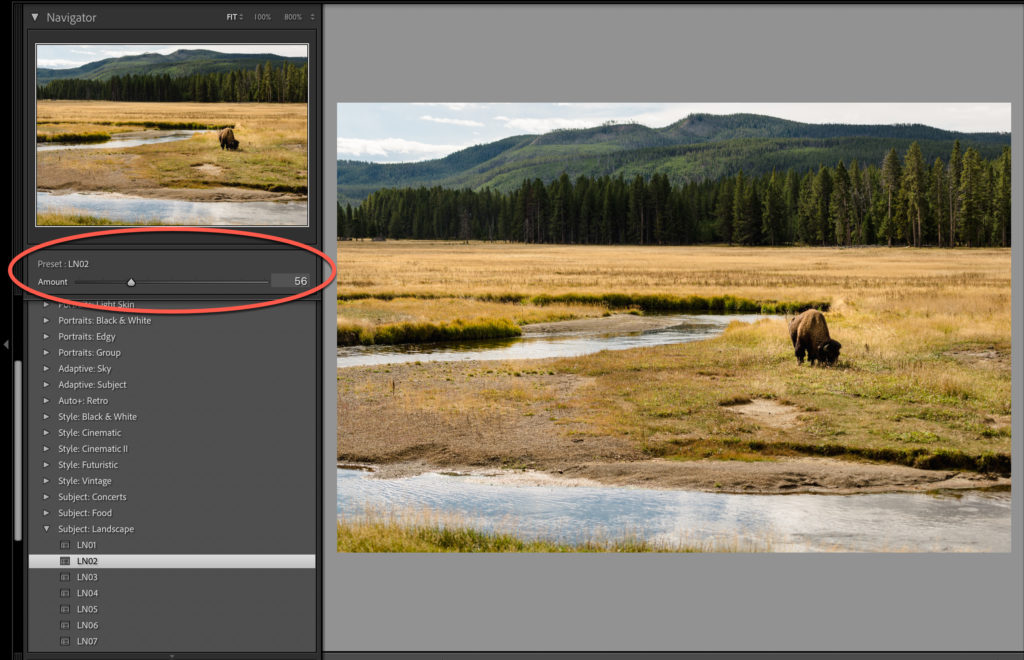
When creating a new preset or updating the settings of an existing preset, you’ll see a checkbox for Support Amount Slider that will only be accessible when only scalable settings are included in the preset.
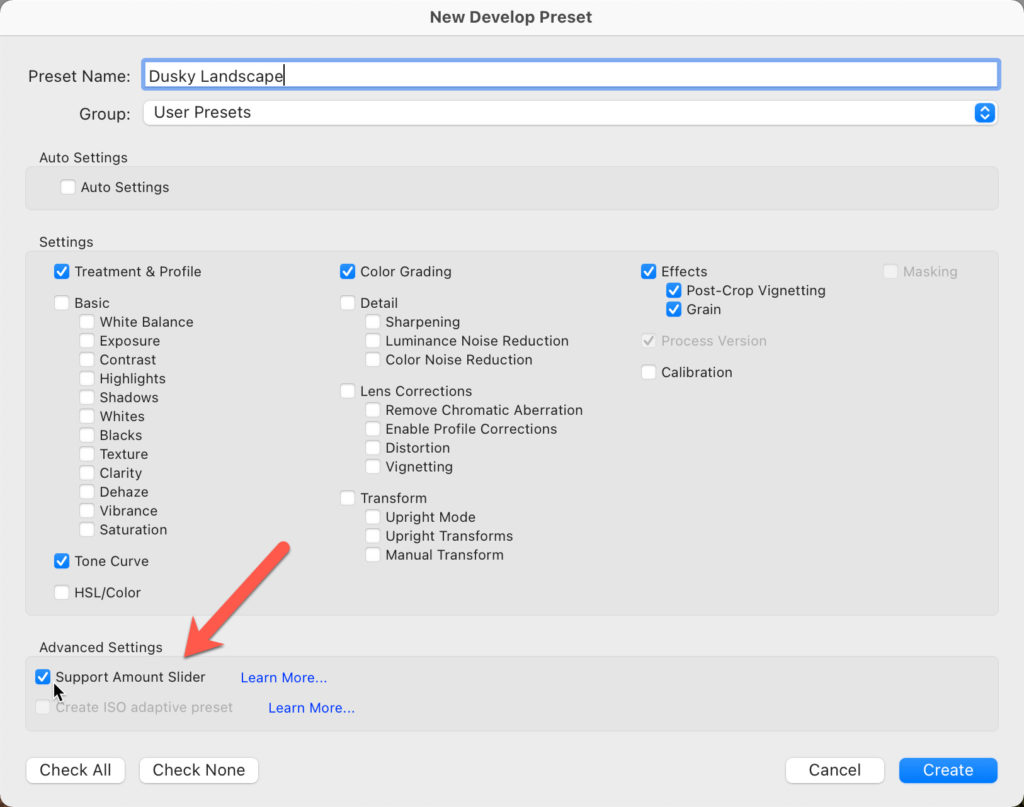
Invert Mask Groups
The new masking tools were a game changer for all of us, but if you had a complicated mask group (or really a mask group with more than one masking tool) it was a challenge to invert that entire group’s mask. We now have the ability to click the three-dot menu next to the mask group name (or right-click) and choose Invert from the contextual menu. Note, there is also a new option to Duplicate and Invert the mask as well so you can keep your original mask and then have a duplicated copy that is also inverted.
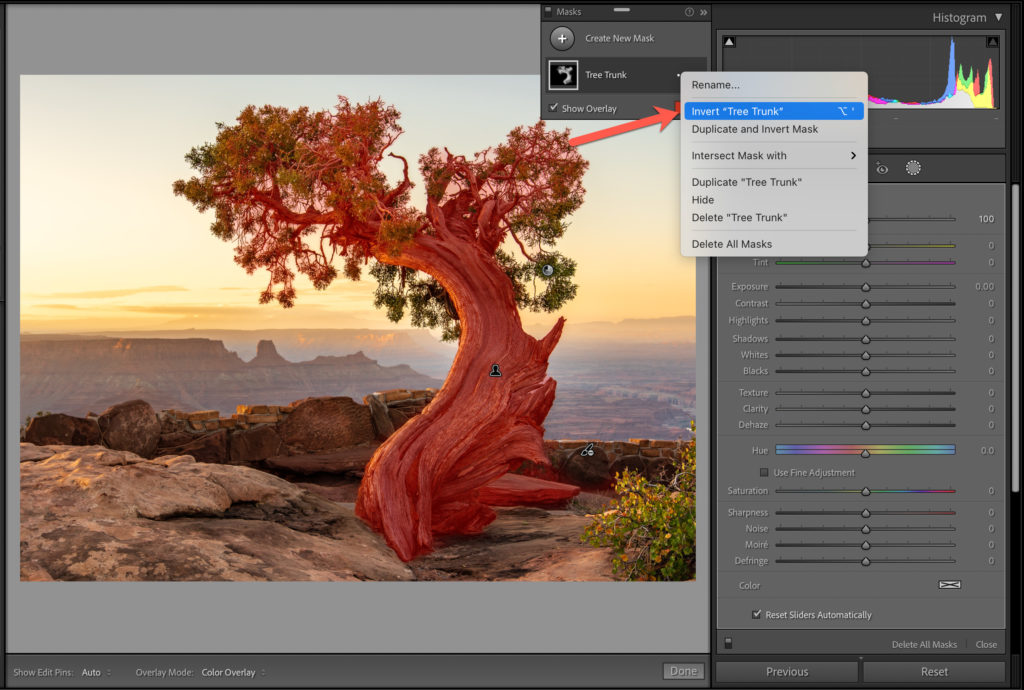
New Premium Presets
A new bundle of premium presets were added to this release. Most interesting are the Adaptive presets for Select Sky and Select Subject that allow you to apply a preset to just part of the image based on the AI powered selection you choose.
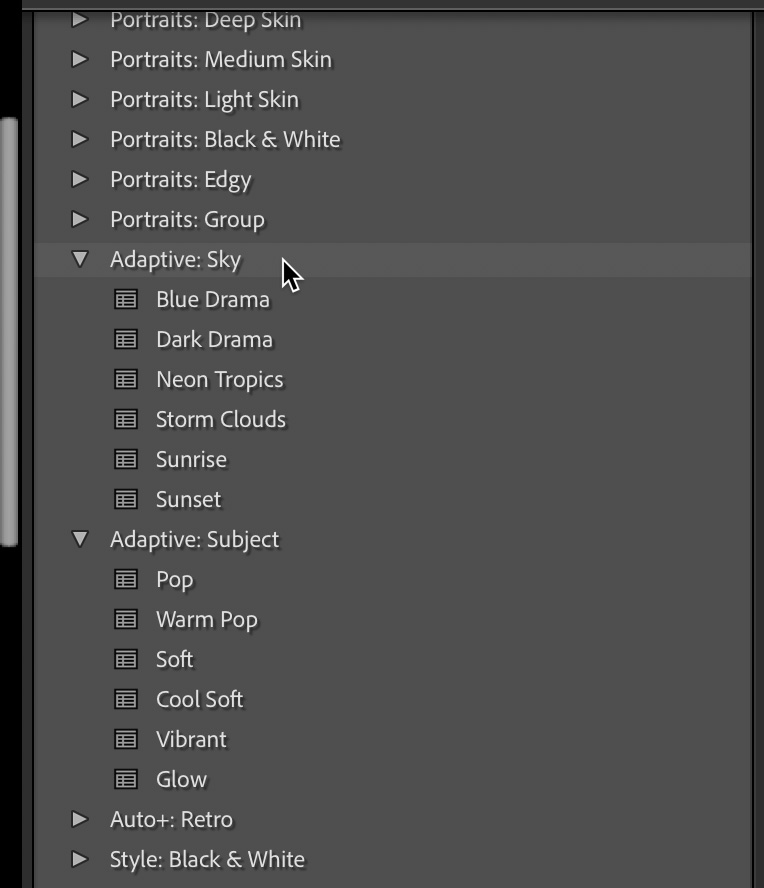
New Crop Overlay
A new crop overlay, Fifths, has been added to the roster of existing crop overlays. Press O to cycle through the overlays when the crop tool is active.
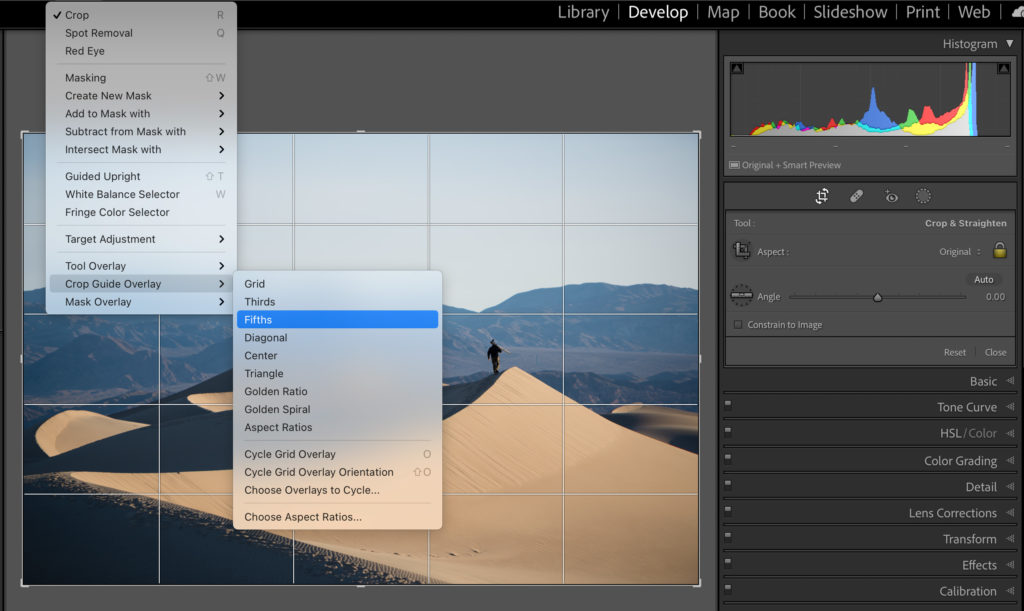
A few Other Things to Note
Before moving on to Lightroom I wanted to mention that the Canon R3 is now supported for tethering. Additionally, Adobe has improved the behind-the-scenes process for clearing out old unused previews to help manage disk space better. And finally, the Export function can now be aided by your GPU as long as you have enough horse power (automatically enabled if you have 8GB VRAM or higher, otherwise, you can try enabling in the Custom section of the Performance preferences). Ok, pretty cool stuff. Let’s see what’s new in the Lightroom.
Edit Videos in Lightroom (Mac, Win, iOS, and Android)
Lightroom has finally gained the ability to do minor edits and even trim your videos. Select your video and make edits using presets (including one of the new premium presets for video) or use available adjustment sliders (not all adjustments are possible just like in Lightroom Classic).
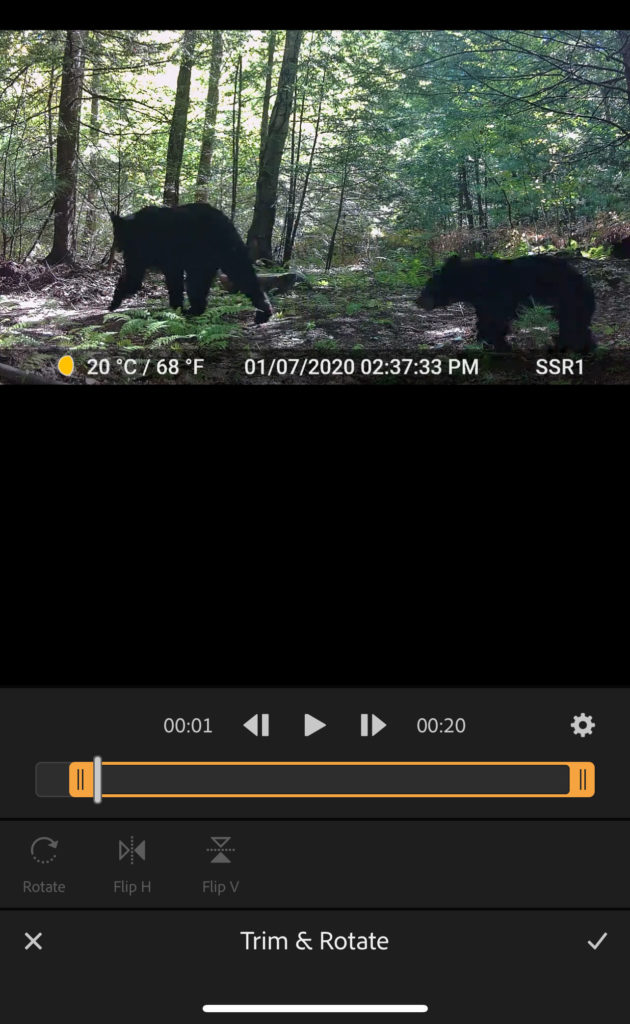
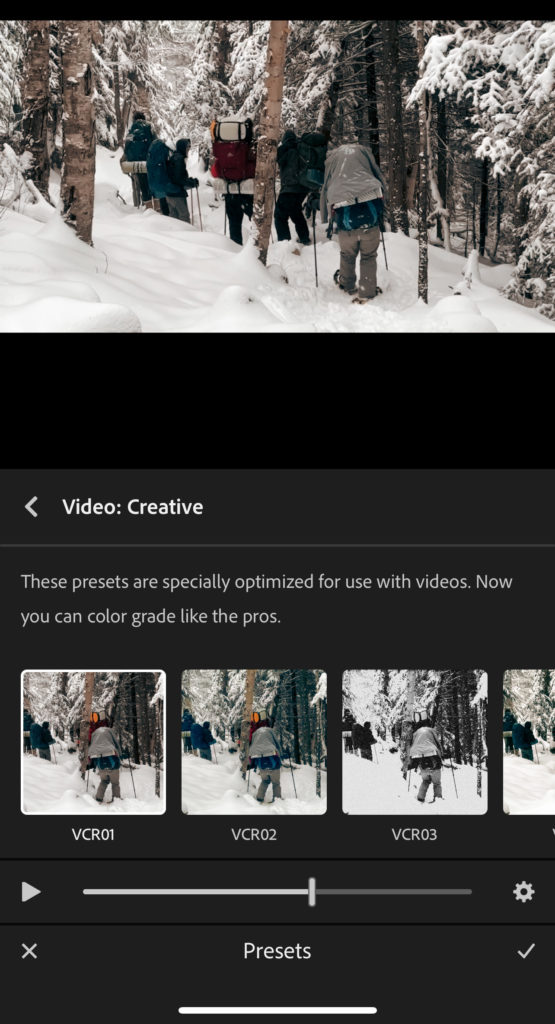
Invert Mask Groups (Mac, Win, iOS, and Android)
A welcome addition here in Lightroom cloud land as well is the ability to invert an entire mask group. It works just the same as in Lightroom Classic above. On mobile, long press the mask group to access the Invert (and Duplicate and Invert) menu.
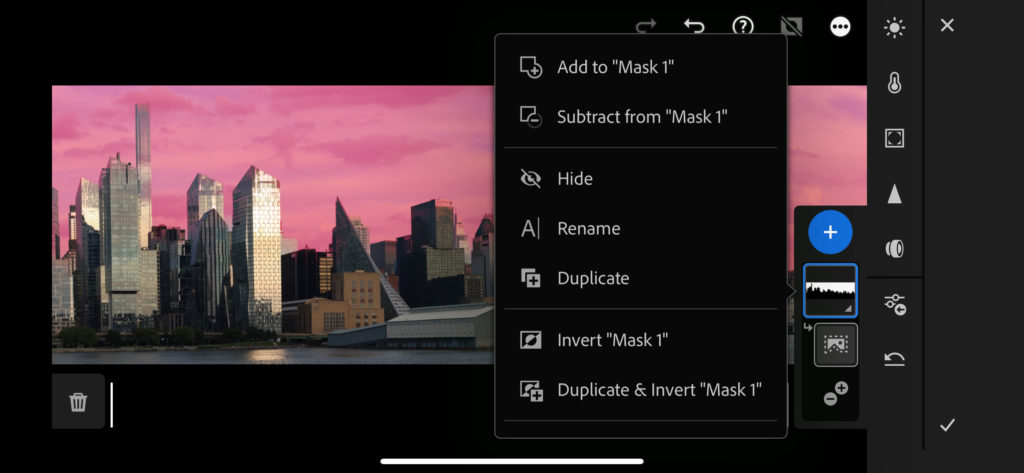
Adjust Preset Intensity (Mac, Win, iOS, and Android)
Just like in Lightroom Classic above, the ability to refine presets is a thing across the board.
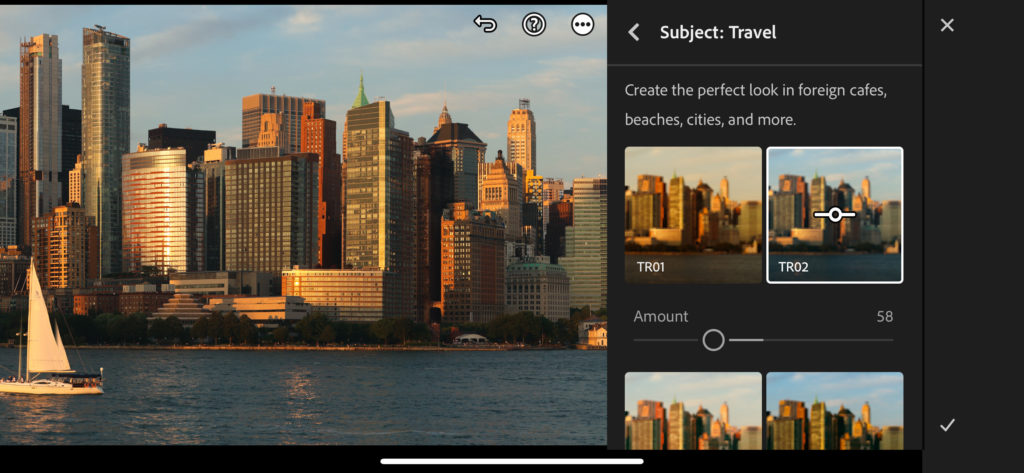
Correct Red Eye (Mac & Win)
Nestled within the Spot Removal tool’s workspace is a new function to remove red eye. There is a fully automated option that detects and corrects the red eye in a single click, as well as a full manual option that works the same as it does in Lightroom Classic.
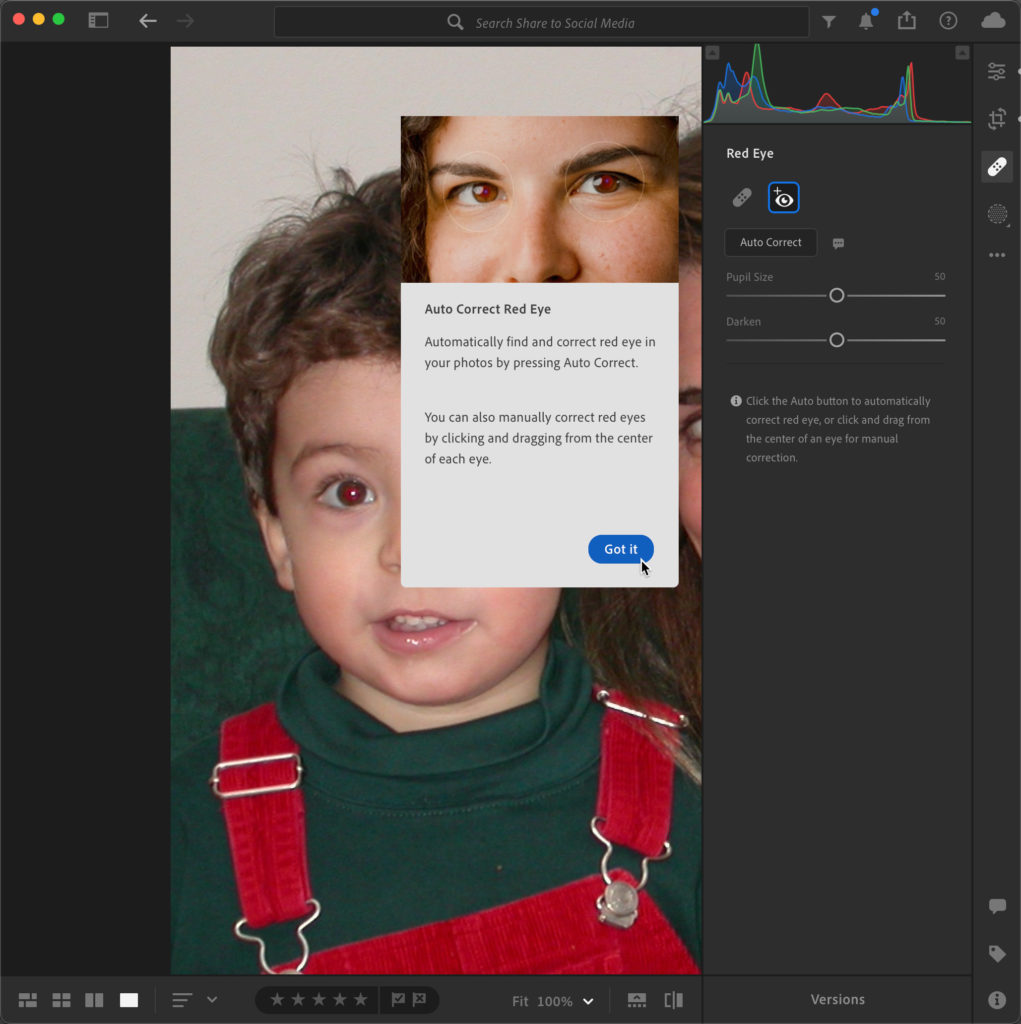
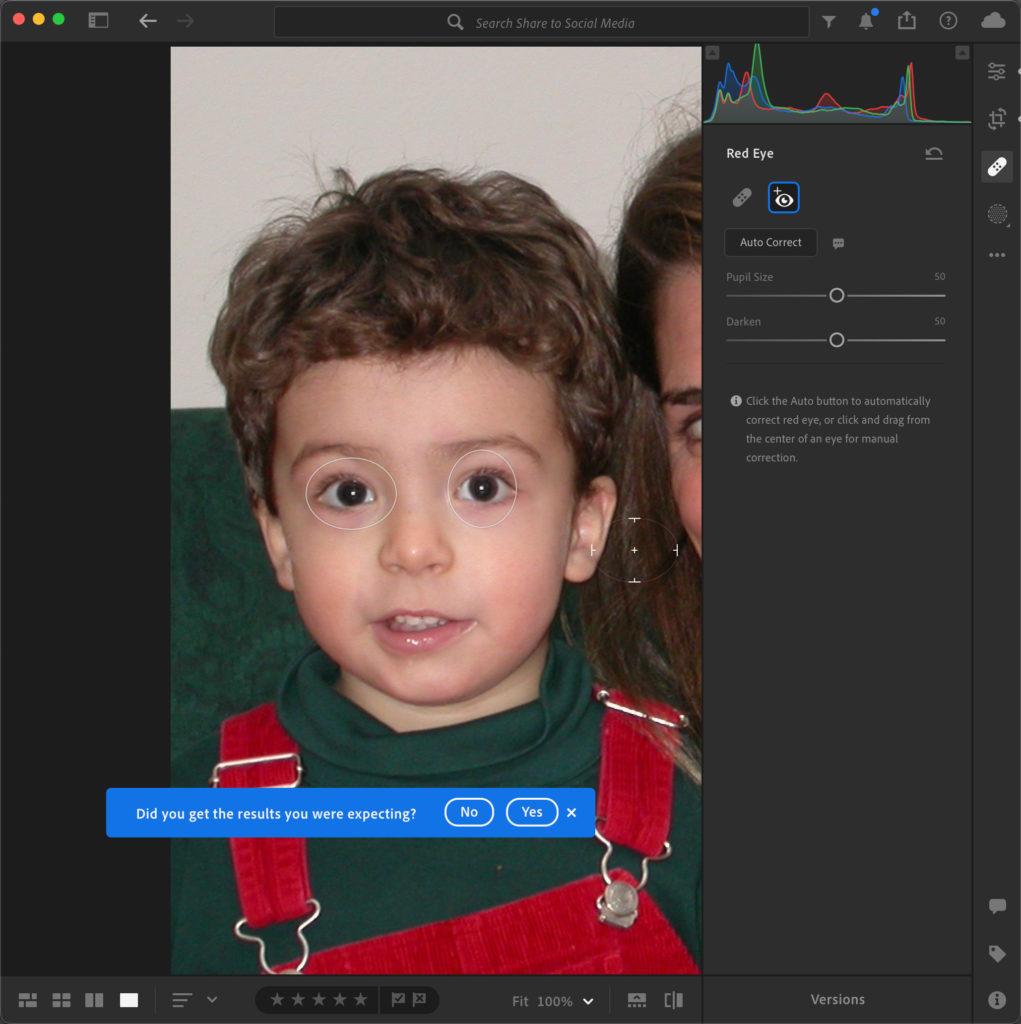
Compare View (Mac and Windows only)
This is a feature that I think is long overdue. Being able to compare multiple photos from the same shoot can really help you narrow down to just the best of the batch.
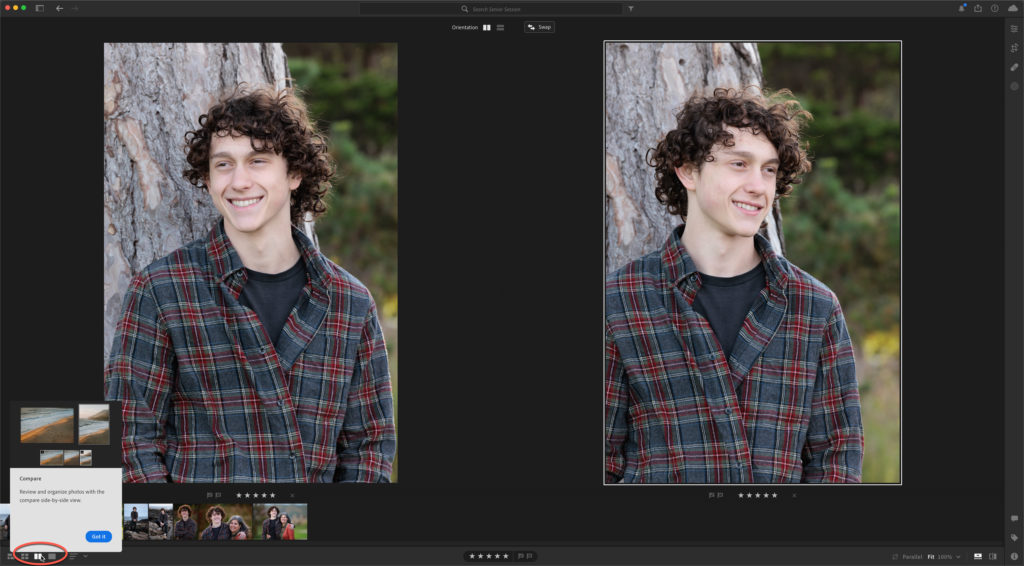
New Premium Presets (Mac, Win, iOS, and Android)
All versions of Lightroom also recieved the new batch of premium presets. Ok, there’s a lot of new stuff to put through its paces no matter which version of Lightroom you are using. Give it a try and let me know what you think. What do you want to see next?

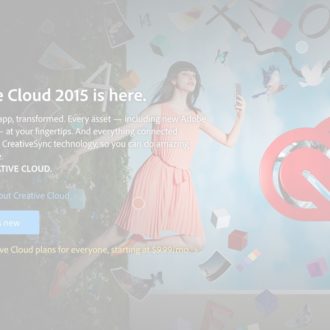

[…] in the June 2022 update I mentioned that Adobe added the ability to edit video in the Lightroom (cloud) family of apps. I got a chance to use it this week, and wanted to share how it worked. I […]
How will you ascertain whether a third party imported set of presets into LRC are scalable or not ?. If they are not scalable is it possible to know this before importing?
Well, on the one hand, does it matter? If it is scalable the slider works and if it is not, then it won’t. That said, things that are not scalable like lens corrections, Auto, and Upright are less likely to be in a third=party preset.
To amend the above question/answer on video functionality – I compared the video capabilities between Lightroom and Lightroom Classic by editing a UHD/2160p video with 60 fps – size 1,3 GB:
– LRC: export is possible to only FHD/1080p with 30fps. The export took 90 seconds
– LR: export is with original format and fps (UHD/2160p, 60 fps). The export took 43 seconds.
Conclusion: at least from maintaining the original format and from a performance perspective, the video editing capability of Lightroom is far superior to that of LRC. For the latter, nothing has changed since 2017, when I followed a video on Youtube recommending a work-around with editing a frame and then sync with the video (I did some tests with my conclusion then and still now: nothing for me). I hope though that Adobe will upgrade LRC to the capability of LR in a future version, also with providing the editing functions directly in the Edit module.
Great info, thank you for sharing!
Have they made the NIK Collection as plug-ins to be natively supported on M1 Apple computers? Current version doesn’t support it. It’s been a very long time coming.
I’m sort of wondering when we will be able to select a lot of pictures and then have all the shredded pictures become level when the level button is clicked.
Hi Arnold, We’ve been able to do that for awhile using the Level function in the Transform panel. Apply it to one photo, then select the rest that need it, and use the Sync function. in the sync settings dialog, check the box for Upright Mode.
Rob,
Are the editing features for videos available in LR Classic also? Same question for Auto Red Eye.
Thanks for you insights!
Randy
Hi Randy, LrC has been able to edit video in this same limited way for many years (plus it can also export out still frames), but LrC does not have the automated red eye removal (just manual).
Hi Rob,
Thanks for the info on LR Classic!! I just updated so it’s good to know what’s been added and how to use them. One question, which I may have missed … do the older presets update to the amount slider?
Thanks for taking the time to update us!!!
Dennis
Yes, as long as the preset contains settings that are scalable.