Welcome to the second installment of my “Retouching Portraits in Lightroom” column. Last time, I talked about how to remove blemishes, which is a perfect lead-up to what we’re going to do this time because you’d use those blemish-removal techniques before you do the skin-softening technique we’re going to learn today.
One of the best things about applying this skin-softening technique is that it smooths the gradation of skin tones on your subject’s face, so don’t just think of it as a skin smoother; it’s for a better transition between skin tones, and it makes a huge difference (as you’ll see). Here’s how it works:
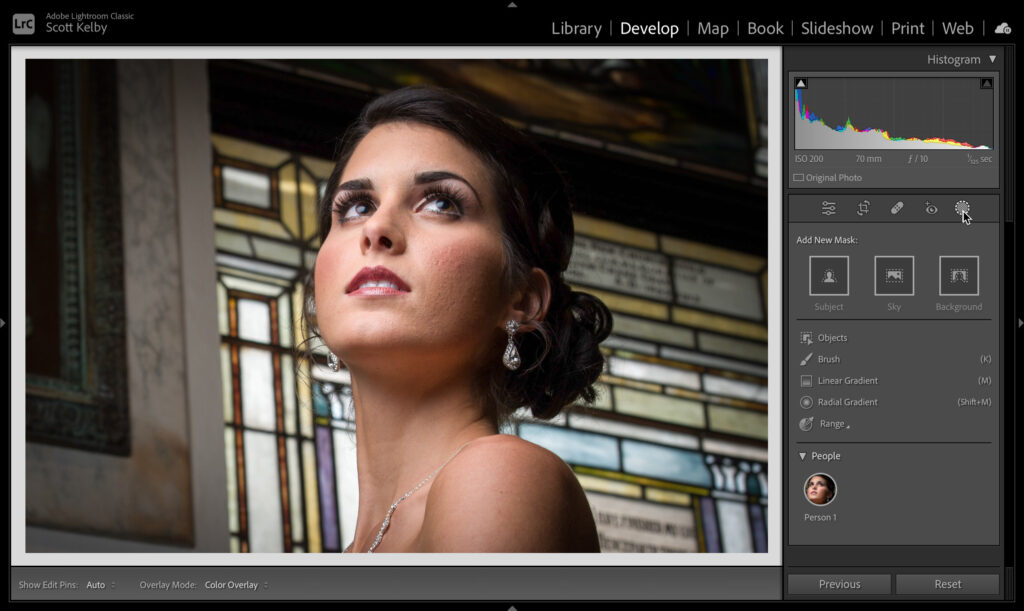
STEP ONE: Here’s our original image. Click on the Masking icon (gray circle with dotted outline) below the Histogram, and wait for a second or two for it to find the People in your shot as shown here. (KelbyOne members can click here to download a JPEG version of this image for practice purposes only.)
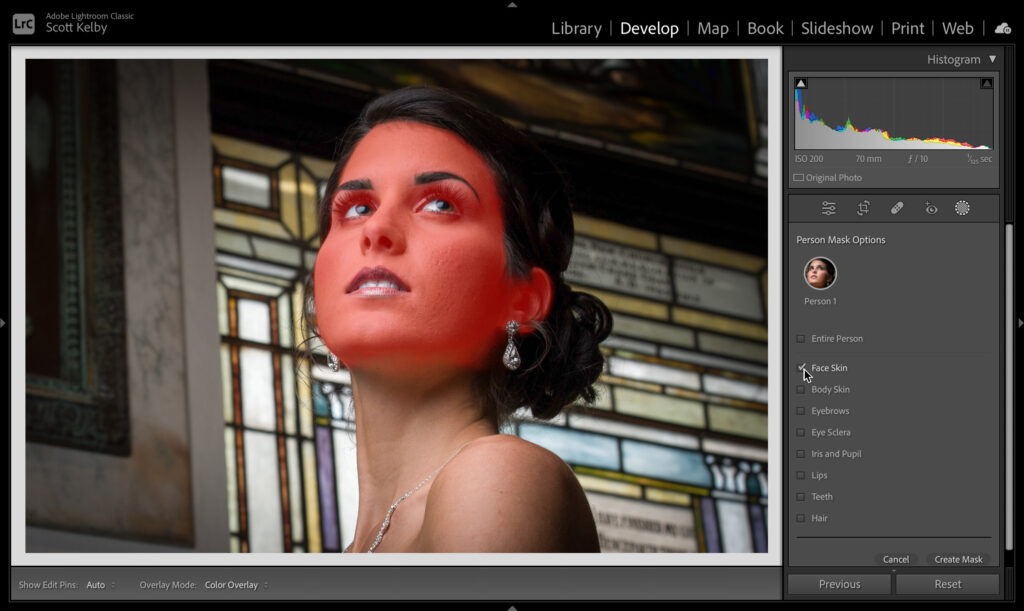
STEP TWO: Click on the thumbnail of your subject in the People section to bring up a list of areas you can mask for portraits. Click directly on Face Skin (as shown above), and a red tint appears over the area it has masked for you (notice how her eyes and lips are excluded from the mask). Click the Create Mask button at the bottom right.
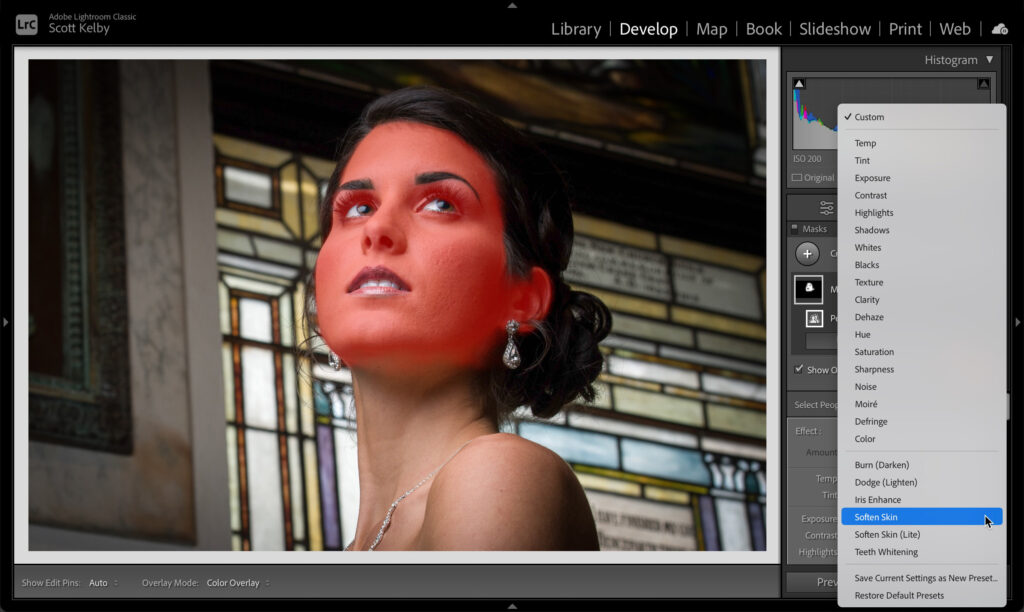
STEP THREE: At the top of the panel with the adjustment sliders, you’ll see the word “Effect,” and to the right of it, it says “Custom.” Click-and-hold on Custom to bring up the list of slider presets you see above. Choose Soften Skin.
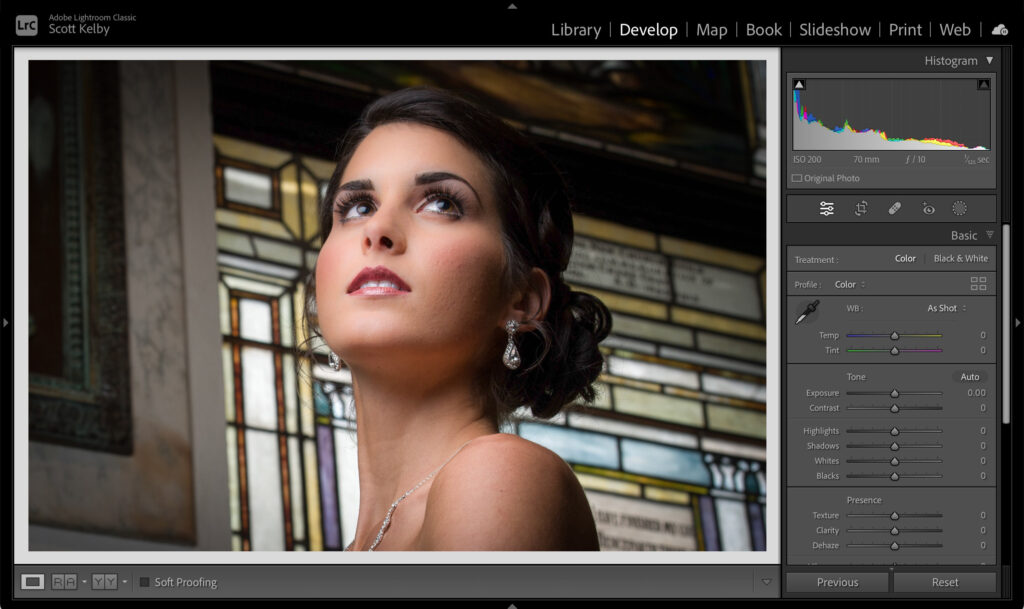
STEP FOUR: When you choose Soften Skin, it applies skin softening to the masked area of facial skin (as shown above). You don’t have to paint or do anything else; just choosing Soften Skin from the menu does the trick. You could also choose Skin Soften (Lite) from the preset menu, but I prefer to apply the full skin soft- ening, and then choose the exact amount I want after seeing the results.
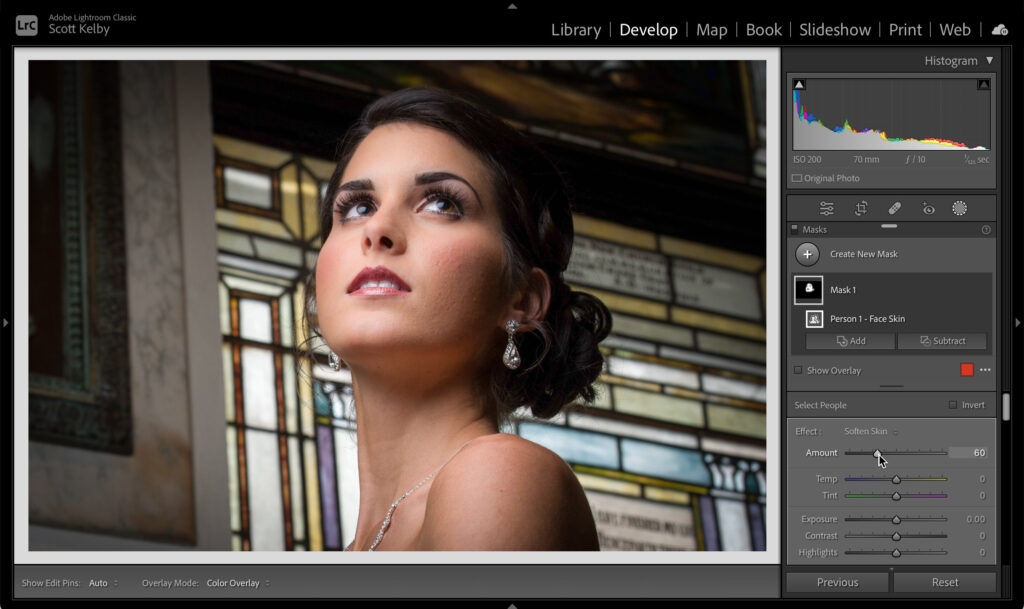
STEP FIVE: The final step happens if you think the softening is a bit too much; just drag the Amount slider up at the top of the panel (right below that preset pop-up menu you used earlier) to the left to reduce the amount of softening so you can dial in just the right amount.
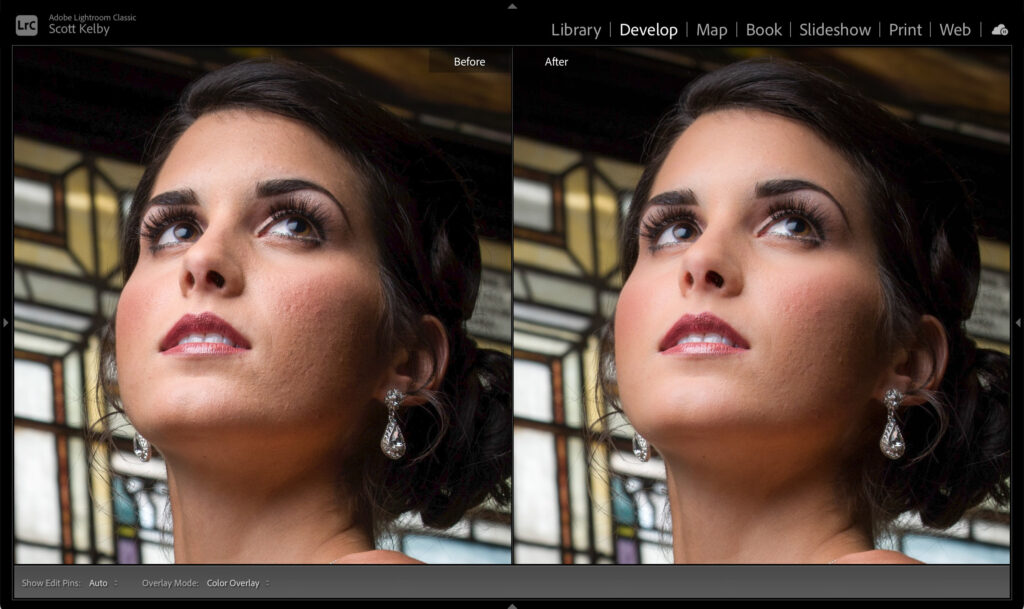
STEP SIX: To see a side-by-side before/after, press the letter Y on your keyboard. Look at the difference in the smooth gradations on the face. That’s what I love about this technique. So don’t just think of it when you need skin softening, use it to smooth those tones.
Okay, there you have it: we dipped our toe a little deeper into the retouching pool. Our journey continues. See you next week.
-Scott



In every single comment of mine, I have never used an “ad personam”. I have always tried to be friendly, polite, yet also to the point. Unfortunately, I can’t say the same about you. The very first reaction from your side was directed at my person: How unpleasant a person I must be at parties. That’s a comment that is totally outside of the realm of the subject of my comment. It’s personal, and rather insulting. But, what the heck, nobody’s perfect. Now, for a second time, you talk about me and not in a very nice way, which forces me to react to it, because this is a public page on a public web site. I really fail to see why or how I would be “stuck”. It seems to me that the one who is stuck is the one refusing to admit that anyone can make a mistake anytime, even after selling six million copies of a book without anybody noticing or complaining about that mistake. I make mistakes. A lot, all the time. But I try to correct them when I see them, and I appreciate everyone who helps me find them and correct them. I do, I really do. Criticism, if it’s expressed in a polite and friendly way, is something positive. It’s not directed at the person, it’s not meant to hurt him, it’s meant to help. And no, I’m not asking for a friend. I have plenty of friends, in real life. I’m just asking to be respected, in public, when I make a remark, in public, about how “click-and-hold” is different from just “clicking”. It’s meant to help you, and those six million readers of your book. I’m not stuck, I’m not upset, I’m not obnoxious. I’m a friendly guy trying to help people avoiding mistakes that can potentially have a big impact on many other people (six million in this case). That’s the teacher in me. It’s perfectly OK to make mistakes. But it’s not OK to spread them around. Us, teachers, have a big responsibility as our behaviour, our lessons, and our mistakes are, by definition, public.
This is what you wrote in your first comment, “Pardon me if you find this remark of mine obnoxious,” and then, sure enough, you kept your word and wrote an obnoxious comment. Now, with this comment, you’re essentially saying, “I know I publicly criticized you, but don’t publicly criticize me.” Patrick, why not consider this: instead of being “that guy” who goes around the Internet and tells other people what they think they’re doing wrong, why don’t you actually go and do something yourself? Instead of just publicly criticizing people who create free content, why not write a book yourself? That way, people who think they are smarter than everybody else (like you) can come by and tell you how they think you should have written it.
“One small remark about a mistake, and a rocket goes off, one with a very short fuse indeed…” said the guy typing in all caps.
Pardon me if you find this remark of mine obnoxious (as I’ve already made one about using the scroll function on a mouse in LrC), but why for the love of Zeus and Hera do you tell people to “Click-and-Hold” on a “functional element” in LrC when it is sufficient to just “Click”?
I AM a lot of fun at parties. But when it comes to IT and teaching people how to use software, I find it important to be precise and not do anything unnecessary or more complicated than it should be. To “click-and-hold” is altogether very different from just clicking on a button or other UI element. I’m sorry but “clicking and holding down a mouse button” is absolutely not necessary in this case and makes the whole action more cumbersome than it should be. If you keep on saying it the way you’re saying it, you make a lot of people confused. Sorry for trying to help.
I’ve sold more than 6 million books so far. I’ve never had a single comment that said, “I can’t understand what you mean by “Click and Hold.”
Dear Scott, please just answer one more question: What exactly do you tell your 6 million readers to do when there is a situation in which they actually have to keep on holding the mouse button or track pad surface down after they have clicked on it? How do you phrase that?
Because if you click on a menu and hold, then scroll down to the menu item and choose it, it’s just one click. If you click once and then the menu pops down, and you scroll to the menu item, you have to click a second time to choose it. That’s two clicks versus one with the “click and hold” method I mention here, but obviously, both ways work, and if you prefer to do the two-click method, go right ahead.