Will You Take a Quick One-Question Lightroom Survey?
My buddy Terry White (from Adobe Systems) posted a survey yesterday on the use of different ways to tag your images in Lightroom (Pick Flags, Star Ratings and Color Labels), and I wanted to do the same thing here today with my audience (don’t go look at Terry’s — I don’t want it to taint your answers).
So, if you wouldn’t mind, can you just take this quick one-question survey and let me know which of these three methods you use (you can choose all of them, or just one or two — choose as many as you use in your own workflow). I’ll post the results shortly.
Many thanks in advance – here’s the survey link:Â https://scottkelby.typeform.com/to/mFDiNP
Best,
-Scott

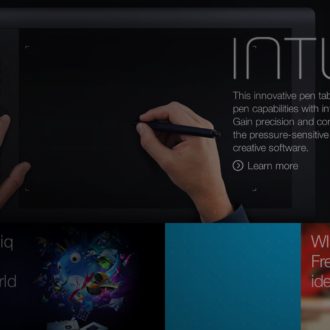

Depends on the situation, but I have used all 3 for sorting/grading.
1) Initial pass- Flags. Left hand to tap “P” and “X” keys (with the occasional “U” when I make a mistake); right hands works the left/right arrow keys to go to/from next/previous photo.
2) If I have a LOT of photos, I use Colors to break them into groups. For example, at an airshow, I’ll use Blue for Blue Angels, Yellow for Fat Albert, grey for other flying aircraft, red for statics, etc.
3) If I still have a lot of photos to pick through, I’ll use Stars to get to the final keepers.
Going beyond the survey …
FLAGS – for initial filtering (cmd-delete for super simple batch delete of rejects)
STARS – for the real ratings (know what to revisit, what should get more attention, etc)
COLORS – to distinguish different cameras
I’m a hobbyist that uses an iPhone, an RX1 and an ILC. My daughter also likes to tag along and snap away with a compact or a m43. So, being able to quickly see what pictures came from what camera is helpful and interesting.Wish LR had more color labels available.
I use all of them.
I first use flags to separate the good ones from the bad ones.
Then I use the stars to rate the good ones.
Finally, during the delevopment process, I colour the photos that need treatment in Photoshop and the ones that are already done.
Of course I already answered in the survey, but I thought it could be interesting if some users share some information on how they use their tags.
My workflow is inspired by Gavin Gough and adapted for my use.
Flags: I use them (mainly) as my first step in my workflow to see if I already decided to keep the photo or not (of course I could remove them after I gone through all my pics of a shoot because I delete all images I don’t flag and ‘reuse’ the flag, but I usually don’t do that).
Colors: Mark my actual workflow step. Red: Metadata and Keywords added; yellow: process in Photoshop (that means I want to do some further retouch or so in photoshop); green: retouched in photoshop (so there is a corresponding psd/tif/jpg file which is blue); blue: master-file (this is either a raw file that’s fully processed in lightroom or a file finished in photoshop (in this case, the corresponding raw file get’s the green color))
Stars: I know it’s hard to decide if a photo is a * or a ** and so on (what is the difference…), I use it that way: * – base photos for panoramas and photos I keep for documentary reasons. ** – photos i just keep because the customer wants them. *** (know it gets difficult, *** and above is good). *** are all the really good images. **** are the images I want to put on my homepage. ***** are the images I want to use for my portfolio.
I use Stars and Keywords almost exclusively. (Occasionally colors) I tried Flags, but learned A) they really slow down my workflow. And B) I have heard 2 different photographers/LR Guru’s say the Pick flags were not compatible with other programs. That was awhile back. Are pick Flags recognized in Bridge now? They did not used to be.
Survey competed. Hope it helps.
I use all of the above. In combination with smart collections I buid a complete workflow from “New” to “finished”.
1st: Import all pictures and mark them “red”
2nd: Pick / “X”
3rd: Do the developments on the pics –> afterwards mark them “yellow”
4th: Rate them with stars
5th: Tag them
6th: mark them “Green”
Each of the steps is identified by smart collections, so you can filter all pics “to be tagged” or “to be developed”, etc.
Sound more difficult than it is. On my web page (In German, sorry, under “Fotografie / Mein Lightroom Workflow”) I have a pdf describing it also with the smart collections.
Markus,
Thanks for sharing this–it’s a creative use of color flags to act as a bookmark or workflow tracker, so when you’re interrupted you can find exactly where you left off. I’ll try adopting this!
I always use some key words when initially down loading, then I go through and flag them. Now this may sound silly, but I will use the colour purple for panoramas (get it… “P” for pano) and use red for photos that will make up HDRs. (“R” for range, a bit of a stretch, but it works) Then the pano’s and HDRs I will stack into a group to help clean things up. Maybe Lightroom will come up with a tagging system just for panos and HDRs, I’m sure there are many photographers out there taking panoramas and high dynamic range photos. Now, I still have my collections to use and the star rating. I don’t use the stars very often, but there are times when I trying to sort very selectively and will go to the star rating. Just thought I’d post my method. Thanks; Ron
I use none of the three. I only use key words. I couldn’t complete the survey, so I’m replying here.
None of them. I just get the ones that I think are worth working on into a Collection and go from there.
I’ve done the survey but thought I could/would share my workflow.
1. Pick or Reject images (P/X)(the real stinkers get X)
2. go through Picked images – mark each image as having two or three stars. I’m looking at composition and possible crops here
3. Go through 3 star images – mark the best of the 3* with four stars
4. Do light processing on the 4 stars to identify those worthy of finishing.
5. Go through them again and pick the 5* images for deeper work (if required)
Once I have them, any resultant TIFF images coming back from PS CC get a Red Flag
Final, sharpened, ready for print images get a purple star.
Works for me. YMMV…
I have mu own method. I look at the pic in DEVEOP and write a copy of the file with a new descriptive name and suffix if it deserves more attention. Each level of development (I leave my computer) get renamed with an incremental suffix. If I’m happy with the change the older update gets removed, but not the original. Disk space / Cloud space has never been cheaper. With a good folder name or sub folder everything works.
just pick flags
I diligently use keywords but not flags, colors or ratings. can you define any benefits of those tags over keywords?
It’s not actually “benefits” it’s just used for something completely different than keywords. For example, when I do a shoot, as I’m going through the images I tag each “keeper” (a shot good enough to maybe show the client), with a Pick flag. When I’ve gone through the entire shoot, I can click the Pick Flag filter and it just shows me those keepers. If I’m on a shoot and I have hair and makeup artists on the set, I have them them tag their favorites using Color Picks flags (so I would tell the hair stylist, “press the number 6 to add a red label to your favorites, and then I would tell the MUA press the number 7 to add a yellow able). That way I could quickly sort their images to send them final images for their own portfolios or social media. Could you do all this with keywords? Technically, yes — it’s just a lot slower. Hope that helps.
Stars
Coloured (colored) flags
Key words
Peter — did you click the link in the post and take the actual survey? If you could, that would be great. Thanks. 🙂