Do You Keep Exported Copies?
This question came up recently and it got me wondering how many people keep copies of their exported photos from Lightroom, and why?
This is not something I do, and I don’t recommend it unless you have a good reason. The context for this question was that this individual had a need to keep a “baked” copy of how the file was delivered for some period of time after delivery. Yes, I know it is easy to re-export a new copy, but in this situation it was preferred to simply hold onto the exported copy as a way to see exactly what was delivered. I can appreciate how there might be certain situations where that makes sense, such as wanting to keep a proof of how a file looked, pixel dimensions, color space, etc. in case there was some question or concern raised by the client. I admit this is an edge case, but I’ve seen a lot of different workflows over the years and there is room for everyone at the Lightroom table. 🙂
OK, so let’s say you had a good reason to do this … how best to do it?
The most straight forward method is right within the export dialog itself, within the Export Location panel. Just check the Add to This Catalog box, and all copies created by this export will automatically appear in the catalog when the process is complete.
If you wish to have the copy automatically saved to the same folder as the source photo, click the Export To drop-down menu and choose Same folder as original photo. Once this option is selected, and Add to This Catalog is checked, you will see the the Add to Stack option becomes available.
So, in one panel we can have the copies saved to the same folder as the original, added to the catalog, and stacked with the source photos. You can then go on to configure additional export options as desired (file type, color space, renaming options, etc.). If this is something that fits your workflow, you might save a preset once you have it working the way you want for future use with other exports.
One caveat to keep in mind with this option is important for people who apply keywords, use a hierarchical keyword structure, and need to include the keywords with the exported copies. If you check all those boxes, you need to keep in mind that when using the above options the keywords will also be added to the catalog, but in a flat list, which means they’ll fall outside of your nice and tidy hierarchy. I don’t like when this happens.
If you don’t need the keywords in the exported copy, then you can set the Metadata panel to use either Copyright Only or Copyright and Contact Info Only, and that will prevent any keywords from being applied to the copies (along with any other metadata you added beyond copyright and contact info).
If you do need to include keywords AND you do need to import the copies back into Lightroom, then I’m afraid you’ll need to clean up your keyword hierarchy after each export. I’ve tried to come up with a workaround, but I’ve struck out so far. Would love to hear any suggestions for avoiding that mess. So, does anyone else use that function of the export dialog?

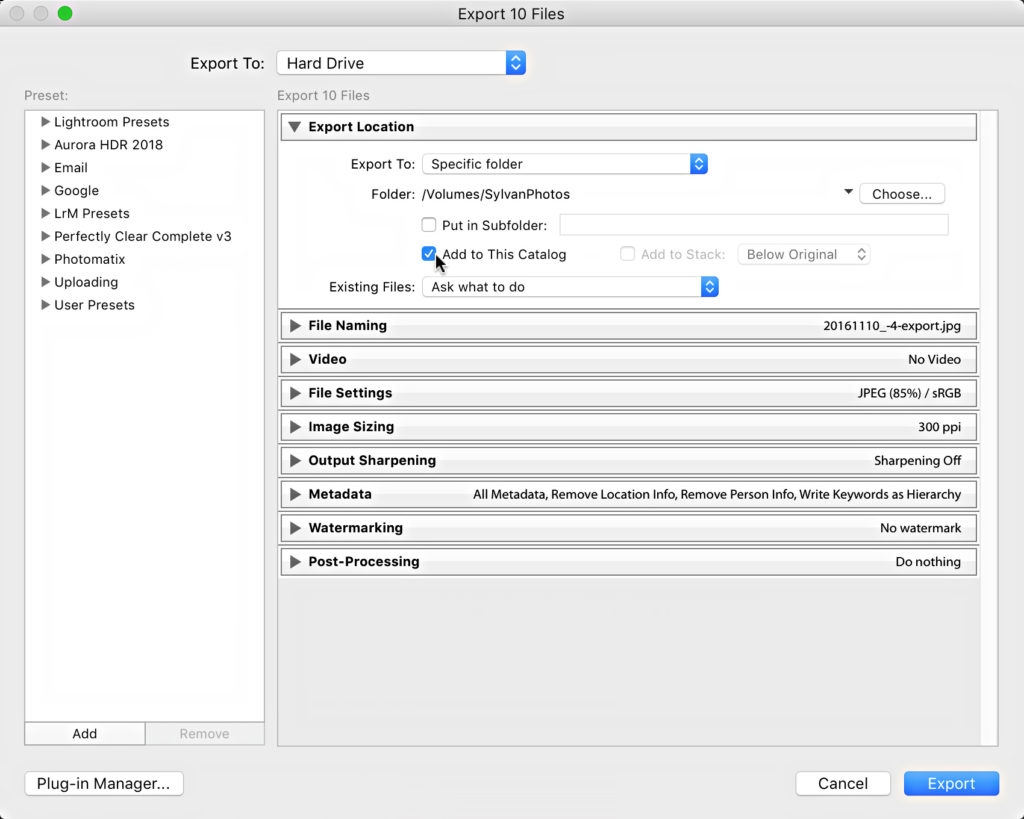
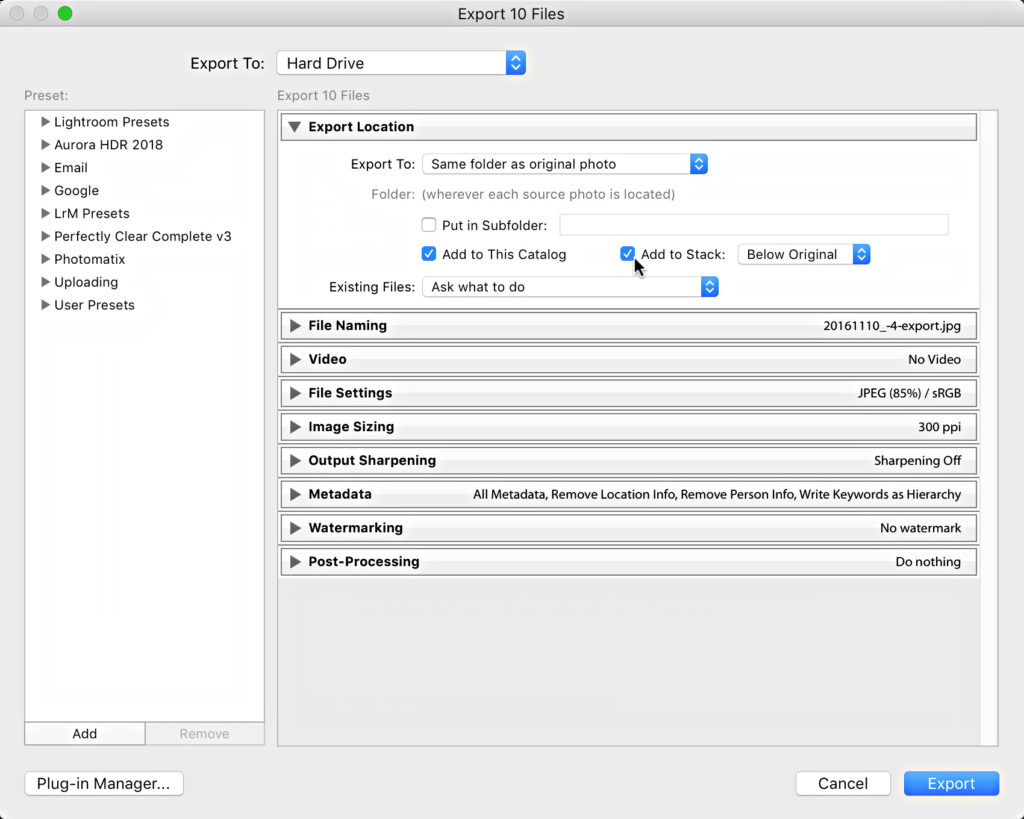
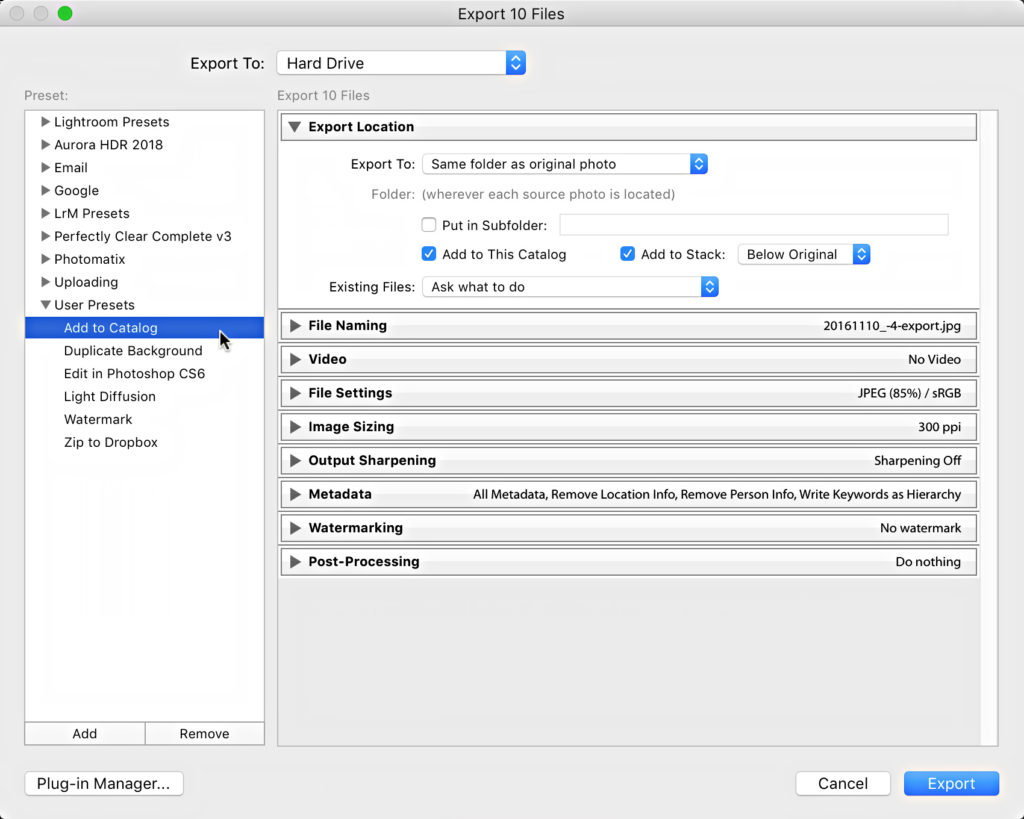
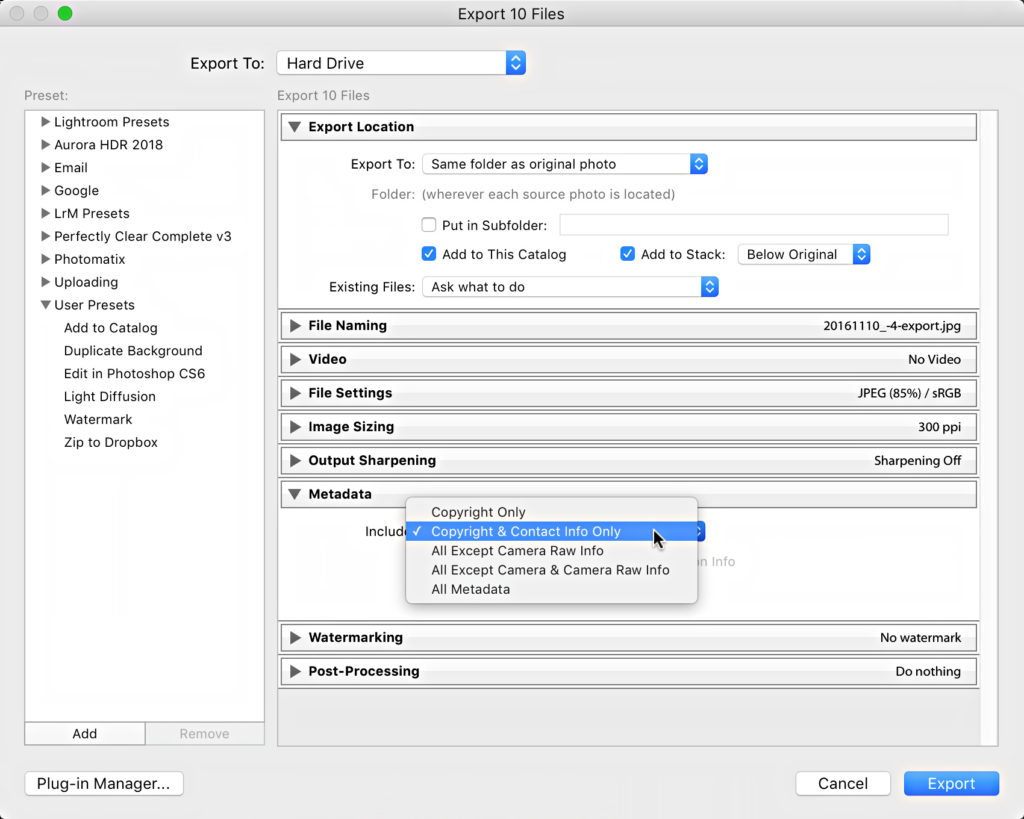


[…] (looking better than they came in) in a variety of file formats, color spaces, and sizes. I don’t generally keep my exported copies and prefer instead to re-export new copies as needed on a case by case basis. Depending on your […]
[…] (looking better than they came in) in a variety of file formats, color spaces, and sizes. I don’t generally keep my exported copies and prefer instead to re-export new copies as needed on a case by case basis. Depending on your […]
[…] better than they came in) in a variety of file formats, color spaces, and sizes. I don’t generally keep my exported copies and prefer instead to re-export new copies as needed on a case by case basis. Depending on your […]
I export images that I have rated with three or more stars for “posterity.” If I get run over by the beer truck, finished images are ready to be printed should my wife or others like to get prints or just jpegs to view. She doesn’t know how to use Lightroom, but she can probably figure out how to upload a file to be printed at Costco or wherever, or email the jpeg to someone that does know how to do it.
Dan, that’s an excellent reason and one I should be doing. LR not as easy to pass down like boxes of prints and negatives. Thanks
Do you keep the exported images in the same directory (or subfolder) as the originals?
My issue is when I go to Synchronize, the Import wants to pull in the subdirectory as well…
Thoughts?
Really cool to hear all of these different workflows. Thanks for sharing!
I keep Exported Copies for a while, but I do not want those copies in the Catalog. Once or twice a year I delete them, usually after the volleyball season ends (so, twice a year). I keep the metadata with the .jpgs, because the hosting software I use (Fotki) uses the keywords as Tags, allowing volleyball players to search for themselves (or anyone on the team) and find their pictures. I see no value in keeping the copies because I can always create new copies. I size the Exported Copies for 4×6” prints, which moms want for their scrapbooks. At 300 ppi, I’m exporting images at 1800 pixels on the long edge, so the copies really aren’t suitable for enlargements, by intent. That size also helps me minimize on-line storage costs, as I keep multiple years of images for (at least) two volleyball teams, plus some personal stuff.
I am a high volume sports/event shooter and the primary reason I adopted Lightroom (v1) was so I wouldn’t be buried under a mountain of derivative (exported) files. I’m not opposed to anyone who wishes to retain exported images, but I fail to see the value in muddying up the process with large quantities of redundant files that can be easily re-exported upon demand. The use of Virtual Copies also goes along way into keeping it simple to have various process/crops for different end uses so as to eliminate the necessity for retaining multiple derivative files.
All my select images are exported using Export plugins via FTP directly to my web service and/or directly to client servers. My exported images are never stored locally for most deliveries. When I need to export individual images or subsets of a game or event for special requests, it’s child’s play … and I always delete those exported images from my after delivery as I can replicate them later if needed … maybe with a better/newer version of Camera RAW later on as needed.
I’m an enthusiast that has been doing photography for 25+ years. The exported copy is my main copy. I import to LR, cull, rate, keyword, edit then export. The exported version is what then goes out for viewing, future reference, syncing across devices and such. After that, I export the folder as a LR Catalogue that includes the RAWs and then remove it from my main catalogue. That way I can reload the catalogue if I ever need to work on the photo again.
This use model is a big reason why I don’t want to use CC. My catalogue is just a pass through as opposed to permanent storage.
I do keep some images, but have a slightly different approach. I use a third party plugin for lightroom which is an export run any command plugin (http://regex.info/blog/lightroom-goodies/run-any-command), this lets me copy the images to a specific (external) folder if I am putting images to social media or other platforms. I can specify based on the export preset where I put the files (e.g. External HDD, Facebook, Twitter, Website or other).
Just to clarify, I export to an internal archive drive which google backup and sync monitors. It then uploads backups to Google Photos where it changes the resolution to fit in with the free unlimited uploads plan but gives me another backup if needed.
I do for a similar reason to that of the initial subject. I want exact copies of jpeg images I send to magazines. I use the method you recommend.
I keep jpeg exports, and actually have been looking for a way to eventually delete most raw files. I work at a K-12 school, and except for some specific shoots for PR, can’t keep huge raw files forever. Full resolution jpegs, with final develop settings, are fine for archiving.
This Save to Catalog option is now something I will consider, but no stacking, so it will be setup to more easily just go through and delete Raws, leaving jpegs, for year-old+ folders. I currently don’t have those jpegs on disc in the catalog. And not much keywording, so that’s not a problem.
Very interesting to hear your workflow and needs. I can see how your situation differs from a lot of photographers, and it is good for me to keep this in mind. Thanks for sharing.
[…] post Do You Keep Exported Copies? appeared first on Lightroom Killer […]