Using a Workaround for Sending Email
I suppose it is the nature of the beast, but no matter what software or hardware you are using in your day-to-day, things go wrong, bugs appear, something breaks, and the fix is just out of your hands. I had this happen recently with sending email from Lightroom Classic (LrC).
I don’t use this feature a lot as I usually share photos via a link to a file or folder in Dropbox, but every now and then, just attaching the photo to an email is the way to go. For whatever reason, there seems to be an issue with doing that from LrC on a Mac right now. At least for some of us, when using Apple Mail (I don’t have the problem when sending from LrC using gmail). If you are experiencing this issue, you can chime in on the Photoshop Community Forum too.
The Workaround
Thankfully, there is a simple workaround for this since LrC has no problem exporting. The issue seems to be in the handoff to Apple Mail. So, here’s what I did:
- Select the photo I wanted to attach to email, and click Export button.
2. On the Export dialog, configure the file type, color space, and sizing, as I would if the built-in email function worked properly.
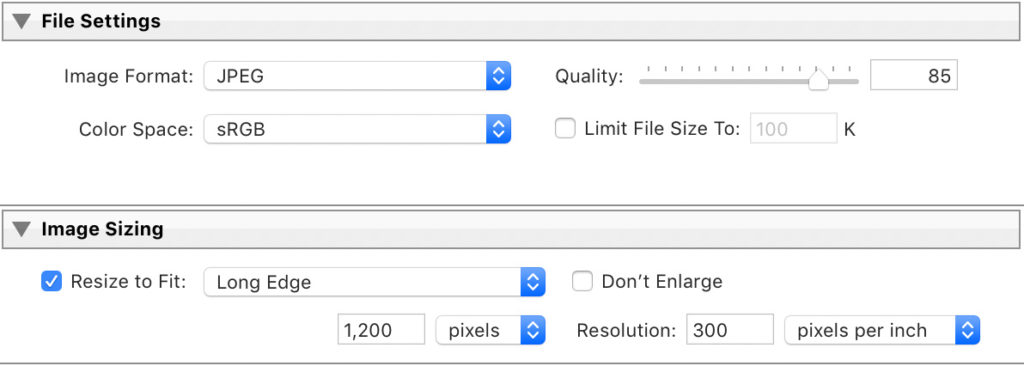
3. Choose a folder for where this exported copy will be saved. This is actually the nice part of the built-in email function is that it doesn’t need to leave an orphan file in some folder just to send the email. However, I figured out a workaround for that too, which I’ll share at the end.
4. Optional, since I was testing this I was sending the same photo each time, so I configured the Existing Files option in the Export Location panel to Overwrite WITHOUT WARNING, so it wouldn’t bug me each time. These copies are completely disposable to me, so all that matters is that the email gets sent. I’ll trash this folder entirely later.
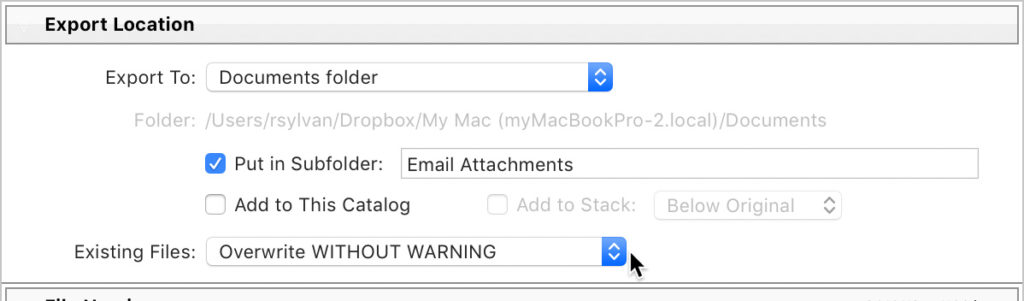
5. The key setting to make this work smoothly is in the Post Processing panel at the bottom of the Export dialog box. Click the After Export drop-down menu and choose Open in Other Application. Then, navigate to the Mail.app in the Applications folder and select it. This way the exported copy is automatically handed off to the Mail app as part of the Export.
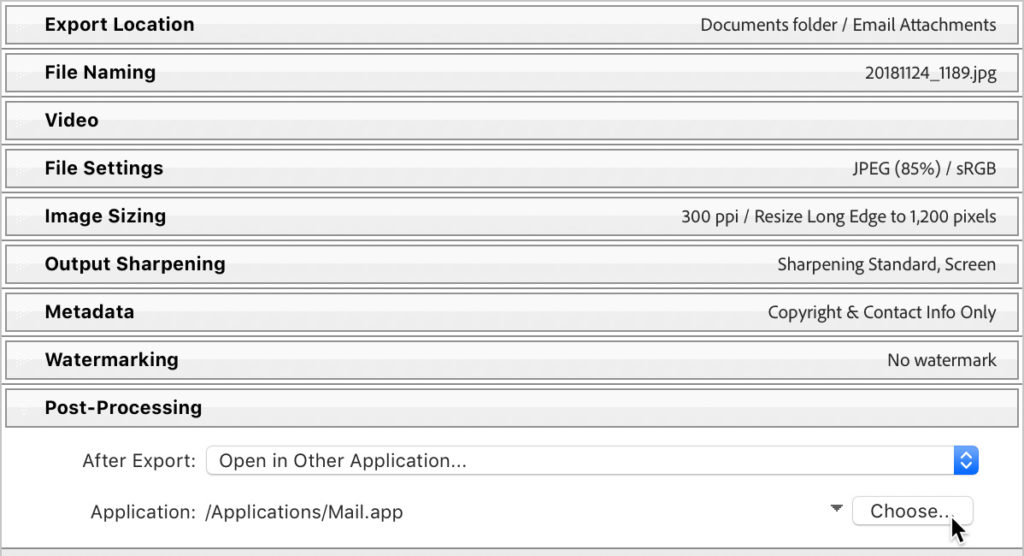
6. Once you’ve configured everything as desired, click the Add button and save these settings as an export preset. This makes this process almost as good as the built-in function (the only exception being leaving the copy behind in that folder as part of the process).
Then, in the future, just select your photo, then go to File > Export with Preset, and choose the export preset you just created. The copy of the photo will be created based on your export settings and appear attached to a new email message, ready for you to fill out and send.
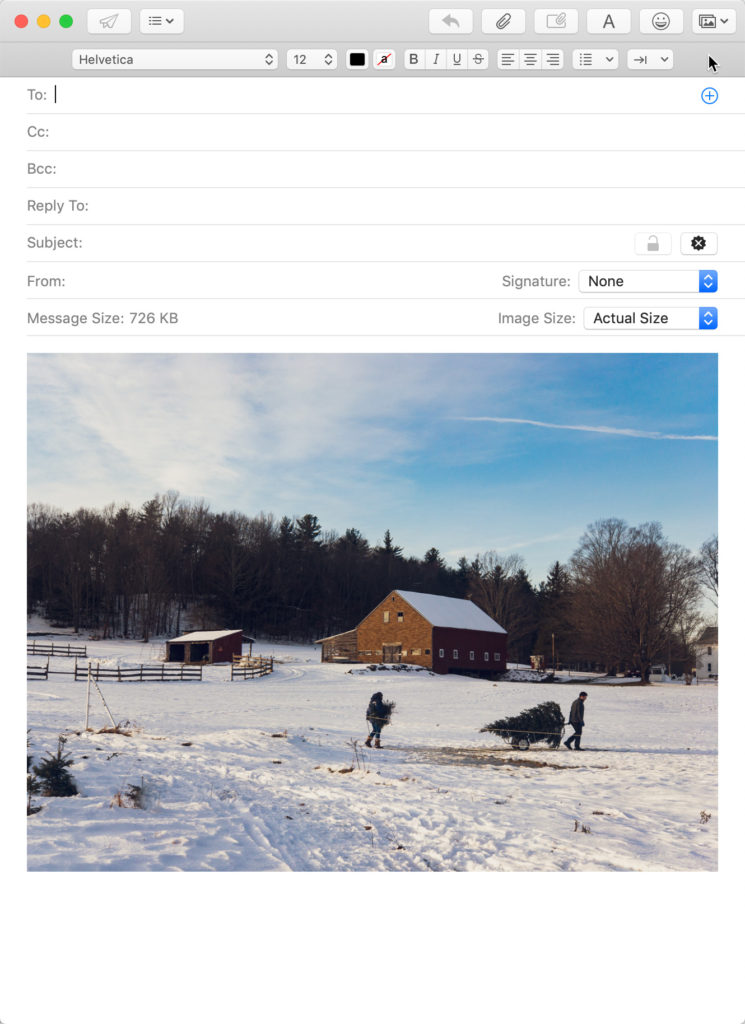
Take it to the Next Level
What if we could make all of that happen with just a keyboard shortcut? Would be cooler, right? What if we could also automate the deletion of the exported copy as part of that process too? Even cooler!
Since this is a Mac-specific issue in this instance I’m going to share a Mac-specific solution as well. I have long been a huge fan of an app called Keyboard Maestro (I have zero affiliation and fully paid for my copy myself). Keyboard Maestro is an amazing automation utility that can do way more than I even know how to do with it, but one thing that I use it for is to create custom keyboard shortcuts for LrC.
So, using Keyboard Maestro, I created a custom keyboard shortcut that simply triggers the File > Export with Preset > [myexportpreset] command.
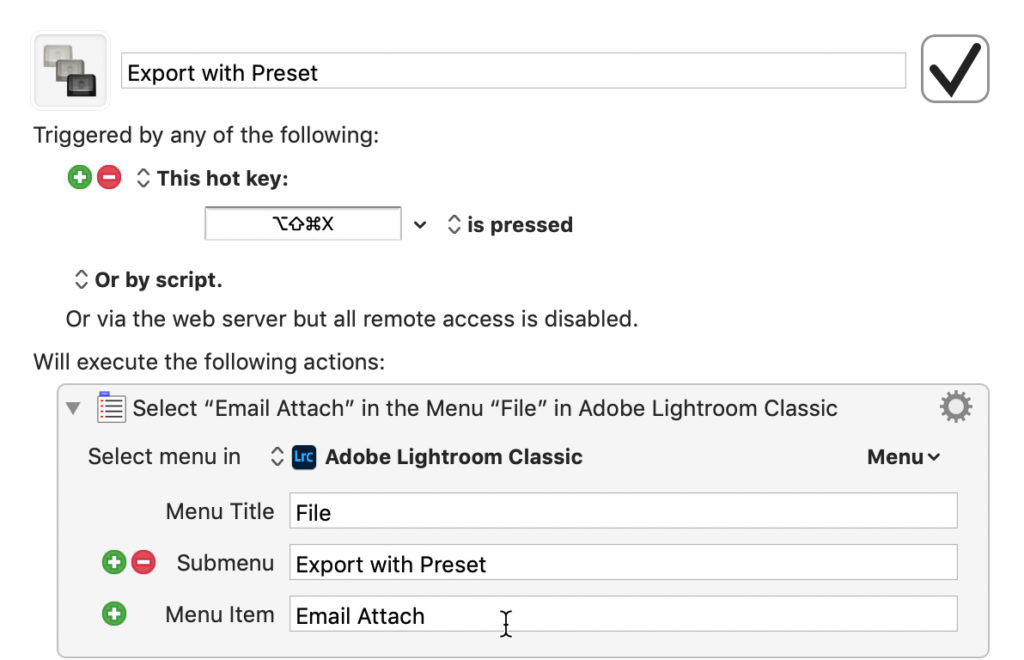
Now all I need to do is select the photo I want to email, hit the shortcut I created, and the photo instantly appears in a new email message. Nice! However, since Keyboard Maestro can do so much more, I added another step to the macro that pauses a few seconds and then trashes the folder where these email attachment photos are being dumped by LrC. This way I no longer have to worry about these orphan copies, AND, this workaround is just as good as the built in email function.
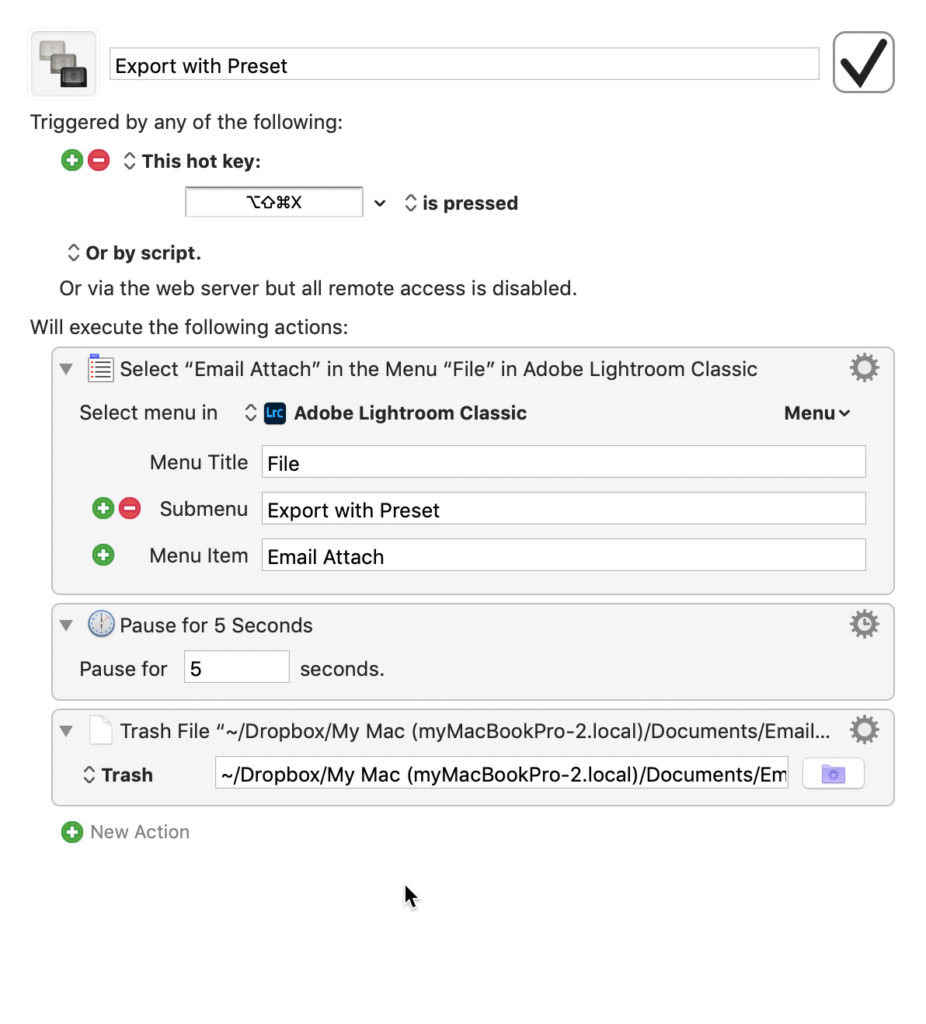
I’m sure whatever bug in the works will eventually get fixed, but until then, I can just keep on going. Hope that helps anyone else in the same situation.



[…] suffers from changes to operating systems, email clients, and even LrC itself. As such, I wrote a blog post detailing an email workaround that should be more reliable and provide the same […]
[…] post Using a Workaround for Sending Email appeared first on Lightroom Killer […]
[…] post Using a Workaround for Sending Email appeared first on Lightroom Killer […]