Importing In The Background (While You Work On Other Stuff)
Welcome to a brand spankin’ new week — fresh and full of wonderful possibilities. Let’s make the most of it! 🙂
We kick this just-baked week off with a look at how to change a simple setting so you can import in the background while you’re working on something else. (of course, you won’t always want to do this, but when you, this is well worth knowing). Here’s how it’s done:
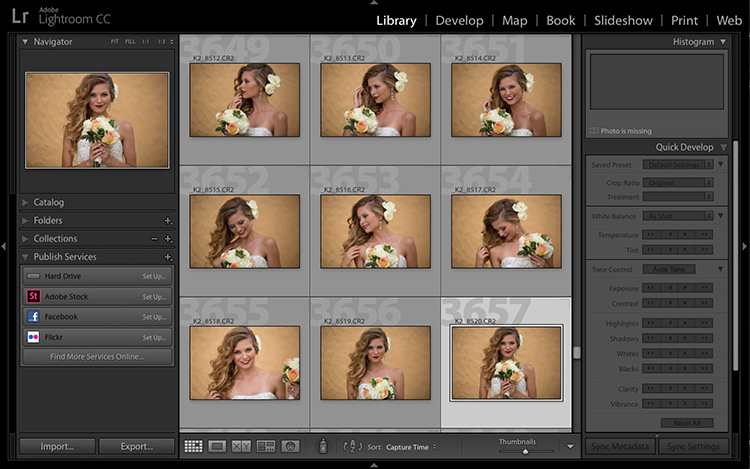
SCENARIO: Let’s say you’re working on sorting some files in the Library module. Maybe you’re cleaning up your catalog, and combining other catalogs and images all into one single catalog (which is an awesome idea by the way – good on ya!), and you want to import some images, either from a memory card or maybe they’re already on an external hard drive, and you want to bring them into Lightroom. So far, so good, right?
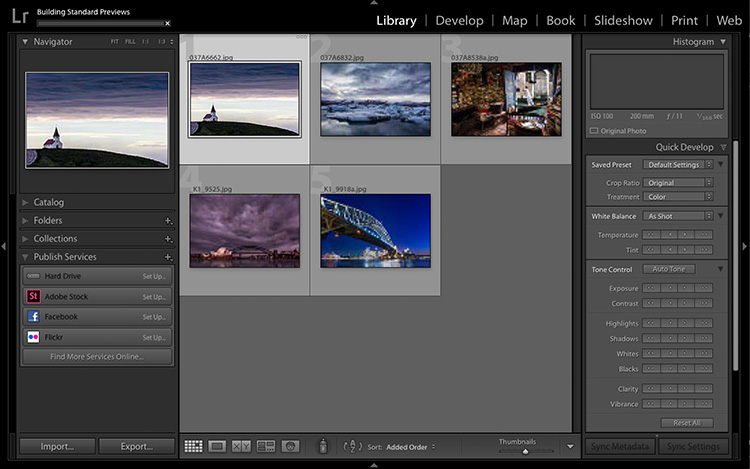
Well, as soon as you hit the Import button in the Import window, and those images start coming in, of course, Lightroom takes you to a screen displaying those images as they appear (as shown here, where I’m importing a folder full of different travel photos). So, it interrupted what you were doing, so show these images coming in, and that’s probably normally what we want to do, right — see the photos we’re importing now, ya know…unless we don’t. We could, instead keep right on working on our images, and just have them all import, and create all their previews and stuff in the background while we continue to work on what we were working on. You’re just one setting away.
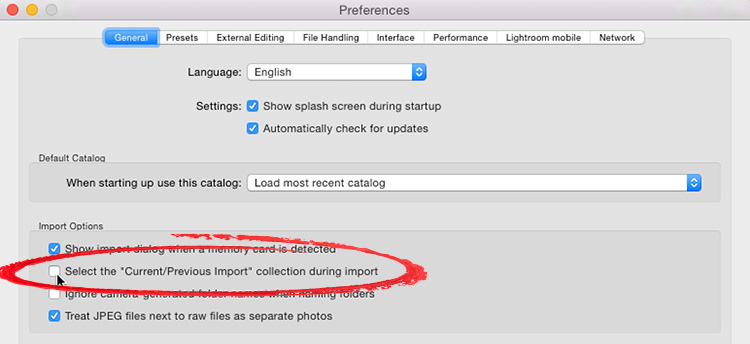
STEP ONE: Go under Lightroom’s Preferences; click on the General Tab, and turn OFF the checkbox for ‘Select the “Current/Previous Import” collection during import’ checkbox (as shown here).
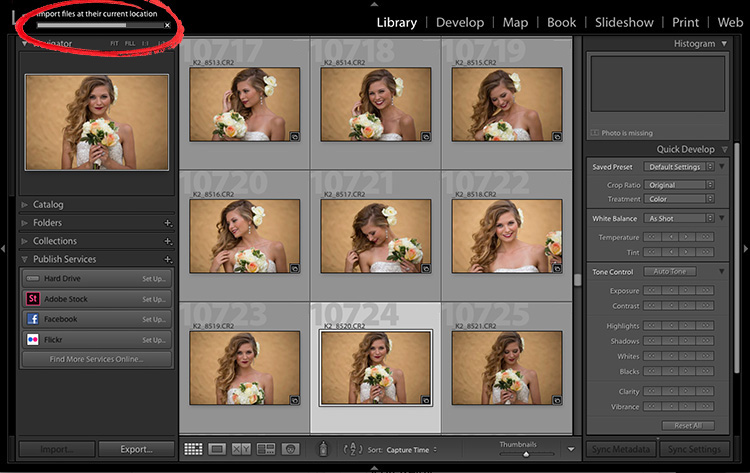
Above: Now in that same scenario; it doesn’t switch to show the images that are importing — they continue to import in the background (shown circled here in red) and you can continue to work on what you were working on uninterrupted (as seen here).
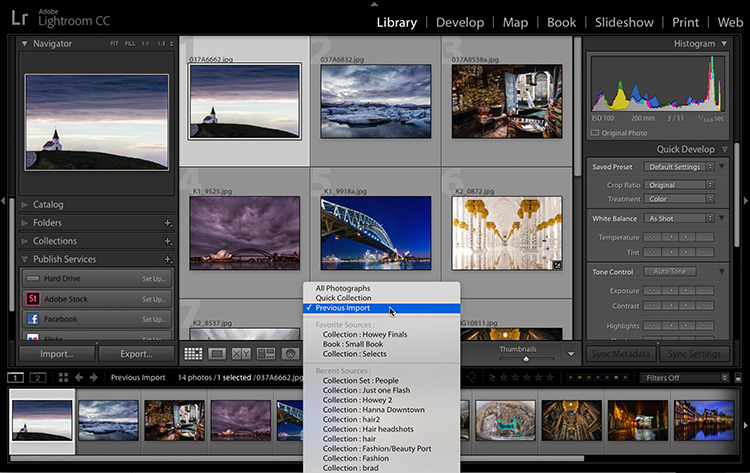
STEP TWO: When you’re finished working in that collection, and you want to go and see the images you imported in the background, click and hold on the name of the currently selected file down at the top left side of the Filmstrip and from the pop-up menu that appears choose “Previous Import” (as shown here).
Hope you found that helpful. 🙂
I’m off to Indianapolis today for my Lightroom seminar there tomorrow.
A big thanks to all the photographers who came out to my Minneapolis seminar on Friday — nearly 300 strong! (including eight or nine folks from Adobe’s own Lightroom team, who are based right there in Minneapolis). Great crowd – really friendly and fun.
Also, I did get to meet directly with some of the Adobe folks while I was there and I carried your banner, sharing many of the thoughts, feature requests, and suggestions that you guys post here on the blog, or email me about, or hit me up on Twitter or FB about. They were very open and receptive, and I think it’s going to be a great year for Lightroom users everywhere. 🙂
Here’s to a heck of great Monday!
Best,
-Scott



[…] Source link […]
Thanks for your hard work. This is exactly what I’ve been searching for!
[…] post Importing In The Background (While You Work On Other Stuff) appeared first on Lightroom Killer […]
Going to Indy? Stay way from Taco Bell http://blackflag.jalopnik.com/indy-500-pole-sitter-and-retired-champion-robbed-at-gun-1795431451
All CPU is used to import, it’s better to go out for a beer
Scott, you just made my day. Thank you.
Of course, they would NEVER tell you when LR 2017 is due for release…… but it is anticipated more than Santa