Three Reasons Why I Don’t Organize My Photos By Date
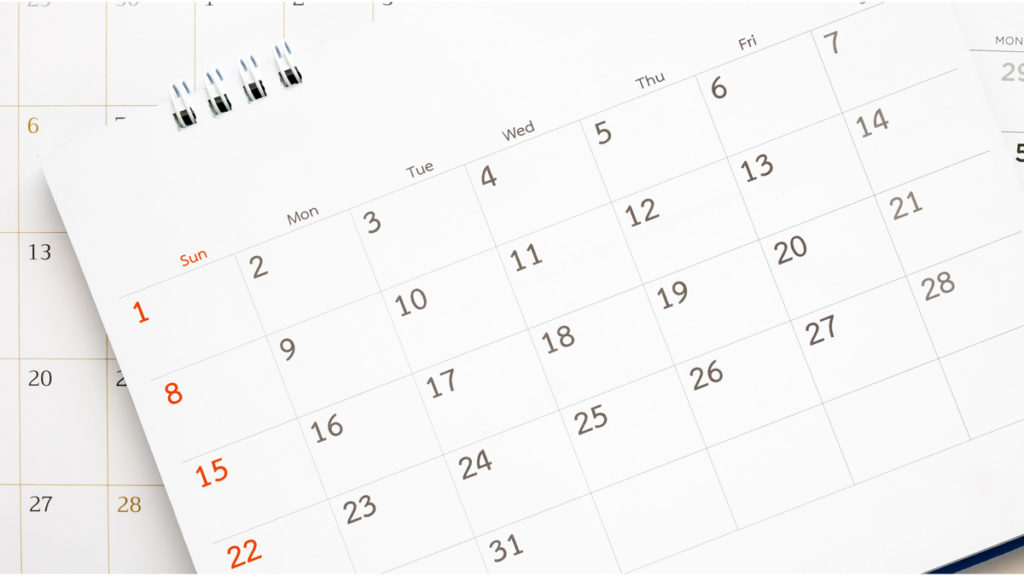
I don’t organize by date for three main reasons:
- I actually used to organize by date when I first started using Lightroom, but organizing by date requires you to remember, to some extent, when you shot all your photos. I have 15+ years of photos in Lightroom — I can’t remember whether I went to Spain in 2011 or 2012. I can’t remember if it was April, or May or June. It relies too much on my memory, and I spent a lot of time searching through folders and finding out I was searching in the wrong one.
When I organize by name, finding my photos is so simple.
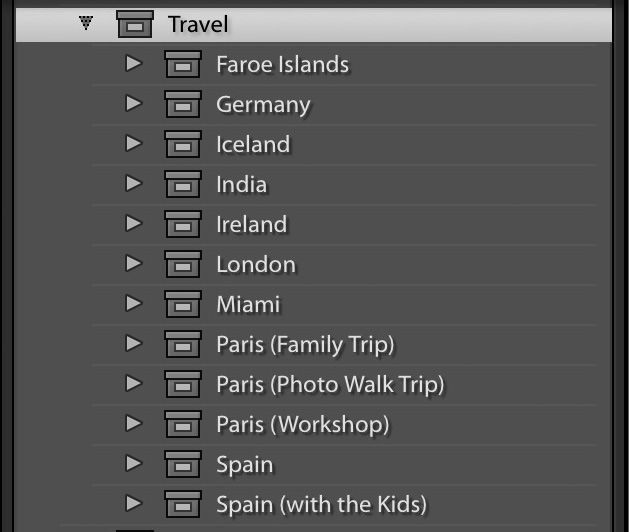
When I want to find my trip to Spain, I go under Travel, and there it is; Spain. If I’ve been to Spain more than once, I will name the 2nd one with something that might separate it from the first trip. For example, my first trip would be named “Spain.” The 2nd trip might be “Spain with the kids” (see above). A third might be “Spain” (third trip)” or even “Spain 2021,” but either way: when I look in my Travel Collection Set, I would easily find all three Spain trips in order alphabetically. Easy peasy. I don’t count on my memory to find my Spain trip; just simple organization using plain-English descriptive names.
When I was shooting football, I would organize by Season at the Collection Set top level so that I would have a Collection Set named “Football,” and then inside of that I’d have 2018, 2019, and so on, but inside of each of those Collection Sets, there would be no dates. Just Bucs vs. Raiders, Cowboys vs. Eagles, and so on.
The 2nd reason might be even more compelling
2. I don’t have to organize by date because Lightroom is already doing it for me, automatically behind the scenes, so if I ever want to organize my photos by date…well…they already are. So, me naming everything by date is redundant to what Lightroom is already doing for me. Here’s how to see your images sorted by date.
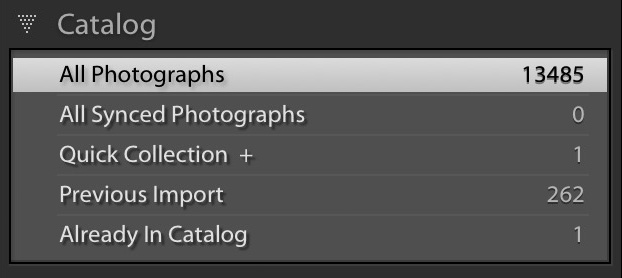
STEP ONE: To see your images sorted by date (and even by the day of the week), start by going to the Catalog panel and clicking on ‘All Photographs” (as shown above) so you’re viewing your entire catalog.
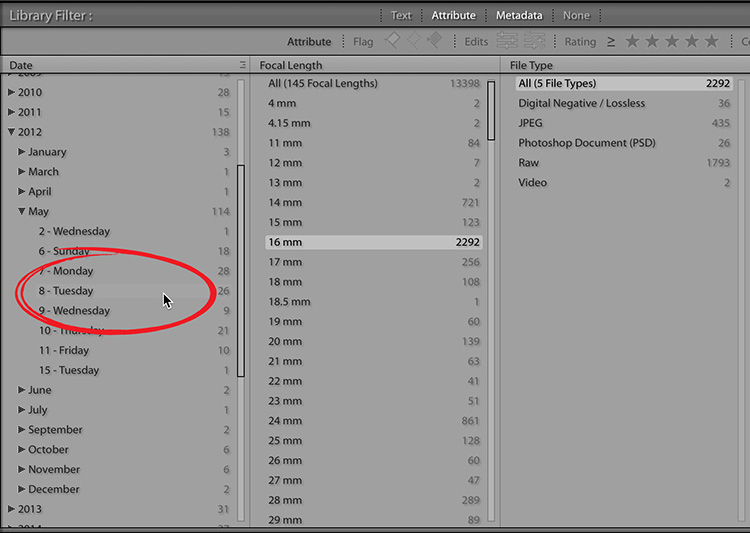
STEP TWO: Next, go to the Library Module; press the Backslash key ( \ ), which brings up the Library filter. The first column shows the Date, and there they all — every image in your entire library, sorted by year, month, day, and even day of the week. This is all happening automatically without any input from you whatsoever.
For example, if I wanted to see just the images I took on Tuesday, May 8, 2012, I would just go to 2012, then click on ‘May,’ and there, listed by day, are all the shots I took that month. Look to the right of Tuesday the 8th – that 26 to the right of it means I took 26 shots on that day. If I click on Tuesday the 8th (as shown above), Lightroom brings up just the 26 photos I took on that day. How cool (and effortless) is that?
Actually, maybe the third reason…
The third reason is that with my collection sets, collections, and even the files themselves named with simple descriptive names, I don’t have to do any keywording. None. Zero. I don’t do any keywording whatsoever, and I can find the images I want in just seconds. I got a whole segment of my life back when I stopped keywording, and I haven’t looked back.
Note: There’s no reason to be defensive in the comments if you organize by date — if you feel it’s working for you and you’re happy with it, there’s no reason for you to change. I’m just showing you how I organize my images using descriptive names and the reasons why I do. I’m not telling you that you have to do it this way. I’m just sharing how I do it.
Have a great weekend, everybody!
-Scott
P.S. I’ll be teaching at B&H Photo’s OPTIC 2022 Outdoor, travel, and wildlife photography conference this weekend in New York City. You can still sign up and either go in person, or you can watch virtually online, and the amazing thing is – whichever you choose, they’re both absolutely free! Why not register right now (it’s free, did I mention the free part?) over at bhoptic.com – I’m teaching classes on travel photography (Monday) and how to post-process your travel images (Sunday). Hope I see you there (or online).



Choose a method of organizing and stick to it over the years is what I would recommend.
And above all: use keywords and tags and collections in a consistent way.
Oh and did I mention get a backup of your catalog?
It would be very helpful if Adobe would allow you to add to multiple collections upon Import as well as serching for collections upon import.
Gotta love autocorrect. “Keywording” not “keyboarding”.
Does anyone have a recommendation for how to organize an image library for a workgroup of 5-10 people?
I use Lightroom for my personal photography but face challenges at work figuring out the best way to process and organize photos for multiple users.
In a scenario where you have one staff photographer and additional designers who need to assist with keyboarding and the post-processing of images, how can that be accomplished when a Lightroom library can’t reside on a server?
In terms of designers finding images for projects, it seems as if a DAM system (like Extensis Portfolio) might be a necessity. I’m surprised Adobe hasn’t added this functionality to their Creative Cloud package, along with a project management app as well.
Thanks in advance for any suggestions or advice on how to use Lightroom (or another application) to both organize and share photography assets with a work group. Perhaps Scott could provide insight on how his team at Kelby One handles these types of challenges. Would love to see an article or series that deals with these topics.
Rob Sylvan had once posted an article on how to create custom Keyword Sets. Maybe you could create a set per project so that as images are added, the “add-er” could click on the keywords attributed to that set.
Great to see you yesterday at B&H Opics Show.
I took your advice and switched from dates to plain-English-names a while ago, and I love it. Everything goes into collections organized in four collection sets: Family; Travel & Events; Projects & Hobbies; Work. Plain-English file names and folder names make it easy to find almost anything very quickly.
Thank you!
To me, the key words (pun, sorry) are “organize” and “store”. I store by year; that is, I have folders on my HDD for every year I have photos. Within that, however, I don’t use dates for most of the same reasons Scott suggests. I have folders for Events, Sports, People, etc. and sub-folders for specific Events, Sports teams, etc. That’s the storage. I use Collection Sets and Collections or organize my photos. Because of the work I do I have to keyword, at least for individual athletes and my family members (my daughter routinely asks for the latest photos of her kids, my grandkids, so having Collections for each of them makes it easy. Yes, the People module might make that easy w/o keywords). Within a Collection LrC organizes—displays—by Capture Date, mostly so the photos are in the correct time sequence. That’s especially helpful when I travel. For me, storage is one thing and I have a simple system for that (roughly based on Scott’s SLIM system) but the organizational capabilities in LrC are most important to me. To repeat, HDD folders are for storage, Collection Sets and Collections are or ORGANIZATION and those aren’t by date.
1. The folder structure is not for organising anything. That’s what the Collections are for…
2. If you “organise”, meaning: change the names of the folders within Lightroom, Lightroom changes the names of the folders on the drive as well. This can have very confusing effects in many ways – especially if in the future certain things change (and in IT they always do…).
3. No keywording = no way to find back some essential elements in your photos when you export them…
On the Adobe website there used to be (but no longer are) a number of “Adobe Digital Photography White Papers and Primers”. One of them explained in full detail why it’s not a good idea to ever step away from the default system of having a folder structure on your hard disk *and* inside the Lightroom (Classic) Library based on YEAR-MONTH-DAY.
The only reason why you want to change that, is when you don’t want to take the time to keyword your photos and organise them by Collections. Both those actions are absolutely essential to find back any photo immediately, without having to “filter” them out.
Moreover, you don’t have to rename the folders, inside and outside of LrC, to find photos, even if you don’t want to take the time to keyword! In the Import Module, inside the File Handling panel, there’s the option to “Add to Collection” (with the possibility to immediately create a New Collection right there and then!). That is the best way to “organise” your photos “your own way”.
All this is why it’s not at all a good idea to ever step away from a YEAR-MONTH-DAY structure for your folders and their names, not outside of LrC and thus also not in the Folders panel of the Library Module. Use Collections to organise and just make it part of your workflow to keyword! It will pay off in the end, both inside and outside of Lightroom!
I’m currently trialling LR CC (? vs classic).
I’ve always gone with folders as year then month / event.
Point is, if you’re in CC, you have no folders – any thoughts on that? Gives me worries that you don’t have that fundamental structure to fall back on. As you said, not organising by folders necessarily but still have something to fall back on.
Speaking for the defense… oh, nevermind. Your process works and is a good one for many to model their after. Dates, are… well – dated.
I like the tips you give. Of course, different people have different needs. For example, I prefer keywords in all my photos. A photo in Italy has so much more than just the destination. For example, you can show a church, a painting, a feature, etc. With keywords, I don’t have to create folders. Another example is that I’ve been to Big Bend National Park around a dozen times. It is difficult to label each of those trips with a unique name. Again, keywords save the day for me. If I want to find out when I hiked to the South Rim, I just search for those words. Voilà! Regardless of the year, all trips will show up. As always, I love these killer tips you give. It gets me to think of better ways to use my catalog.
I import my photos into folders by name too. So I can find them in the collections and collection sets or by searching the folder names. I can still search by word too. Keywords never worked for me either. I gave up dates easily on too. Great reminder Scott. Thanks
I resisted organizing my files in lightroom by anything other than date for a really long time. So long, in fact, it is hard to change at this point – but I am, little by little. And when I do organize by description, it is so much easier to find my shots. I cannot believe how hard I had been making it for myself.
Hi, five!! 🙂
Totally agree … I organise by WHAT I was doing rather than WHEN.
Holidays, Hiking, Work Trips, Family etc. Then subfolder on what’s appropriate destination, project events etc. It so much easier to find that image you took when hiking in the Yorkshire Dales or retrieving images from a particular gig you went to.
Make your organisation structure fit you and how you take images 🙂
Yes, Paul!!!! Well done! 🙂